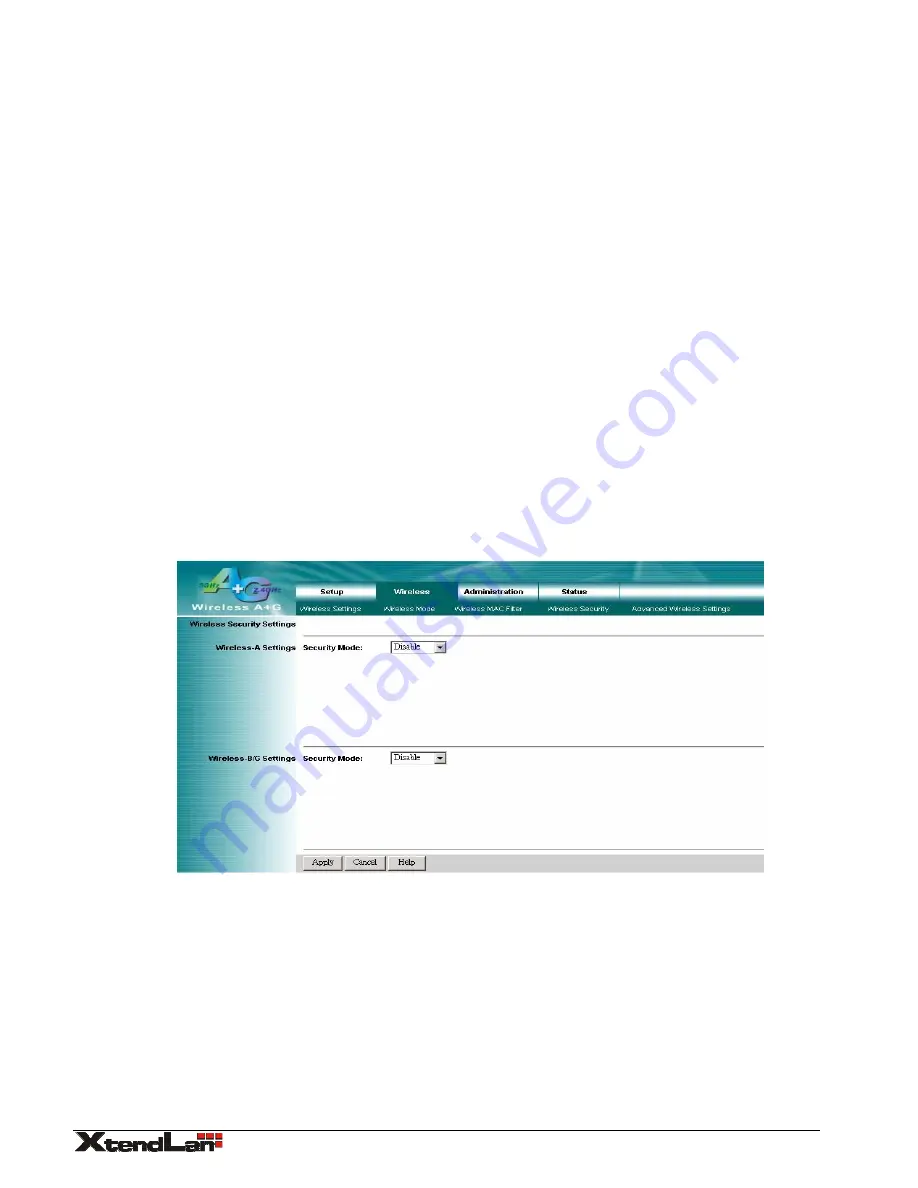
3.3.
Wireless – Wireless Security
The Wireless Security settings configure the security of your wireless network. There are three wireless security mode options
supported by the AP: WEP (Wired Equivalent Privacy), WPA Pre-Shared Key, WPA RADIUS.
Wireless Security
The security options are the same and independent for your Wireless-A and Wireless-G networks. You can use different wireless
security methods for your networks; however, within each network (Wireless-A or Wireless-G), all devices must use the same
security method and settings.
Security Mode:
WEP:
WEP is a basic encryption method, select a level of WEP encryption,
40/64-bit
or
128-bit
. If you want to use a
Passphrase, then enter it in the
Passphrase
field and click the
Generate
button. If you want to enter the WEP key manually, then
enter it in the
WEP Key 1-4
field(s). To indicate which WEP key to use, select the appropriate
TX
Key
number.
WPA only:
WPA Pre-Shared Key:
This security mode offers two encryption methods, TKIP and AES, with dynamic encryption keys.
Select the type of encryption method you want to use,
TKIP
or
AES
. Enter the Passphrase, which can have 8 to 63 characters.
Then enter the Key Renewal period, which instructs the AP how often it should change the encryption keys.
WPA RADIUS:
This security mode must work with a RADIUS server using EAP –TLS or PEAP for user authentication.
To use WPA RADIUS, select the type of encryption method you want to use,
TKIP
or
AES
.
Enter the RADIUS server’s IP address and port number (default is 1812), along with the authentication shared key by the AP and
the server.
Enter the Key Renewal period, which instructs the AP how often it should change the encryption keys.
Change these settings as described here and click the
Apply
button to apply your changes or click
Cancel
button to cancel your
changes. For additional information, click
Help
.
WAP-1001 User’s Guide
10

























