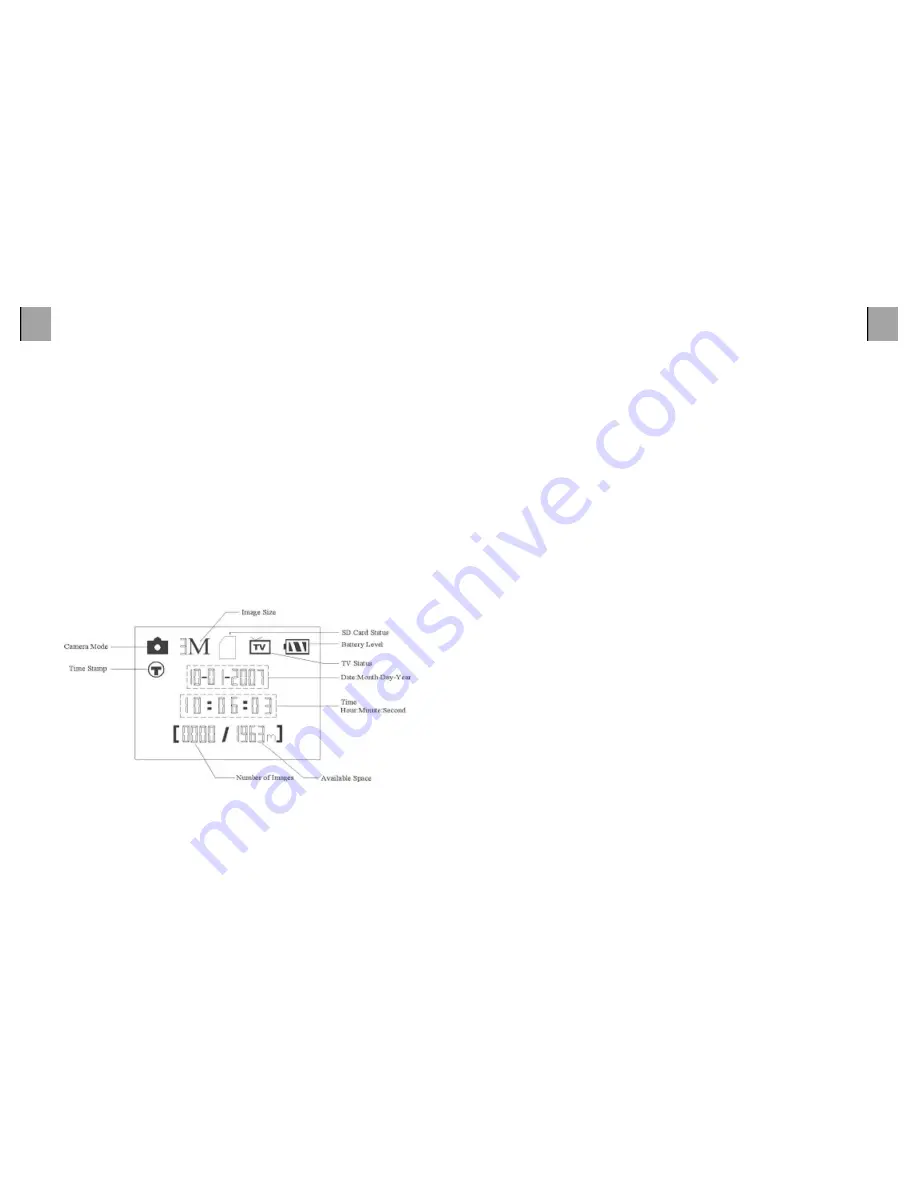
switch to the SETUP position will turn on the LCD display, and you
will see an information screen that shows how many images have
been taken, the battery level, camera or video mode, etc (see Fig.
3 below).
NOTE: always move the power switch from OFF to SETUP
mode. It is possible that the camera could lockup if it is
switched from ON to SETUP mode. If this occurs, simply move
the switch to OFF and then push it up to SETUP again..
Fig. 3: SETUP Information Screen (standard display model
shown)
SETUP Mode Shortcut Keys/F unctions
As mentioned earlier in"Parts & Controls ,four of the keys below
the LCD have secondary, shortcut functions when the camera
is switched to SETUP mode (but the MENU key has not been
pressed):
Press the UP key to quickly set the camera to shoot video clips.
Press the DOWN key to quickly set the camera to take still photos.
Press the RIGHT key to manually trigger the shutter. This is useful
for testing the camera-make sure you are in SETUP mode, press
the RIGHT key, and a few seconds later a photo or video
(depending on how the camera was set) will be saved to the SD
card (or internal memory if no card is inserted). The
number of
images taken counteron the bottom left of the LCD will increase
by one. If the display
indicates”SD PROTECTED” when you press
the SHOT key, switch the camera OFF, remove the SD card and
slide its protect switch of. Press the OK key to replay (review or
playback) photos/videos on the LCD connected TV monitor . See
"playing Back Photos/Videos for more details.
USING THE SETUP MENU TO CHANGE SETTINGS
The main purpose of the SETUP mode is to allow you to change
the settings of the
camera’s parameters (1 5 diferent ones are
available) so your XtendLan Cam operates exactly the way you
want it to. You will do this by entering the SETUP Menu and
pressing the keys below the LCD display, which will show you each
parameter and its setting.



















