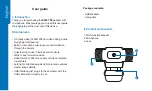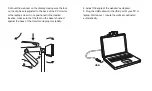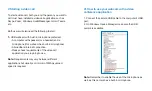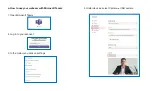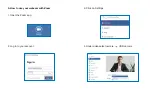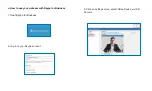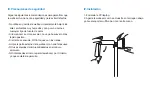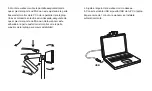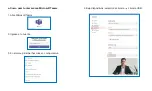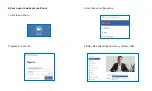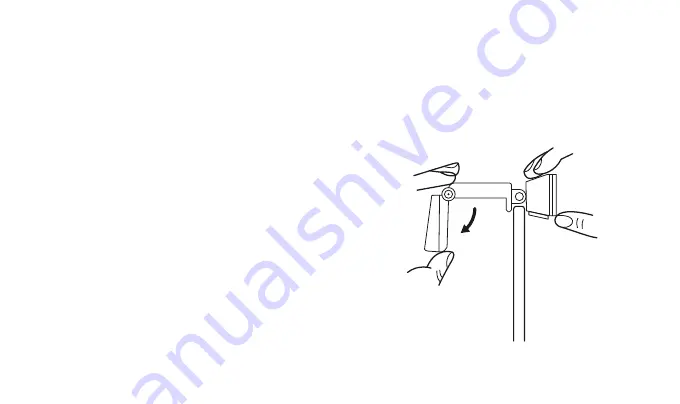
IV. Installation
1. Turn on the PC/laptop.
2. Grasp the webcam as shown and open clip base with
your other hand.
III. Safety precautions
Observe the following guidelines to ensure that the
webcam will operate safely and to prevent defects.
• Do not use or store your webcam under direct sunlight,
very humid and dusty environment, or near any kind of
heat sources.
• If your webcam gets wet, dry it with a soft cloth as soon
as possible.
• If the lens is dirty, do NOT touch the lens with your
fingers.
• Clean the outside of the webcam with a soft cloth.
• Do NOT use cleaning liquids based on alcohol or
ammonia.
• Do NOT attempt to disassemble or repair your webcam
by yourself otherwise warranty will be voided.
Содержание KEEK
Страница 1: ...XTW 720 720P HD webcam with microphone KEEK...
Страница 20: ...NOTAS NOTES NOTAS NOTES...