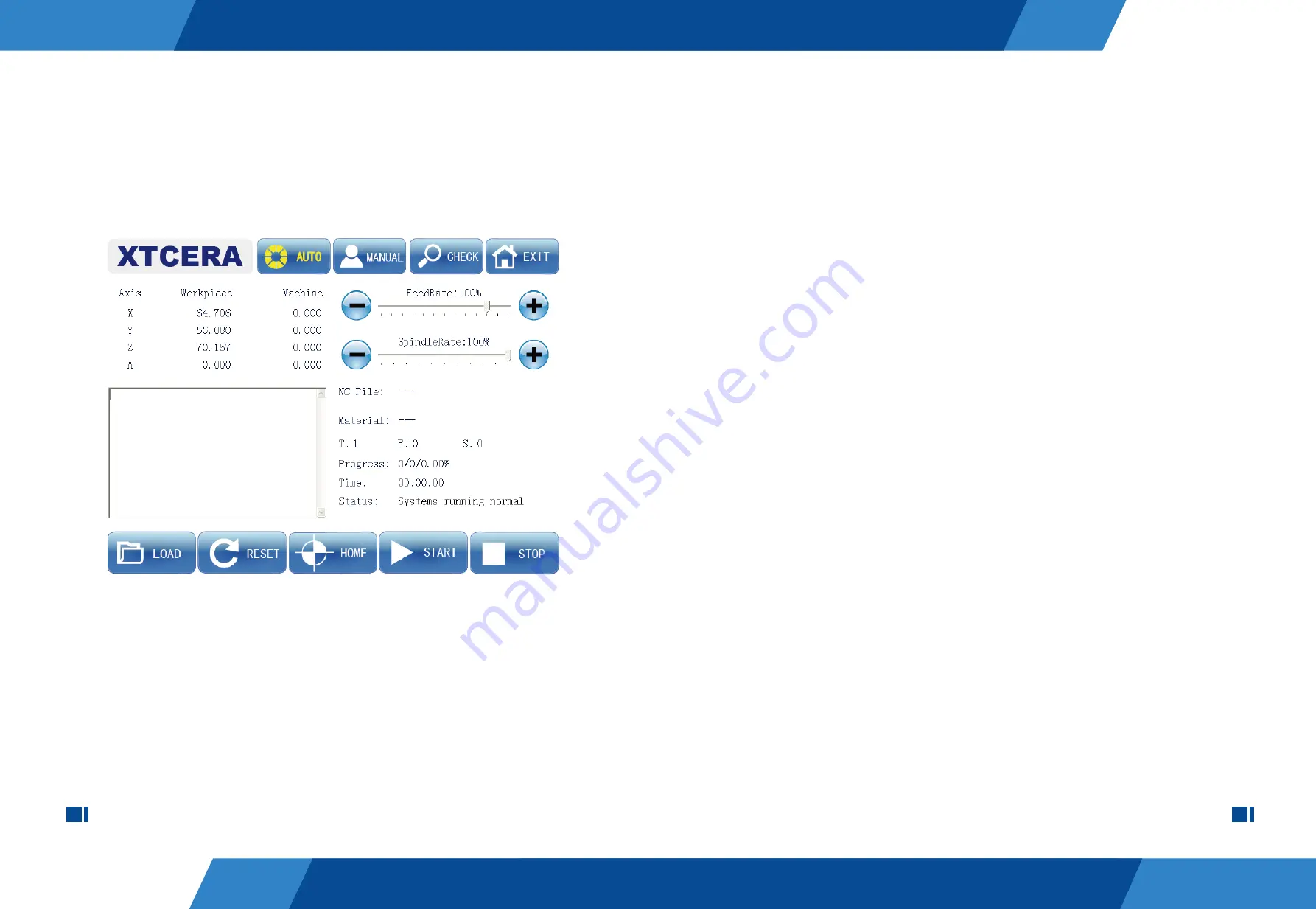
9
10
3. As shown in the above figure, you can adjust the feed rate and spindle rate under
“AUTO” mode. Click the ‘+’ or ‘-’ button to adjust the feed rate to about 50%, and the
spindle rate to about 30%. Pay attention that it is the rate adjustment under auto mode
rather than the rate adjustment under manual mode.
4. Click “START” button to start the pilot run and auto processing, and the button will
change to “pause”. Observe the equipment action and interface prompts, until the
processing is finished without any abnormality.
2. Click “load” button and select the test processing file for pilot run. Load the file
after confirmation. The relevant information of the processing file will be displayed after
successful loading, such as the file name, material type, processing grade. For the
specific meaning of the processing file information, please refer to Appendix II.
5. Click “START” button again to start the auto processing. If you click “pause” button
during the processing, the milling process will stop at the current point, the system will
stop processing and return to the reference point automatically. When you click “START”
button, the system will continue to run, starting from the paused point. If you click “stop”
button during the processing, the system will not remember the current point, and the
system will start from the beginning point when you resume milling again.
6. You can repeat the actions in step 5 to observe if the functions are normal. Now the
pilot run and test are completed.
3-2 PROCESSING AND RUNNING
1. Start the software and click “home” to conduct the mechanical homing operation
when the system initialization is completed without exception prompt.
2. Click “First reference” under manual mode, and each axis will return automatically
to the position suitable for loading/unloading disc. Attach the work piece for processing
to the clamp and tighten the locking screw.
3. Load the proper processing file, as done in the pilot run operation. The system will
automatically select the processing strategy according to the file information. Adjust the
federate and relevant auxiliary functions, and click “START” after confirmation to exe-
cute the auto processing.
4. If you need to suspend the operation during the processing, click “pause” button. If
you need to stop the processing, click “stop” button. If any exception appears during
the processing, the system will automatically interrupt the current processing and main-
tain the information of the current line. After troubleshooting, you can continue the
interrupted processing by clicking “START”.
Figure 3-1












