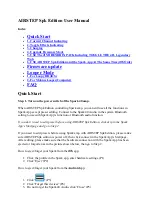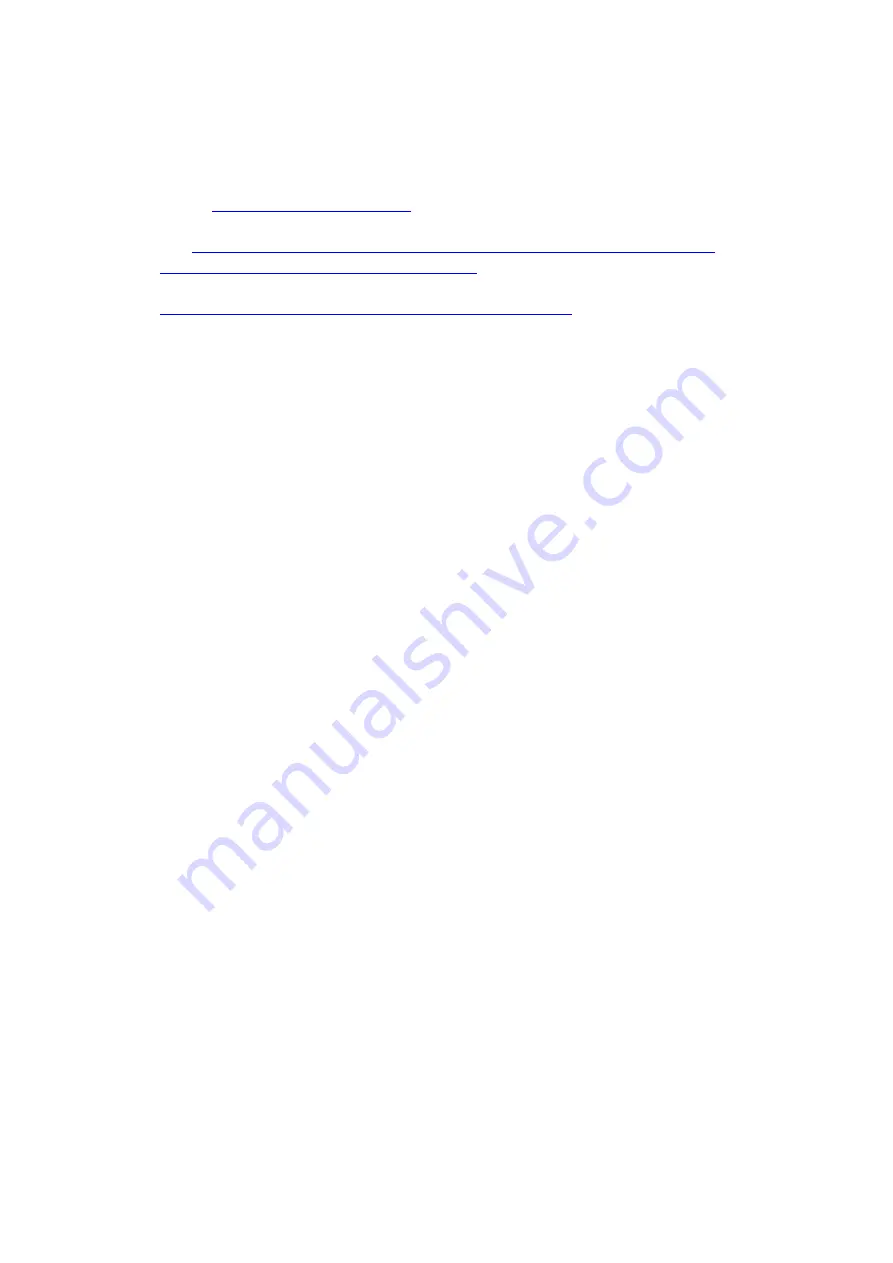
Preparation:
1.
Make sure you have upgrade the firmware to V1.4 or above for AIRSTEP Spk
Edition(99USD One). If you are using AIRSTEP/Lite, please update to V1.9.2 or
above.
2.
Download and Install the ASIO Driver for Spark 40 Amp if you are using Windows
PC:
https://help.positivegrid.com/hc/en-us/articles/360039598451-Installing-
Windows-Driver-for-Spark-Video-Tutorial-
3.
Download and Install the Mobius Looper software:
https://www.circularlabs.com/download2/download.html
Step 1.
For AIRSTEP Spk Edition( The 99USD One): Press and hold the B + C footswitch and turn
on the power switch to enter the Looper Mode of AIRSTEP Spk Edition.
For AIRSTEP/Lite: Update to the newest AIRSTEP App, then load and save the “Spark
Looper” preset.
Looper Mode Function:
Footswitch FS A
FS B
FS C
FS D
FS E
Function
Record Overdub Undo/Clear CH-/Track CH+/Track+
Long press to trigger if there is a second function.
Step 2.
Bluetooth pair AIRSTEP Series in your computer’s Bluetooth setting. If your computer does
not have the Bluetooth module, please purchase a Bluetooth USB adaptor that supports
Bluetooth 4.0 or above. Check the LED indication to make sure it is well set.
For AIRSTEP Spk Edition(The 99 USD one): Solid green color indications to the computer,
solid blue color indicates the Bluetooth tone control connection to the Spark 40 Amp. If there
is blinking blue only, it means that AIRSTEP Spk Edition doesn’t connect to anything. If
there is solid green with blinking blue, it means AIRSTEP Spk Edition only connects to the
computer. If it is solid blue + green together(blue-green), congratulations! This is the correct
connection, and you can move on to the next.
For AIRSTEP/Lite: After the successful Bluetooth connection to Spark 40 Amp, the
connection indicator will indicate green. (At the same time, the connection indicator also
shows the number of computer or smart devices connected, so the status of the indicator may
be green/green with blue blinking/blue-green, depending on how many smart devices are
connected to AIRSTEP).
After successfully setting the Bluetooth connection, turn on and connect your Spark 40 Amp
to your computer with a USB cable to enable the audio path.
Step 3.
Enter Mobius Looper Software, and enter “Configuration”- ”Audio Devices”.