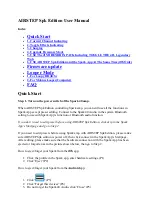PLEASE IGNORE THIS TUTORIAL IF YOU HAVE NO LAG ISSUE IN SWITCHING
CHANNELS OF SPARK.
IT’S NOT A COMMON ISSUE SO MOST PEOPLE DON’T NEED TO DO THIS.
PLEASE BACKUP YOUR HARDWARE PRESETS TO YOUR SMART DEVICE IN
ADVANCE IF YOU NEED TO DO THIS FACTORY PRESET. WE DON’T
RESPONSIBLE FOR IT IF YOU FORGET TO BACKUP AND LOSE YOUR PRESET : )
Spark Amp may have a switching-latency issue itself after too many connect times with either
Spark App or AIRSTEP Spk Edition. If you find there is a very noticeable lag when you
switch channels of the Spark Amp, Factory Reset will solve this problem. If there is no lag,
please ignore this tutorial.
Again: Please backup your hardware presets to your smart device before doing this.
Steps:
1.
Turn the device off.
2.
Press and hold the “TAP” button when turning on Spark Amp, release the TAP button
when it starts to blink.
3.
Long-press the blinking “TAP” button until all four (1~4) LEDs blink once, then
release the TAP button.
The TAP button needs to be released as soon as all four LEDs start to blink.
Short
press the TAP button to abort factory reset.
4.
If “TAP” button is blinking and CH1 LED is on, the factory reset process is
completed.
*This process will reset all four presets stored on the hardware as well as Bluetooth
pairing information. Forget device in Bluetooth settings before connecting again after
factory reset.
It is said that if I use AIRSTEP Series to control Spark Amp, I can’t use the
Spark App, is it true?
NOT. You can still use all the audio-related functions on Spark App such as playing backing
tracks or Jam through the Spark Amp, the only thing you cannot do is editing presets of Spark
Amp while using AIRSTEP Series. Spark Amp has two different Bluetooth tunnels, one is for
preset editing and the other is for audio, which is named “Spark 40 Audio”. AIRSTEP Series
only occupy the preset-editing tunnel, therefore nothing affecting audio-related functions. For
more info about this please check AIRSTEP Series’ product manual.