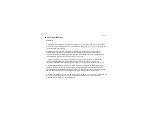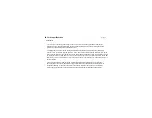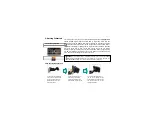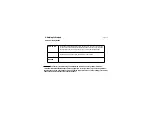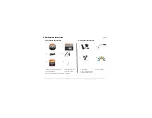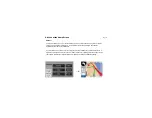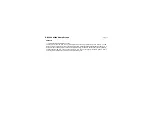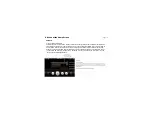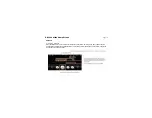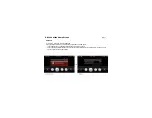02. For Proper/Best Use
Page_03
2.1 General
ཆ
A car holder is necessary when using the device in a car, and it is strongly recommended that you
place the device in an appropriate place, avoiding areas for example which obstruct airbag panels and
instruments, or which interfere with the driver’s vision.
ཇ
Taking good care of your device will ensure trouble-free operation and reduce the risk of damage to
it. Never clean your device with the power on. Use a soft, lint-free cloth moistened with water to wipe the
screen and the exterior of your device. Do not use paper towels to clean the screen. Do not place anything
on top of your device or drop objects on top of it. Do not drop your device or subject it to severe shock. Be
careful not to sit on your device when it is in the back pocket of your trousers, etc. The screen surface is
easily scratched.
Keep your device away from excessive moisture and extreme temperatures. Do not subject your
device to sudden and severe temperature changes that could cause condensation inside the unit, with
consequent damage. In the event of moisture condensation, allow your device to dry out completely.
Avoid exposing your device to direct sunlight or strong ultraviolet light for extended periods of time.
Содержание V4050
Страница 1: ...V V4 40 05 50 0 O Ow wn ne er r s s M Ma an nu ua al l ...
Страница 27: ...6 A Look at the Home Screen 6 4 Movie Page_27 ག Movie Execution Process ...
Страница 28: ...6 A Look at the Home Screen 6 4 Movie ག Screen Explanation Control Bar Button Page_28 ...
Страница 30: ...6 A Look at the Home Screen 6 4 Movie Page_30 གG Screen ExplanationGTGPlay in a Full Screen ...
Страница 47: ...06 A Look at the Home Screen 6 7 Setting ག Saving the Settings Page_47 ...
Страница 61: ......
Страница 62: ......