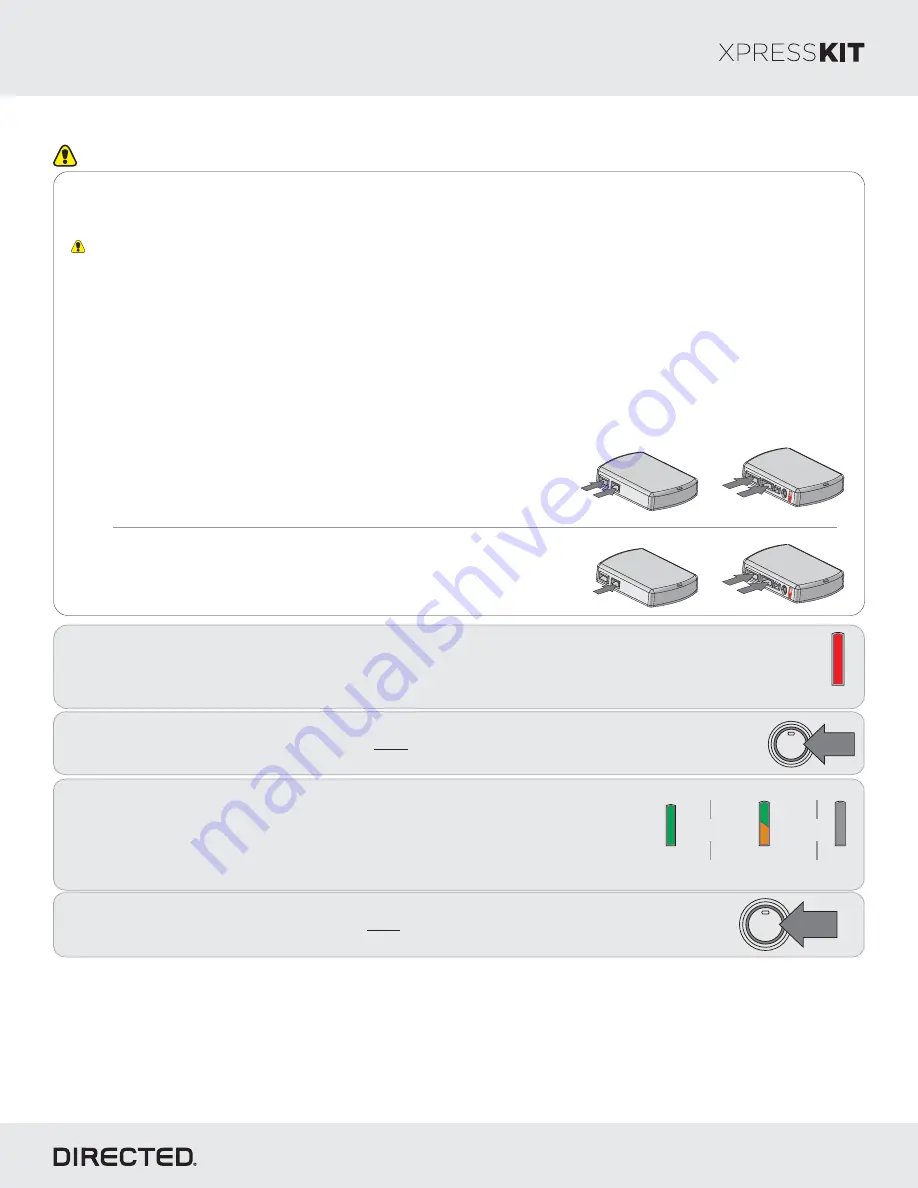
Module Programming
Page 7
3
Refer to the LED Diagnostics section on pages 8-9 for more information and for troubleshooting purposes.
1
Solid
Wait until the LED turns ON solid red.
Note:
To skip the transponder programming and use convenience features only, press
the programming button 5 times. The LED will turn orange then proceed to step 2.
If the transponder programming was skipped
, the LED
turns ON solid orange for 3 seconds then shuts OFF
when programming is done.
&
Green or orange
3 seconds
Off
&
2
Press
the Push-to-Start (PTS) button twice to turn the ignition ON.
Wait for the LED to turn solid green. The LED turns ON for 3 seconds and
shuts off.
You have successfully completed the module programming sequence.
4
Press
the Push-to-Start (PTS) button once more to turn on the ignition OFF.
1X
ENGINE
START
STOP
PUSH
Solid green
2X
ENGINE
START
STOP
PUSH
Important
Make all the required connections to the vehicle, as described in the wiring diagram(s) found in this guide, and double check to
ensure everything is correct prior to moving onto the next step.
Warning!
To take advantage of advanced features, you must use XpressVIP 4.5 (and higher) or the Directechs Mobile app.
When the flashing operation is successful, you can proceed with the programming instructions below.
OR
If required for your installation, connect the 10-pin, 12-pin and 14-pin harnesses to
the module, then connect the 4-pin D2D harness.
D2D Installation
W2W Installation
If required for your installation, connect the 10-pin and 12-pin harnesses to the
module, then connect the 14-pin harness to the module.
10-pin
D2D
st
1
12-pin
14-pin
nd
2
rd
3
10-pin
D2D
st
1
th
4
12-pin
14-pin
nd
2
rd
3
Flashing a module using your computer:
1. Connect the interface module to your computer using the
XKLoader2.
2. Go to www.directechs.com using Internet Explorer, and
select the
Flash Module
button.
3. Follow the instructions to select your vehicle, installation
type, and configure your options.
4. Once you have configured the firmware options, click on the
FLASH
button.
Flashing a module using your smartphone or tablet
1. Connect the interface module to your XKLoader3.
2. Launch the Directechs Mobile app on your smartphone or
tablet.
3. Select
FLASH YOUR MODULE
and follow the on screen
instructions.
Rev.: 20170512
Platform: DBALL2
Firmware: HYUNDAI9
© 2017 Directed. All rights reserved.













