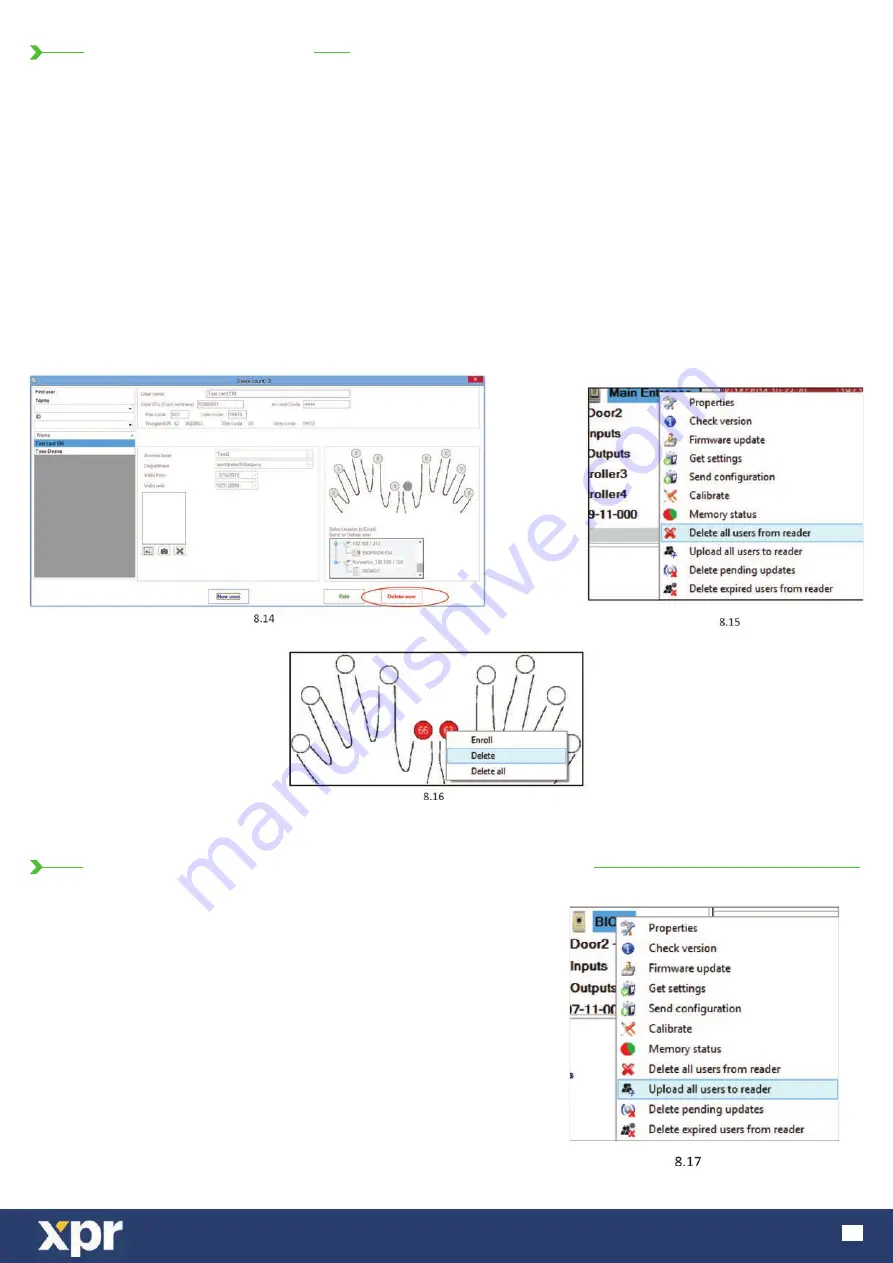
www.xprgroup.com
15
9.6 DELETING FINGERPRINTS
9.7 UPLOADING THE FINGERPRINTS TO THE BIOMETRIC READERS
In General, the fingerprints are stored in the Biometric reader and in the Software.
Deleting can be done only in the readers or from both places.
Deleting one user from the biometric reader
Select the User
Click on “Delete User”. The User together with its fingerprints will be deleted from both the software and the fingerprint readers. (8.14)
Deleting all users from the biometric reader
Right click on the reader and select “Delete all users from reader” (8.15)
Delete one or more fingerprints
Select the User and open the “Biometric” tab
Go to the fingertip that needs to be deleted, right click and select ”Delete” for one finger or “Delete All” for all fingers of the User.
Click “Save Changes”.
With this procedure the User’s fingerprints are deleted from the software and from the reader. (8.16)
Right click on the biometric reader
Select “Upload all users to reader”
While receiving the fingerprints the reader will blink in orange.
Note: Use this feature when you change or add a reader, if pending tasks are
deleted in the software or if there are doubts that fingerprints in the reader
memory are not synchronized with the software database.
In normal usage, the fingerprints are sent automatically and this feature is
not used.
Содержание BIOC3 V1
Страница 1: ...www xprgroup com 1 BIOC3 V1 Biometric Reader EN USER S MANUAL v b1...
Страница 19: ...www xprgroup com 19...




















