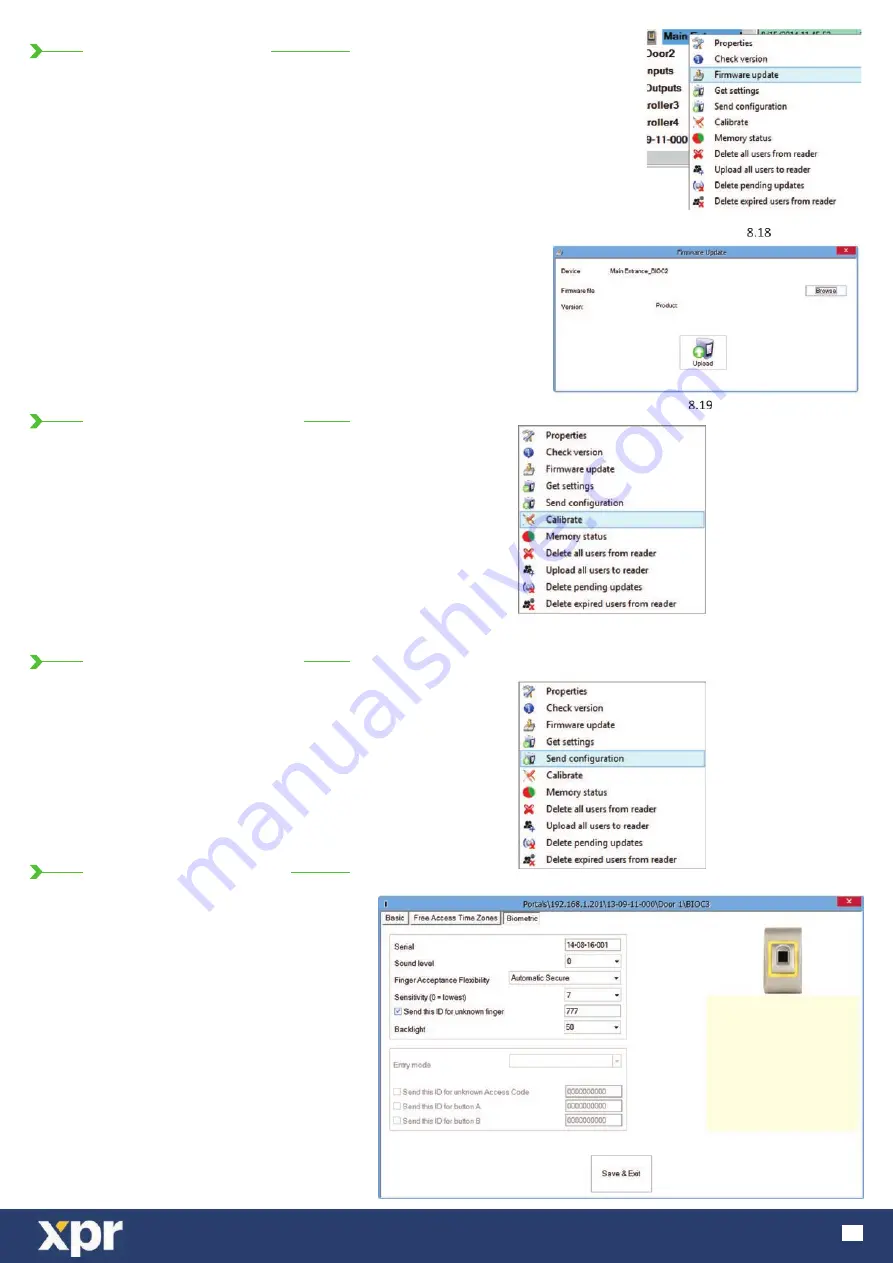
www.xprgroup.com
11
8.6 FIRMWARE UPDATE
8.8 SEND CONFIGURATION
8.7 SENSOR CALIBRATION
8.9 ADVANCED SETTINGS
Right-click on the reader and select Firmware update menu (8.18)
On the Firmware update window, click on the Browse button (8.19). The
default location of the firmware files installed with PROS CS is in the folder
“Firmware”.
Select the firmware file with a “xhc” extension.
Click on the Upload button
Important: Wait for the update end message. Do not turn off the reader, the
software or any communication device in between during the entire process.
· Right-click on the reader and select the Send
configuration menu
· See the events panel to check the configuration flow
Note: The biometric reader gets its settings
automatically. This function is used if the reader was off
line while making the changes.
Right click on the biometric reader and select
“Calibrate” and wait for confirmation message.
Note: It is recommended to do a calibration while
commissioning the reader and in cases when there are
problems with reading the fingers
Send This ID for:
Unknown Finger sends the desired Wiegand when
an unknown finger is applied.
Click on the Save & Exit button
Sound level:
Sound level of the device (ON or OFF)
Backlight:
Backlight of the device (ON or OFF)
Finger Acceptance Flexibility:
Accepted tolerance. The recommended value is
“Automatic Secure”.
Sensitivity:
Bio-sensor sensitivity, the recommended value is 7,
most sensitive.
Содержание BIOC3 V1
Страница 1: ...www xprgroup com 1 BIOC3 V1 Biometric Reader EN USER S MANUAL v b1...
Страница 19: ...www xprgroup com 19...




















