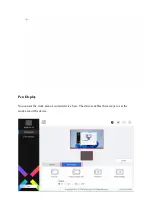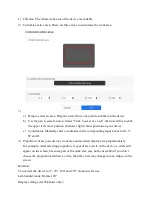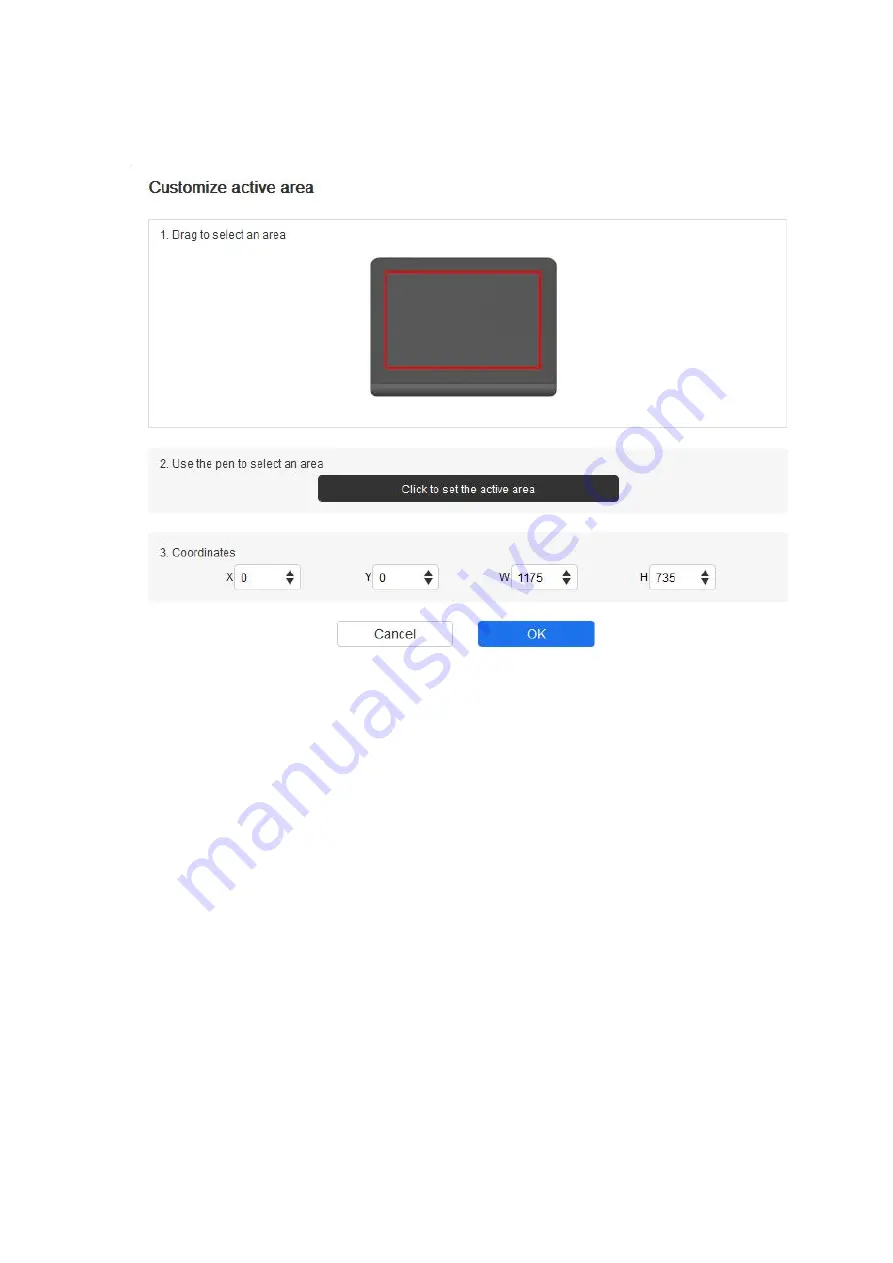
1) Full area: The whole work area of the device is available.
2) Customize active area: There are three ways to customize the work area.
3)
a) Drag to select an area: Drag the cursor from one point to another on the device.
b) Use the pen to select an area: Select "Click to set active area", then use stylus to click
the upper left corner position and lower right corner position on your device.
c) Coordinates: Manually enter coordinates in the corresponding input boxes for X, Y,
W and H.
4) Proportion: Scale your device's work area and selected display area proportionately.
For example: After selecting proportion, if your draw a circle on the device, a circle will
appear on the screen, but some part of the work area may not be used. But if you don’t
choose the proportion and draw a circle, then the circle may change into an ellipse on the
screen.
Rotation:
You can set the device to 0°, 90°, 180° and 270° clockwise for use.
Left-handed mode: Rotate 180°.
Display settings (for Windows only):