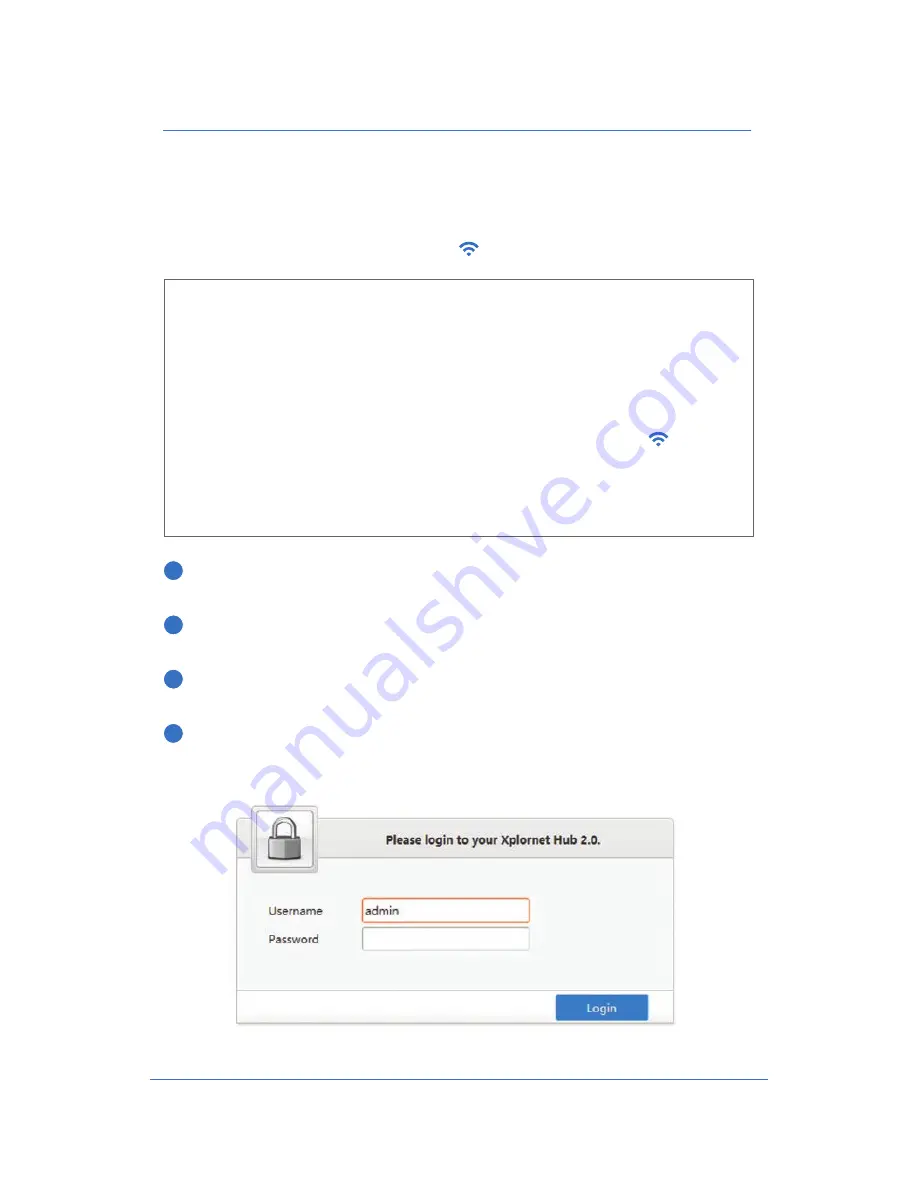
X P L O R N E T
H U B
U S E R G U I D E
12
Set Your Own SSID Home Network Name and Passphrase
Before you connect a wireless device to your Xplornet Hub 2.0, we recommend that
you first change the default Xplornet SSID Name and WPA Passphrase (listed as WLAN
Security on the sticker) (See Record Your Xplornet Hub 2 GUI Password, Page 7) to
your own Name and Passphrase. The SSID is the unique name of your Home Network
that you look for whenever you want to connect a wireless device to the Internet.
You find the name of your network in the Wi-Fi settings of your device.
1
Disconnect your personal wireless router from the Xplornet Modem or
Power Adapter if you have one.
2
Ensure the yellow Ethernet cord is securely connected from the Xplornet
Hub 2.0 yellow LAN port to your computer.
3
Type the IP address 192.168.219.1 into your Internet browser and press
Enter on your keyboard to open the Xplornet Hub 2.0 GUI.
4
To login, enter the Username: admin and Password: adminXXXX
(last 4 numbers of your serial number) found on the back of your
actual Hub and press Login.
What is the SSID?
Your Xplornet Hub 2.0 uses 2.4 GHz and 5 GHz channels that send and
receive signals to and from your wireless devices. These two channels make
up your Home Network. The SSID (Service Set Identifier) is the technical term
for the Network names given for these two channels.
To connect to the Internet, your wireless device scans for your SSID (Network)
name which appears in the Networks list of your wireless device’s Wi-Fi
Settings. You complete the connection to your Network by selecting one
of the SSIDs from the list. For example, a default Xplornet SSID name could
appear as XCI_a2fdfxv5-5G. The 2.4 and 5 GHz SSID entries in the GUI are the
security settings for your two Network channels.
Example Password: admin0340
Содержание Hub 2.0
Страница 1: ...Version 4 0 Xplornet Hub 2 0 User Guide Xplornet Hub Manual UPDATE DEC 2017...
Страница 2: ......
Страница 4: ......













































