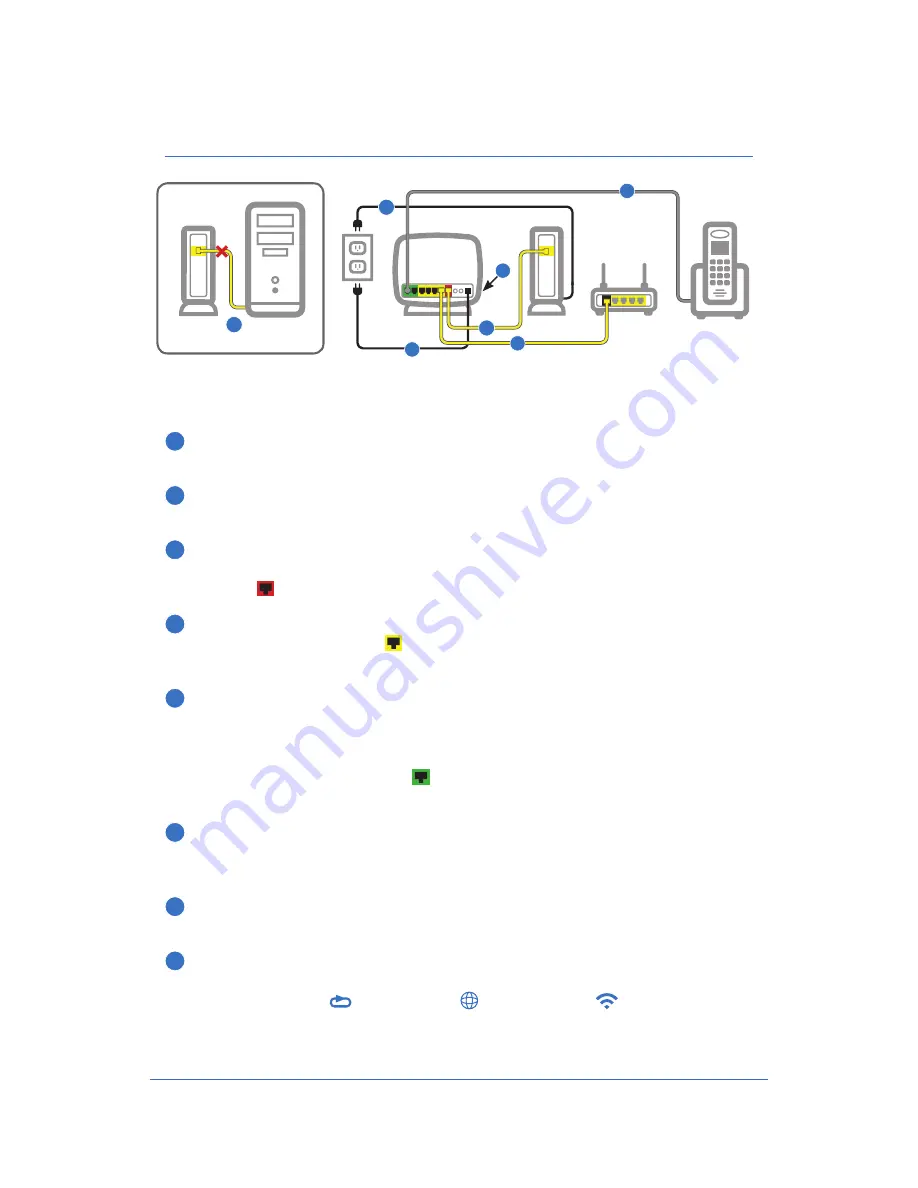
Connect the Xplornet Hub 2.0
to Your Personal Wireless Router
Only connect to your Personal Wireless Router if you do not wish to use
Wi-Fi through the Xplornet Hub 2.0.
1
Disconnect your computer from the Xplornet Modem (Satellite) or
Power Adapter (LTE and WiMAX).
2
Unplug your Modem or Power Adaptor from the electrical outlet, wait
30 Seconds then plug it back in.
3
Plug one end of one of the yellow cables into the LAN port on the
Modem or Power Adaptor and the other end to the red Xplornet
Hub 2.0 WAN port.
4
Using the other yellow cable, connect one end into any of the four
yellow Xplornet Hub 2.0 LAN ports and the other end to the WAN
port on your Personal Wireless Router.
5
For Xplornet Home Phone Customers Only
If you do not have an Xplornet Home Phone, please continue to Step 6.
Connect your telephone by attaching one end of the grey RJ-11 cable
to the green Xplornet Hub’s Phone1 port and the other end to your
telephone base unit.
6
Connect the small black power adaptor cord into the Power port on the
Xplornet Hub 2.0 and then plug the other end of the cord into a 120 volt
household outlet.
7
Power on your Xplornet Hub 2.0 by pressing the On/Off button on the
side of the unit.
8
Please wait for approximately 10 Minutes for the Xplornet Hub 2.0 to
complete software upgrading before using your Wi-Fi. When the
Xplornet Hub 2.0 Broadband, Internet, and WLAN LED
indicators are solid or flashing Green you can use your Wi-Fi Internet.
X P L O R N E T
H U B
U S E R G U I D E
10
Xplornet
Hub 2.0
Modem
On/Off
3
5
6
7
Modem
Computer
1
2
Phone 1 Port
Personal
Wireless
Router
Xplornet
Home Phone
4
Содержание Hub 2.0
Страница 1: ...Version 4 0 Xplornet Hub 2 0 User Guide Xplornet Hub Manual UPDATE DEC 2017...
Страница 2: ......
Страница 4: ......














































