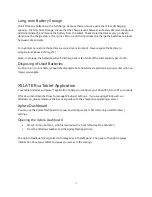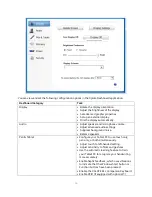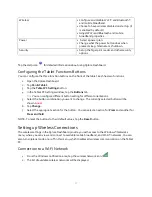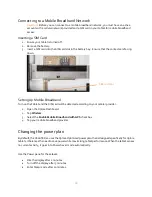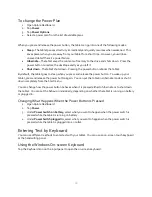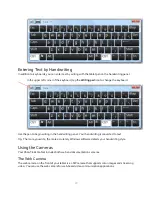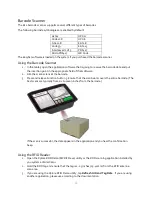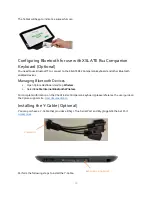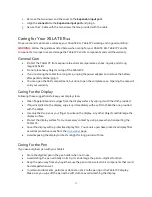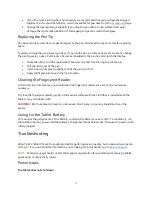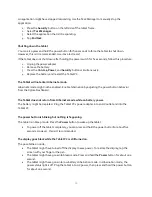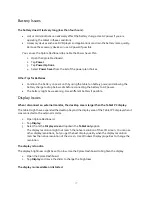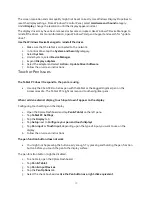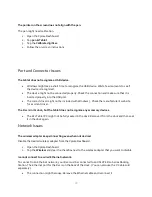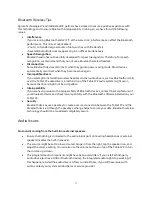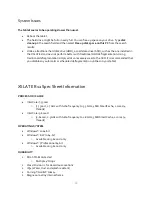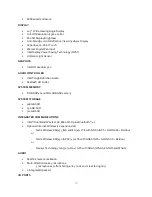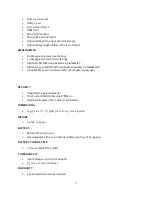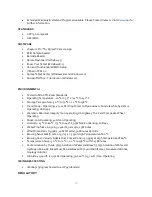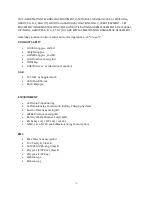29
The pointer on the screen does not align with the pen.
The pen might need calibration.
1.
Open the Xplore Dashboard.
2.
Tap
pen & Tablet
.
3.
Tap the
Calibrate digitizer.
4.
Follow the on-screen instructions.
Port and Connector Issues
The tablet does not recognize a USB device
.
Windows might take a short time to recognize the USB device. Wait a few moments to see if
the device is recognized.
The device might not be connected properly. Check the connection and make sure that it is
inserted properly into the USB port.
The correct driver might not be included with Windows 7. Check the manufacturer’s web site
for a current driver.
The R12 is in its dock, but the tablet does not recognize any accessory devices.
The R12 Tablet PC might not be fully seated in the dock. Remove it from the dock and then seat
it in the dock again.
Network Issues
The wireless adapter keeps connecting even when not desired.
Disable the desired wireless adapter from the Xplore Dashboard.
1.
Open the Xplore Dashboard.
2.
Tap the
Wireless
and clear the checkbox next to the wireless adapter that you want to disable.
I cannot connect to a wired Ethernet network.
To connect to an Ethernet network, your R12 must be connected to an XSLATE R12-Series Docking
Station. The Ethernet port for the R12 is on the back of the dock. (You can also use the Y-Cable sold
separately.)
The connection might be loose. Remove the Ethernet cable and reconnect it.