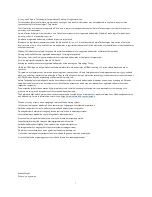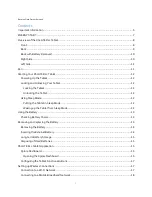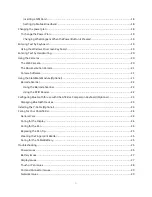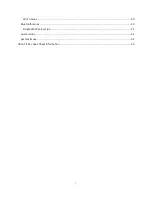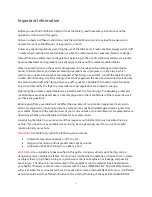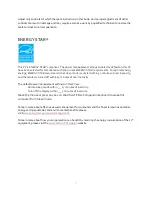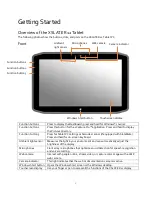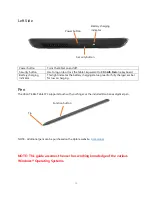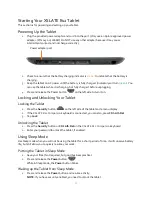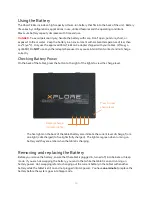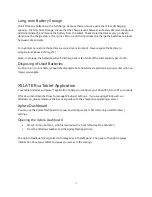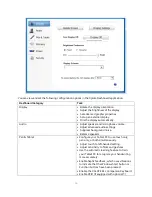1
© 2003–2016 Xplore Technologies Corporation of America. All rights reserved.
This document contains information protected by copyright. No part of this document may be reproduced in any form without written
consent from Xplore Technologies® Corporation.
The information in this document is provided “as is” and is subject to change without notice. Xplore Technologies is not liable for errors or
omissions in this document.
Xplore, Motion by Xplore, View Anywhere, and QuickNav are trademarks or registered trademarks of Xplore Technologies Corporation of
America in the U.S.A. and other countries.
Acrobat is a registered trademark of Adobe Systems Incorporated.
Bluetooth is a registered trademark owned by the Bluetooth SIG, Inc., U.S.A. and licensed to Xplore Technologies Corporation of America.
Intel, Intel Atom, Core, vPro, and Centrino are trademarks or registered trademarks of Intel Corporation or its subsidiaries in the United States
and other countries.
Windows, Windows Journal, and Skype and other marks are trademarks or registered trademarks of Microsoft Corporation.
Corning and Gorilla Glass are registered trademarks of Corning Incorporated.
Qualcomm, Gobi, and Gobi 5000 are trademarks or registered trademarks of Qualcomm Incorporated.
Wi-Fi is a registered trademark of the Wi-Fi Alliance.
Kensington and MicroSaver are registered trademarks of the Kensington Technology Group.
HDMI, the HDMI logo, and High-Definition Multimedia Interface are trademarks of HDMI Licensing LLC in the United States and other
countries.
This product incorporates copy protection technology that is protected by U.S. and foreign patents, including patent numbers 5,315,448 and
6,836,549, and other intellectual property rights. The use of the Macrovision copy protection technology in the product must be authorized by
Rovi Corporation. Reverse engineering or disassembly is prohibited.
Xplore Technologies Corporation of America has made every effort to identify trademarked properties and owners on this page. All brands
and product names used in this document are for identification purposes only and may be trademarks or registered trademarks of their
respective companies.
The warranties for Xplore and Motion by Xplore products are set forth in the express limited warranty statements accompanying such
products. Nothing in this document constitutes an additional warranty.
The Xplore and Motion by Xplore products and services may be covered by one or more patent-protected inventions. Additional patents may
also be pending. For more information, see this site:
https://www.xploretech.com/us/patents
The end user may access only one language version of the operating system.
L'utilisateur final ne peut accéder qu'à une seule version linguistique du système d'exploitation.
Der Endbenutzer darf nur auf eine Sprachversion des Betriebssystems zugreifen.
De eindgebruiker heeft slechts toegang tot één taalversie van het besturingssysteem.
L'utente finale può accedere a una sola lingua del sistema operativo.
El usuario final sólo podrá acceder a una versión de idioma del sistema operativo.
Loppukäyttäjä voi käyttää vain yhtä käyttöjärjestelmän kieliversiota.
Användaren har endast tillgång till en språkversion av operativsystemet.
Slutbrugeren har kun adgang til ét af operativsystemets sprogversioner.
Sluttbruker kan aksessere kun én av operativsystemets språkversjoner.
O utilizador final pode alcançar somente uma versão de língua do sistema de exploração.
O usuário final pode acessar apenas uma versão de idioma do sistema operacional.
Model iX125R1
PN: 024-02-059x-A00