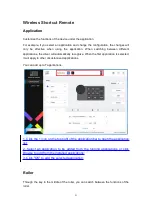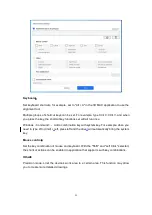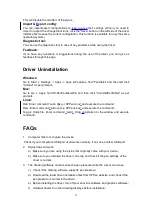28
g) Restart your computer after the installation is completed;
h) If the pen pressure is normal in the driver (Windows: ensure Windows Ink is
enabled in the pen settings of the driver), run the drawing software and test it
again.
4. Line latency during drawing with the software.
Check if the computer configuration (CPU&GPU) meets the recommended configuration
requirements for the drawing software installed, and optimize related functions via
settings according to the FAQs posted on the official website of the drawing software.
5.
Paired device fails to connect.
i) Open the Bluetooth connection interface in the operating system and delete the
Bluetooth connection of the drawing tablet or
W
ireless
S
hortcut
R
emote;
j) Repeat the Bluetooth wireless connection steps to re-pair and connect the device
.
Notes:
This device complies with Industry Canada licence-exempt RSS standard (s). Operation is
subject to the following two conditions:
(1) this device may not cause interference, and
(2) this device must accept any interference, including interference that may cause
undesired operation of the device.
If you need any further assistance, please contact us at:
Website : www.xp-pen.com
Email: [email protected]