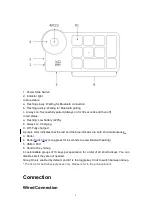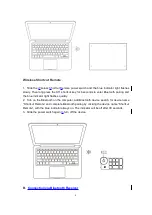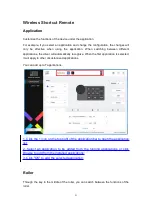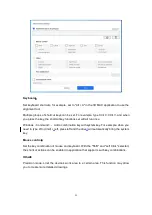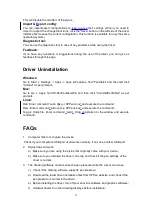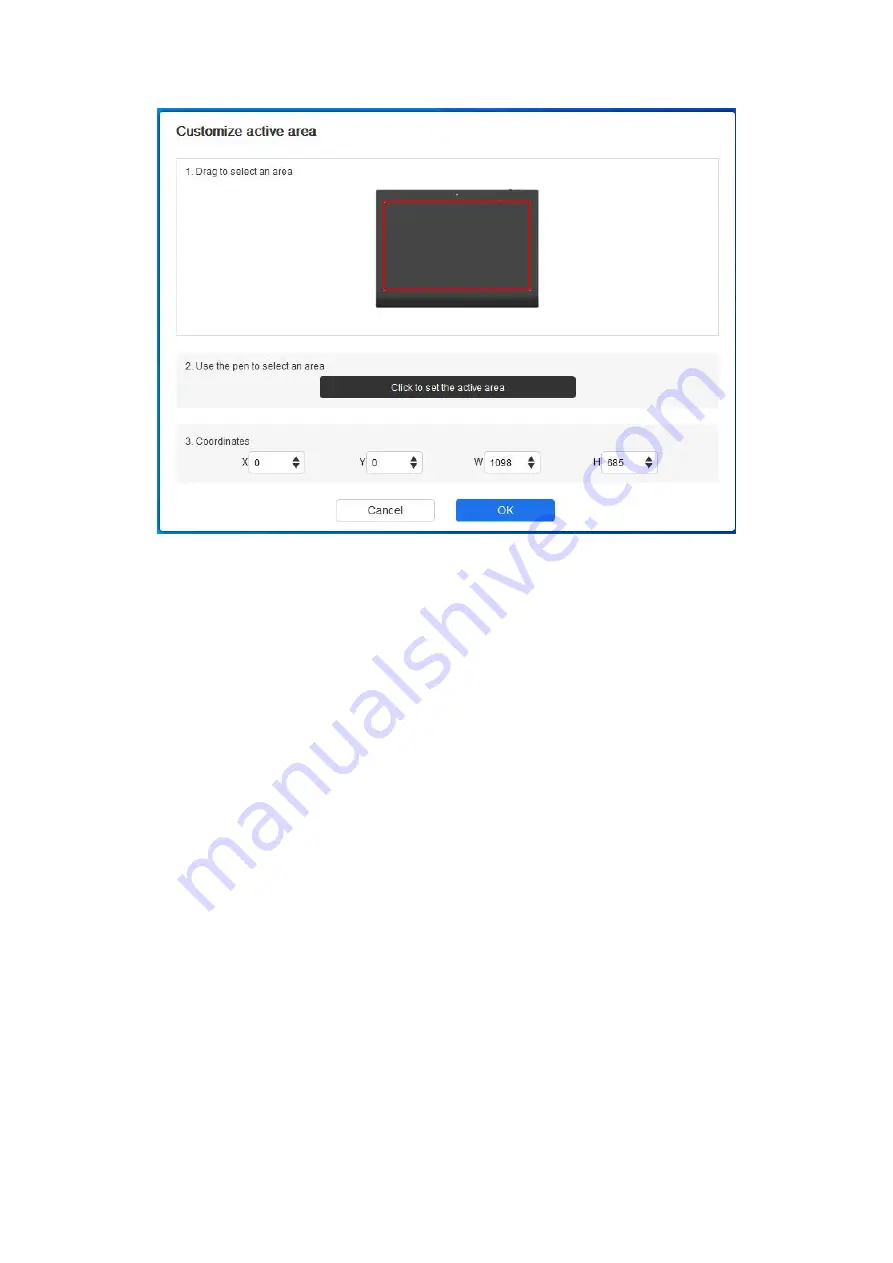
17
1
)
Drag to select an area: Drag the cursor from one point to another on the device.
2
)
Use the pen to select an area: Select "Click to set active area", then use stylus to click
the upper left corner position and lower right corner position on your device.
3
)
Coordinates: Manually enter coordinates in the corresponding input boxes for X, Y, W
and H.
Proportion:
Scale your device's work area and selected display area proportionately.
For example: After selecting proportion, if your draw a circle on the device, a circle will
appear on the screen, but some part of the work area may not be used. But if you
don’t choose the proportion and draw a circle, then the circle may change into an
ellipse on the screen.
Rotation
:
You can set the device to 0°, 90°, 180° and 270° clockwise for use.
Left-handed mode: Rotate 180°.
Application
The driver allows you to set pen keys functions for a specified application.