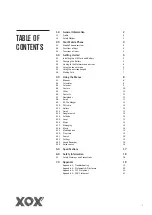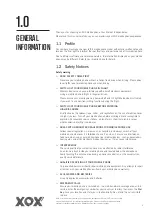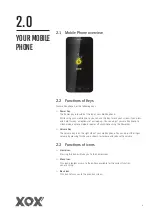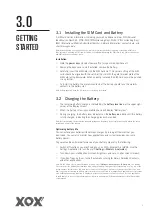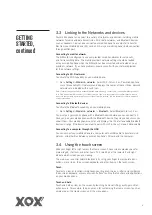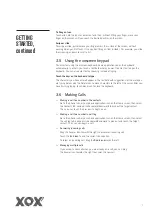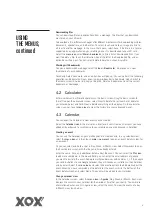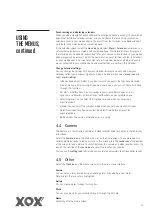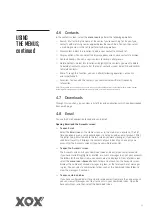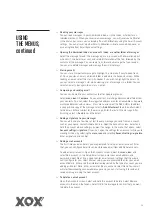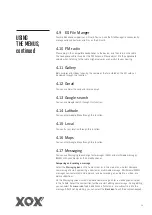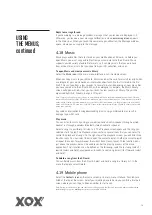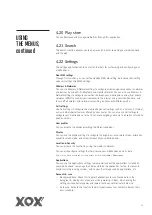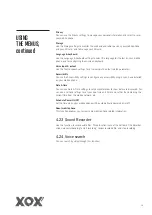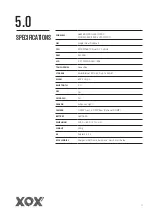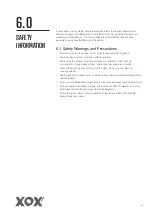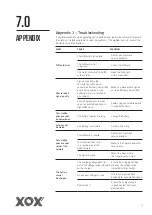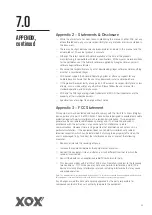10
Synchronising and displaying calendars
When you add a Google Account or Microsoft Exchange ActiveSync account to your mobile
phone that includes a calendar service, and you configure that account to synchronise
calendar events to your mobile phone, the events from that calendar are added and kept
up to date in the Calendar on your mobile phone.
In the calendar screen, select the
menu icon
and select
More > Calendars
, where you can
set whether calendars are stored on your mobile phone. The Calendar screen displays all
the calendars you’ve added or subscribed to for each account synchronised to your mobile
phone, organised by account. Select the name of an account to show or hide its calendars
on your mobile phone. An icon to the right of each calendar indicates whether its events
are synchronised in your mobile phone and whether they are visible in the Calendar.
Change Calendar settings
You can change the settings for how your Calendar displays an event, and how your
Calendar notifies you of upcoming events. Open a Calendar view, select
menu icon
and
select
more>settings
.
> Hide declined events: Select if you don’t want to see events that you have declined.
> Home time zone: After turning on Use home time zone, you can set home time zone
through this function.
> Set alerts & notifications: You can configure event reminders to open an alert,
send you a notification, or turn off event notifications on your mobile phone.
> Select ringtone: You can select the ringtone to sound when you receive an
event reminder.
> Vibrate: You can select the vibration mode when you receive an event reminder.
> Default reminder time: You can select the default time before an event for
event reminders.
> Build version: The version of Calendar you are using.
4.4 Camera
The Camera is a combination camera and video recorder used to shoot and share pictures
and videos.
Select the
Camera icon
in the main menu, or on the home screen. The camera opens in
Landscape mode, ready to take a picture. In this mode, press the
round icon
at the bottom
of the screen to take a picture. To switch between the camera and video recorder, press the
icon on the left side of the
round icon
to select the function you require.
You can use the
setting icon
to fine tune camera related parameters to achieve better results.
4.5 Other
Select the
Clock icon
on the Home screen or in the main menu interface.
Alarms
You can set an alarm by modifying an existing alarm or by adding a new alarm.
Note: Alarms that are set are highlighted.
Gallery
You can view pictures through this function.
Music
You can play music on your mobile phone or through the SD card.
Home
Select to get to the Home screen.
USING
THE MENUS,
continued