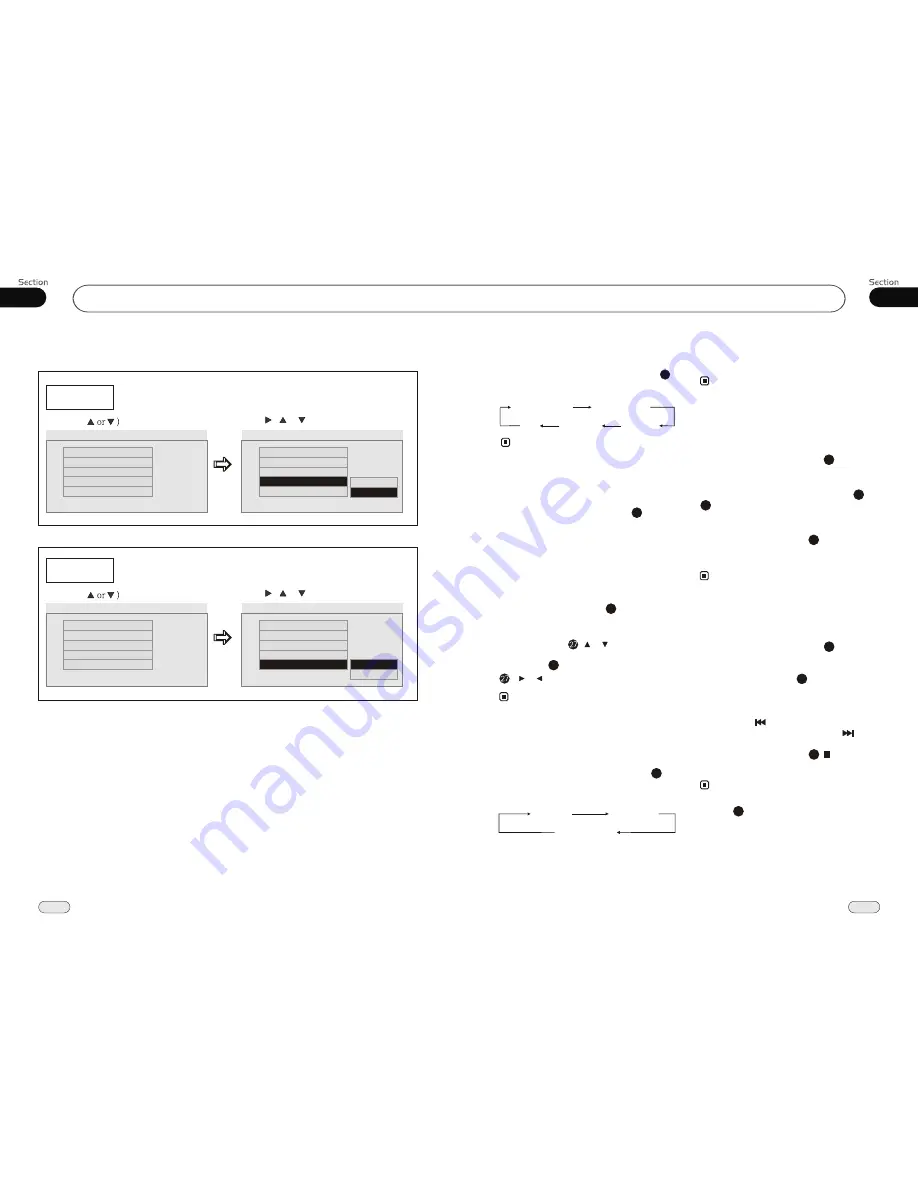
07
35
DVD
26
05
--General Setup Page--
Captions
Example showing how to set captions on/off:
(Press
(Press , or , then press ENTER)
--General Setup Page--
TV Display
Angle Mark
OSD Lang
Captions
Screen Saver
Wide
On
Eng
Off
On
Go To General Setup Page
--General Setup Page--
TV Display
Angle Mark
OSD Lang
Captions
Screen Saver
Wide
On
Eng
Off
On
Closed Captions
Off
On
Screen Saver
Example showing how to set Screen Saver on/off:
(Press
(Press , or , then press ENTER)
--General Setup Page--
TV Display
Angle Mark
OSD Lang
Captions
Screen Saver
Wide
On
Eng
Off
On
Go To General Setup Page
--General Setup Page--
TV Display
Angle Mark
OSD Lang
Captions
Screen Saver
Wide
On
Eng
Off
On
Screen Saver
On
Off
On Screen Display
During VCD/CD status
, briefly press
OSD
button the display shows:
8
The function is only valid on remote control.
Note:
*
Single elapsed time
Total
elapsed time
Total
remain time
Single remain time
OFF
During CD playback, first press
GOTO
,
and TFT shows :
disc go to:--:--
,press your
desired time of the playback by using num-
ber buttons.
Secondly press GOTO button,
track go to
:--:--
appears on TFT, also input your desired
numbers to play the current time of your
selection.
Setting the Playback Time
2
During VCD mode, press GOTO button
to set the playing time, when the TFT dis-
play :
/disc time/track time/repeat
/time disp.
Press [ ][ ] to select the
options, press ENTER to set the status.
Then press NUMBER BUTTONS or
[ ][ ] to set the current status.
track
* This function is operated by using
remote
control.
the
2
Note:
23
Selecting Channel
During VCD status, repeatedly press
AUDIO button to select the following
channel:
6
Stereo
Mono Left
Mono Right
Selecting the corresponding channel to set
the different sound characters.
This function is operated by using the remote
control only.
Note:
*
3
27
23
PBC Selector
PBC playing confirms to version 2.0 or ab-
ove disc only.
Note:
*
During VCD status, first press TITLE
button, the PBC playback starts and the menu
of entire disc appears on LCD. And then you
can select your desired track by using or
. When a track is playing, you can press
MENU to return to the menu, if you would
like to end the track and select others. To
cancel PBC playing, press TITLE button
again.
3
Program Playing
During VCD/CD mode, press
PROG
,
the TFT displays the program menu. Press
NUMBER BUTTONS
to select the track
Number and then press to move the cursor
to
START
, press
ENTER
to start program
playing; move the cursor to EXIT and press
ENTER to exit the program playing. Move
the cursor to and press ENTER to the
previous page; move the cursor to and
press ENTER to the next page.
During this process, press to cancel
the program playing.
13
18
The function is only valid on remote control.
Note:
*
27
* Press CLEAR to clear the mistake input.
22
VCD/CD





































