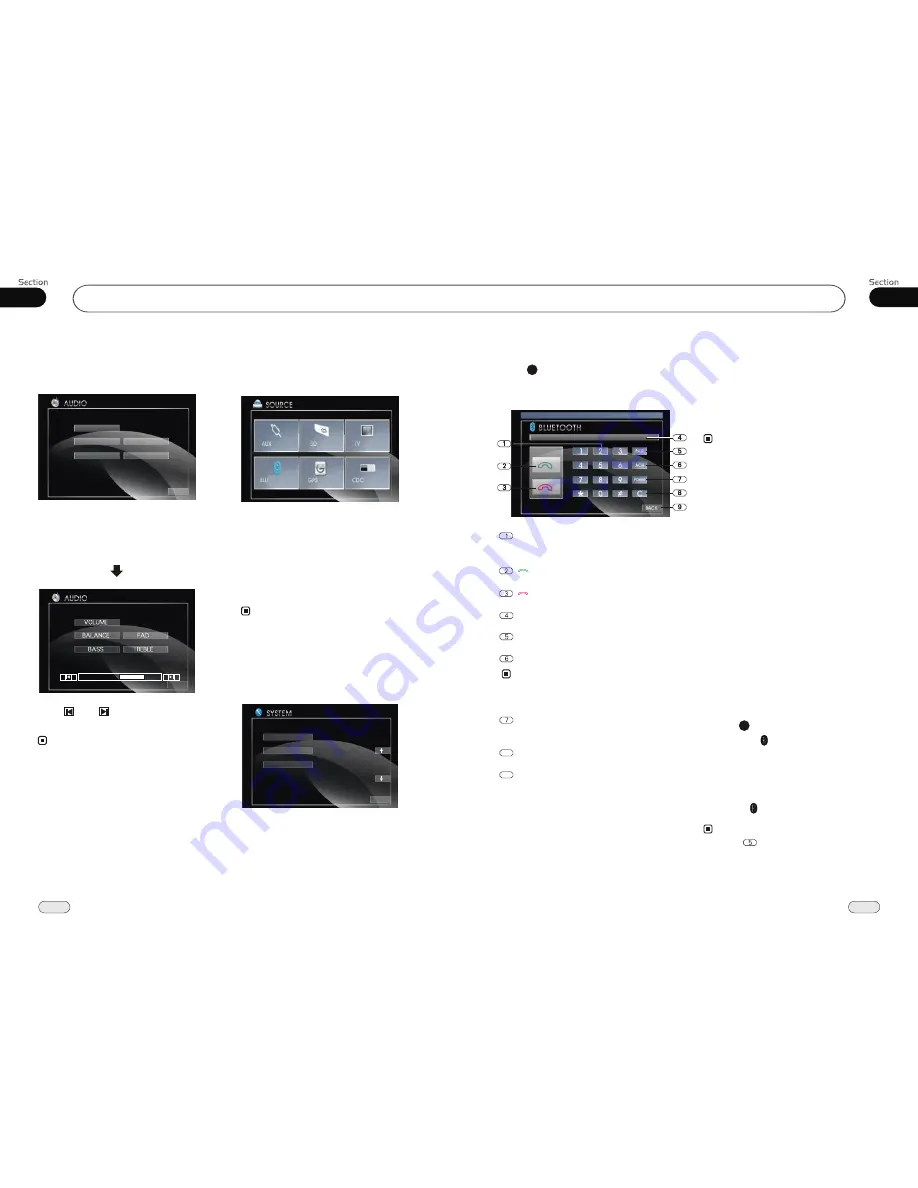
12
43
Main Menu
18
04
3.Source Adjust
In the main menu, press SOURCE in the
monitor, the sub menu will appear as follows:
You can adjust all of the items to ON or
OFF, press the corresponding button to set.
If one of them was set OFF, that function
is null. For example, to set the TV OFF,
press SOURCE can not activate reception
of a radio. But can not set the current play-
back OFF.
4.System Adjust
After selecting SYSTEM, the sub menu will
appear as follows:
In this menu you can adjust CLOCK
SYSTEM, KEY BEEP and so on.
2.Audio Adjust
After selecting AUDIO, the sub menu will
appear as follows:
You can adjust VOLUME, BALANCE, FAD
BASS, TREBLE, For example, press FAD,
the setting menu will appear as follow:
Press and to adjust the desired FAD
level, press EXIT to exit this menu.
Note:
* Adjusting the other options perform the same
operation.
CLOCK SYS
KEY BEEP
MONI FLEX
EXIT
EXIT
FADE F4
VOLUME
BALANCE
BASS
FAD
TREBLE
EXIT
OFF
ON
ON
ON
ON
OFF
Note:
* If the item can not be set "ON", then this model
does not contain this function.
Bluetooth Operational Interface
Press BT or BLUET in the following
interface to open the bluetooth operational
interface:
28
Dail, re-dial, answer a phone.
Hang up, refuse a phone.
Number Show
PAIR
C (clear)
8
POWER
Press it to turn on or turn off the bluetooth function.
To input the phone number.
Number Buttons
BACK
9
Using a Bluetooth Wireless
Connection
The device can be dialed wirelessly in
bluetooth status. Before using the bluetooth
function, please turn on your cellphone blue-
tooth function.
Pairing Your Unit and Bluetooth
Phone
The device supports handsfree profile,
headset profile, A2DP( Audio Advanced
Distribution profile)and AVRCP(Audio
Video Remote Control profile). Follow
the pairing instruction for the first time
use, after that the unit will connect auto-
matically.
Note:
* To provide the best sound without or little
distorted sound(the cellphone or network
brings).
* Full duplex conversation.
* Bluetooth ver2.0 compliant.
* Please dial-up the device before connecting
bluetooth.
Pairing in Handsfree Mode
1. Press PAIR,
PAIRING
shows on the
screen and is blinking.
2. To get into
CELLPHONE CONNECTION
to search fixtures;
3. If the cellphone has connected,
PAIR
SUCCESS
appears and then
CONNECT
in order, will from blue to red.
29
Note:
* Press in the monitor also performs the
same function.
ACH (audio change)
Note:
* Some of phone can just switch the audio from
the unit to the phon.
Bluetooth Mode













































