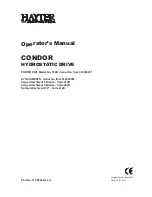19
E
n
g
lish
MULTIMEDIA PLAYER
The device offers you a multimedia player. Connect a USB 2.0 mass storage or MicroSD memory
card to your digital media to the USB input of the device.
Press the
SOURCE
button on the remote control and select the signal source USB or MicroSD, de-
pending on the medium you have connected to the device.
Now select the desired media type with the keys and con-
firm with the
OK
key. Now select the medium on which
your media are located (is the volume C) and press the
OK button again.
Note:
Recordings that you have created with the device are in
the "_MSTPVR" folder. This is automatically created by
the device during a recording.
All available media will now be previewed. Navigate to a
"
Back
" button to move to a higher directory level.
Use the navigation buttons to select a specific medium. If
you stop briefly on the media file, a preview is automatical-
ly displayed. With the
OK
button you can start the play-
back of the selected file directly. With the
red button
you
can delete individual files.
EXIT
stops playback and returns to the media overview.
In full-screen mode of music playback, a toolbar is permanently displayed. When playing back pictu-
res and videos, the function bar can be displayed with the
OK
button and hidden with the
EXIT
but-
ton.
With the ◄ / ► buttons you can select the individual functions and execute with the OK button. The
function of each key is displayed below it when you are on the key. Thus, the operation is self-
explanatory.
Pressing the
EXIT
button stops playback and returns to the Media Browser.