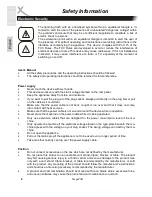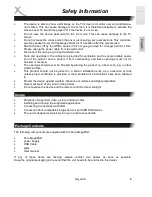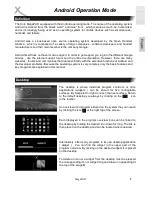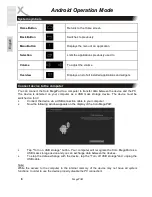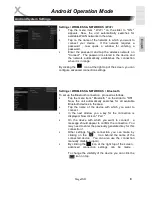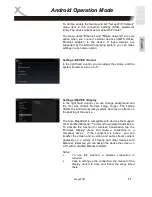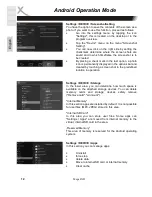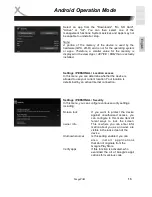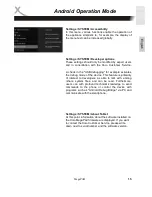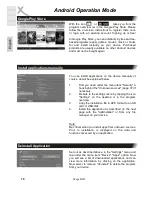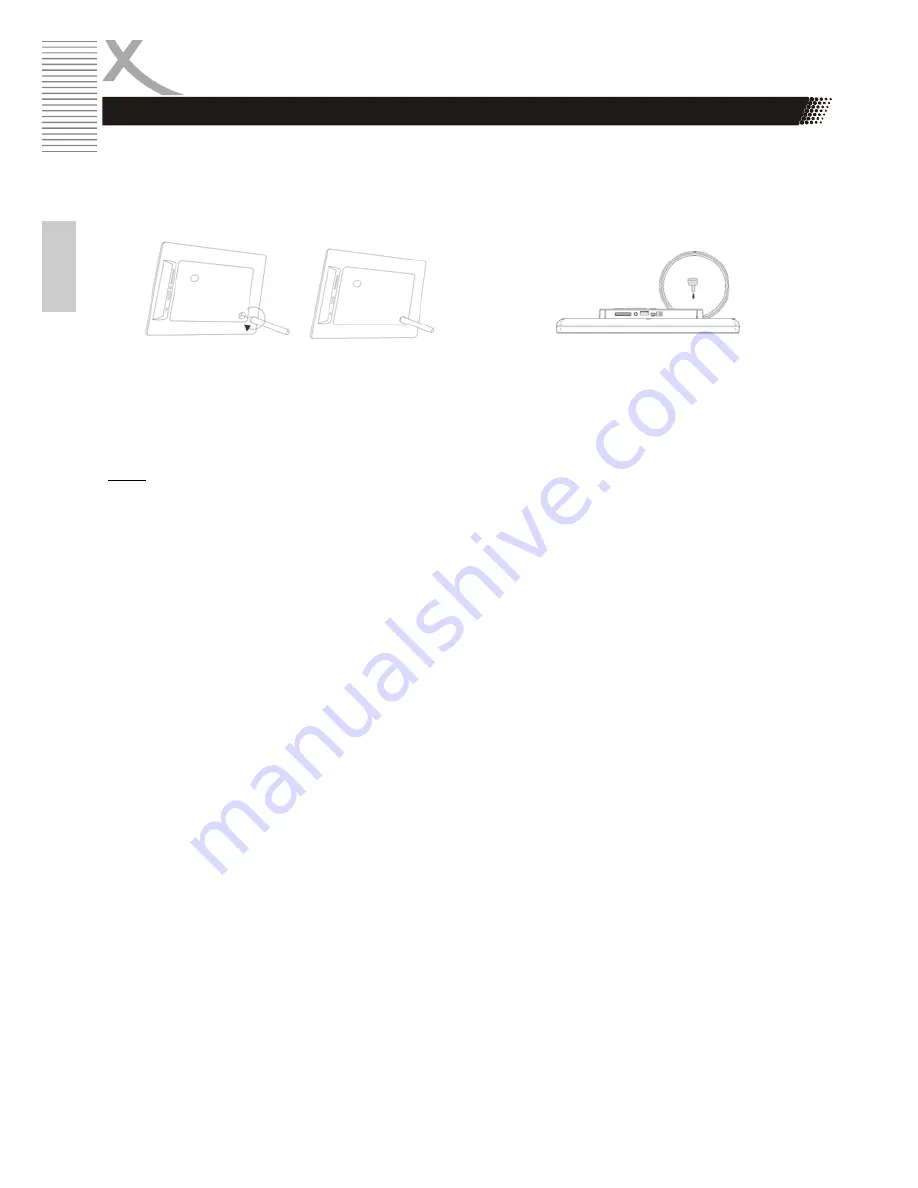
6
MegaPAD
E
n
g
lis
h
First Steps
The device has a plurality of openings on the back for horizontal & vertical hanging on the wall or for
installation on standard monitor / TV bracket systems. If you mount the device freely , use the
supplied stand rest .
Xoro MegaPAD 1331
Xoro MegaPAD 1851 / 2151
power supply
Use only the supplied AC adapter to power the Xoro MegaPAD . Please read the information on the
nameplate of the power supply .
Note:
The power supply provides a stabilized DC voltage of 12 volts. Operation with non- stabilized
voltage can damage the instrument. Only use the supplied power supply , safe operation and
compliance with all regulations and standards is ensured.
headphone
With the headphone output , you can connect headphones or an external Hi-Fi system . When using
the port's internal loudspeaker of the device are automatically switched off.
USB ports & memory cards
The device has several USB 2.0 ports . Use these connectors to USB devices such as mass
storage devices ( USB sticks, hard drives) or USB input devices (mouse, keyboard, etc. ) can be
connected .
Also , the device has a memory card slot for SD ( HC) memory cards. The device supports memory
cards with a capacity of up to 32GB.
Notes:
•
It supports only the file systems FAT/FAT32/NTFS. If a medium is formatted with a different
file system, then this may not be recognized by the device.
•
The USB ports on this device are not suitable for charging other devices with integrated
battery (eg mobile phones, tablet computers, MP3 players, etc.). Notice., The specifications
on the type plate with respect to the maximum power output of the USB ports
•
Unfortunately, there are a variety of different SD cards and USB 2.0 storage devices on the
market, so that a fundamental compatibility of all storage media can not always be
guaranteed.
Connecting to a network
You can use the device wirelessly to your wireless router (page 33).
Bluetooth
You can connect the device wirelessly with your Bluetooth devices (page 33).
Installation