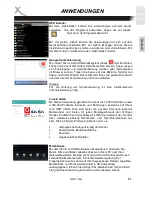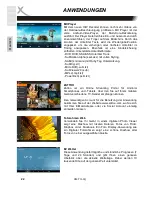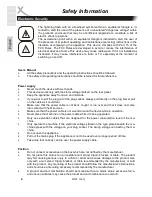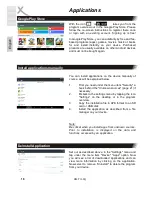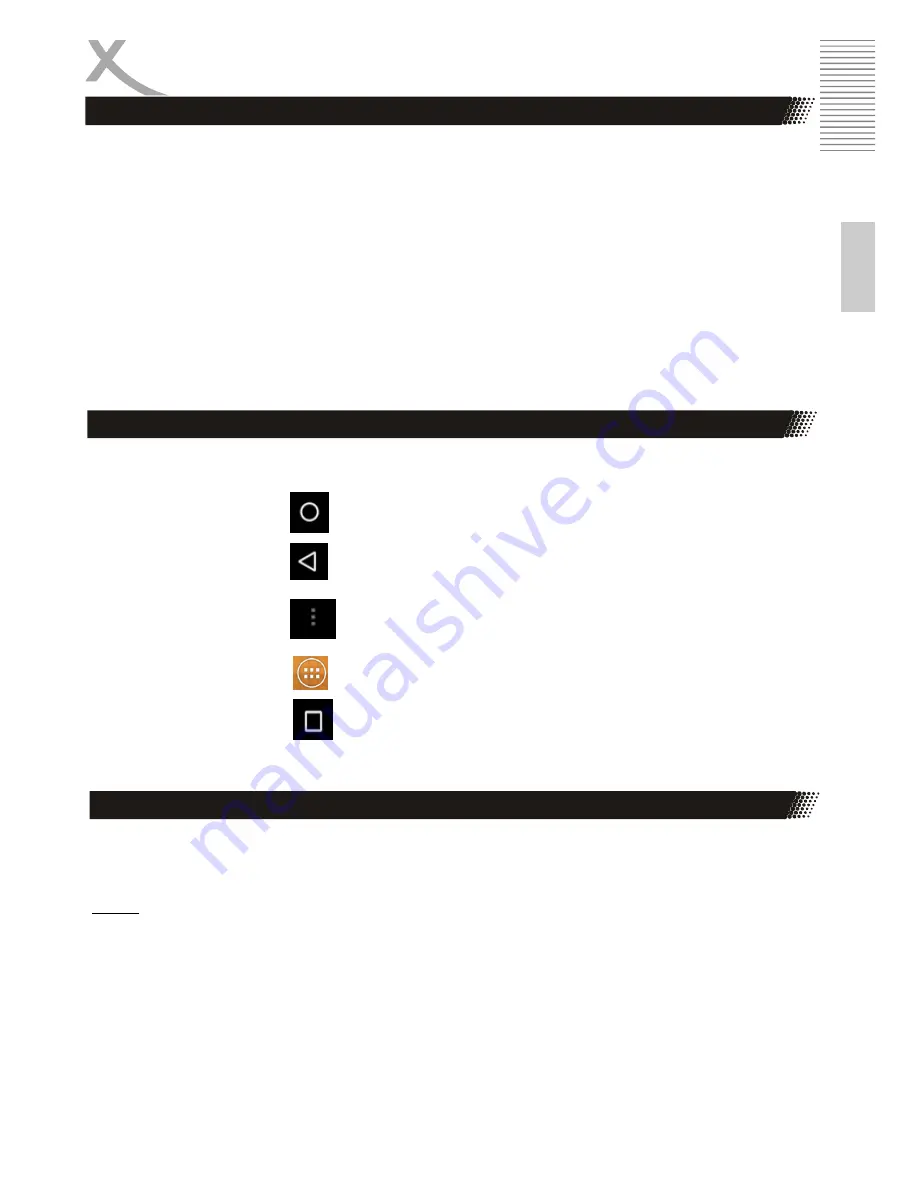
HMT 360Q
7
E
n
g
lis
h
First Steps
Start, StandBy & Shutdown
To turn on device, press and hold the on / off button (6) for a few seconds. The system is started as
soon as the Xoro logo or Android operating system logo appears on the display.
In operation, press the on / off button briefly to move to the unit in standby mode or in the operating
mode.
In operation, press and hold is the on / off button for a few seconds until the window to shut down
appears. Confirm the operation by pressing the OK button on the screen. Also, it is possible to restart
the device (reboot) to put into airplane mode or Silent. The built-up display is touch sensitive
(touchscreen) and with the fingers (input via virtual keyboard (page 10)), press symbols or gesture
control) or a suitable pen served.
Software buttons
Below the icons in the bottom toolbar and the Android operating system are explained:
Home Button
Turn back to Homescreen
Back Button
Moves back Operation
Menu Button
Show the menu of a application
Overview
Displays a list of all installed applications and widgets
Last Applications
Lists the applications previously used to
Use the supplied power adapter to charge your Xoro HMT 360Q. Refer to the information on the
nameplate of the power supply.
Notes:
•
The charger supplies a stabilized DC voltage. Operation with non-stabilized voltage can
damage the device. Only with the supplied power supply, safe operation and compliance with
all regulations and standards is ensured.
•
Charge the device if possible, prior to when the device asks to charge the internal battery.
With regular charging cycles you will conserve the built-in battery and prolong its service life.
Power supply / Charge Device
Содержание HMT 360Q
Страница 1: ...BEDIENUNGSANLEITUNG DE HMT 360Q...
Страница 2: ......
Страница 27: ...QUICK START GUIDE ENG HMT 360Q...
Страница 28: ......
Страница 52: ...XORO by MAS Elektronik AG Weidegrund 3 21614 Buxtehude Deutschland Tel 04161 800 24 24 www xoro de...