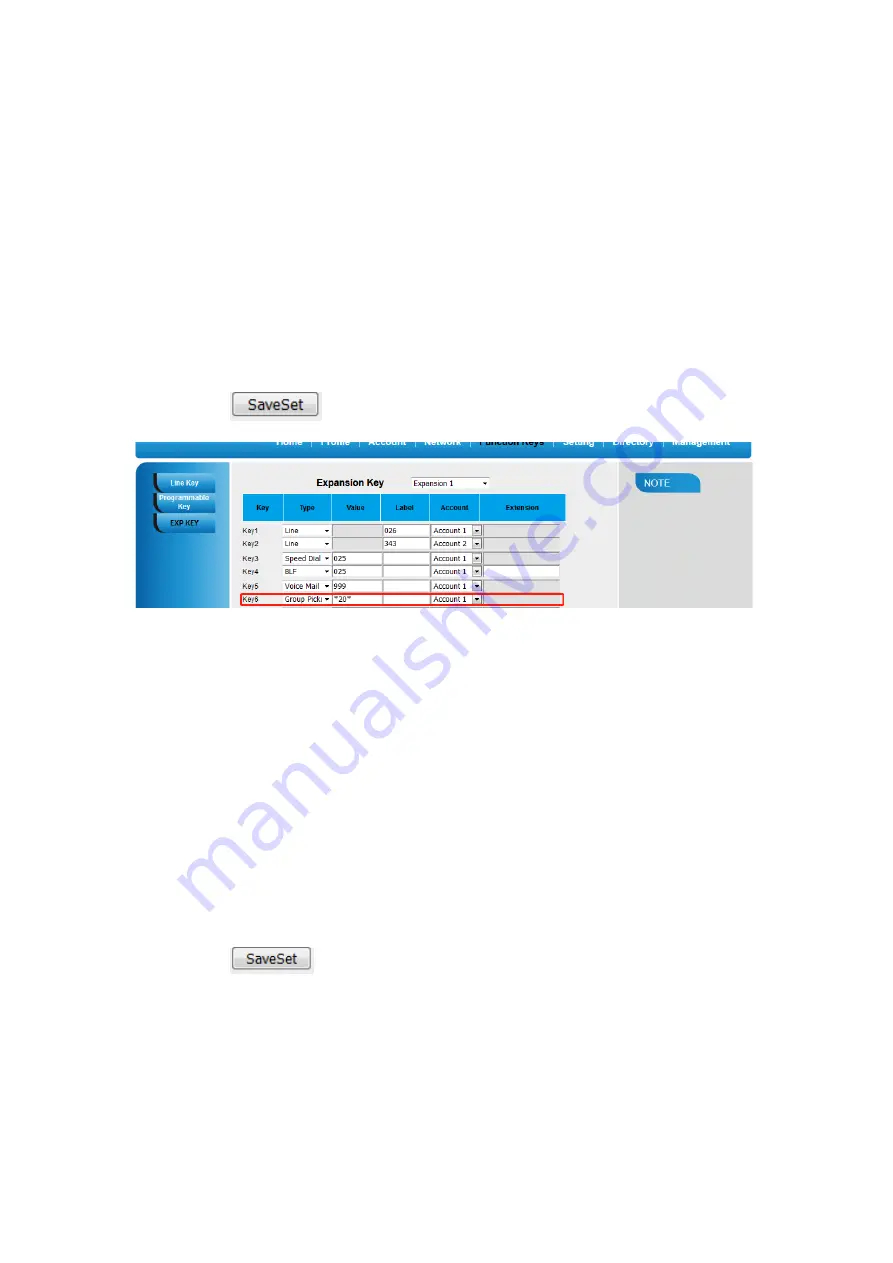
PM1615 UC42 User Manual_English_Global Rev.01 18
Group Pickup
With this feature, you can pick up the specified group that you want incoming calls.
To configure the Group Pick up via Web interface
1. Click Function keys
→
EXP Key.
2. Select the desired Key and select Group Pickup in the Type.
3. Enter the pickup code and followed the desired Group number in the Value field.
4. Fill in the Label displayed on LCD..
5. Click the
to save the configuration.
Call Park
With this feature, you can put a call on hold and continue the conversation from another
phone.
To configure the Call Park via Web interface
1. Click Function key
→
EXP Key.
2. Select the desired Key and select Call Park in the Type.
3. Enter the park feature codes in the value field.
4. Fill in the Label displayed on LCD.
5. Select the Account.
6. Click the
to save the configuration.
















































