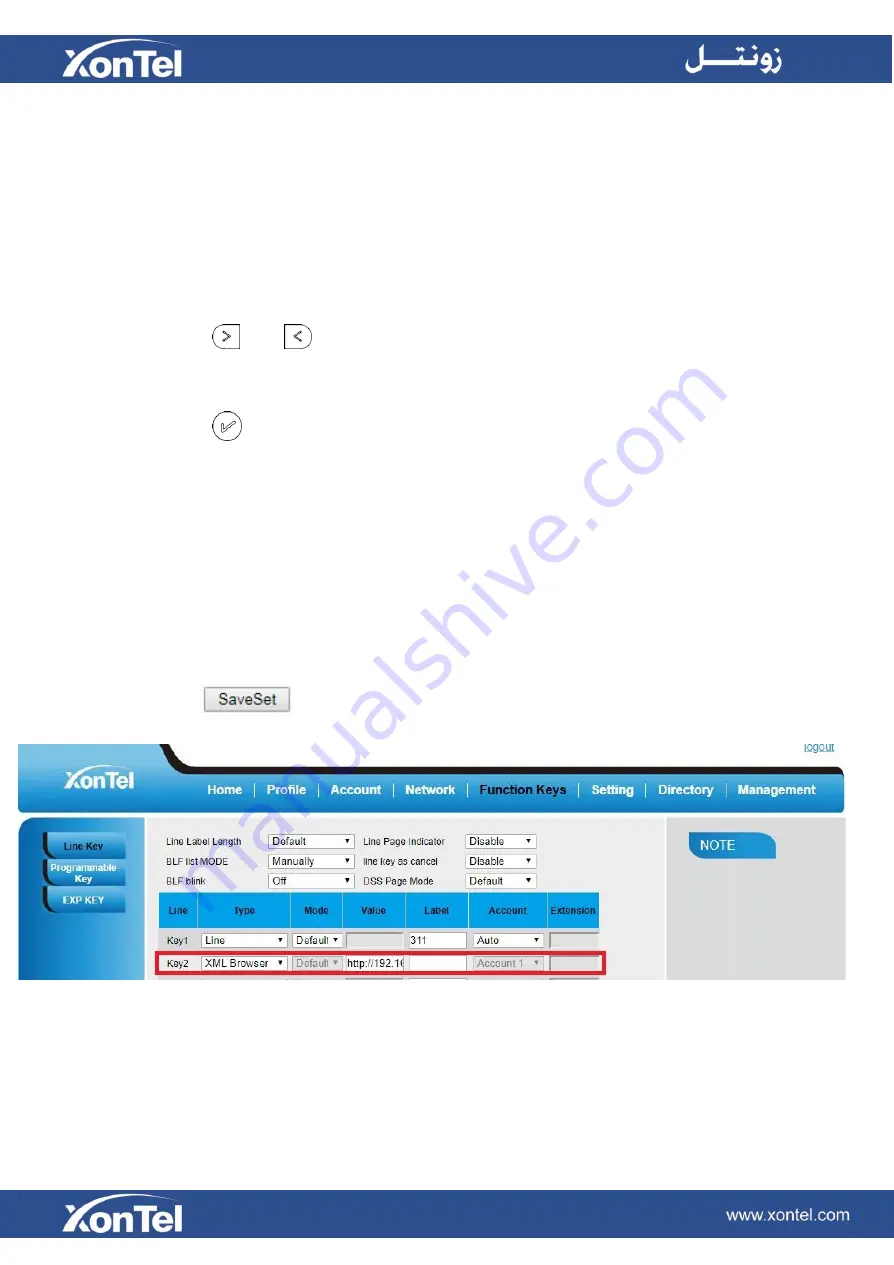
XML Browser
You can use this key feature to access the Xml Browser quickly. The XML Browser allows you to create
custom services which meet your functional requirements on the server. You can customize practical
applications, such as weather report, stock information, Google search, etc.
To configure the XML Browser via Phone Interface
1.
Press Menu →Features →Function Keys →Line Keys as Function Keys → Line Key2(for example)
2. Press
and
key to select the XML Browser in the Type field.
3. Fill the access URL for xml browser
4. Press
or Save soft key to save the configuration
To configure the XML Browser via Web interface
1.
Click Function Keys → Line Key.
2. Select the desired Key and select xml browser in the Type.
3. Fill the access URL for xml browser (e.g.: http://192.168.0.106/XMLBrowser/TextMenu.xml)
4. Click
button to save the configuration.
Содержание XT-25G
Страница 1: ...XonTel XT 25G User Manual...
Страница 9: ...3 Handset 4 Headset cord 5 Ethernet cable...
Страница 10: ...Phone Installation 1 Attach the phone stand...
Страница 11: ...2 Connect the Handset and optional Headset 3 Connect the Network and Power...
Страница 14: ...2 Press Menu Status Network 3 Press Menu Status Network IPV4...
Страница 15: ...4 Press Menu Status Network IPV6 5 Press Menu Status Account XT 25G support 16 accounts...
Страница 65: ...When you place a call from the contact the phone idle screen will show the contact photo...
Страница 164: ...How to download XML Configuration Click Management Configuration...
Страница 165: ...How to Import Trusted CA certificate Click Management Trusted CA...
Страница 166: ...How to Import Server CA certificate Click Management Server CA...






























