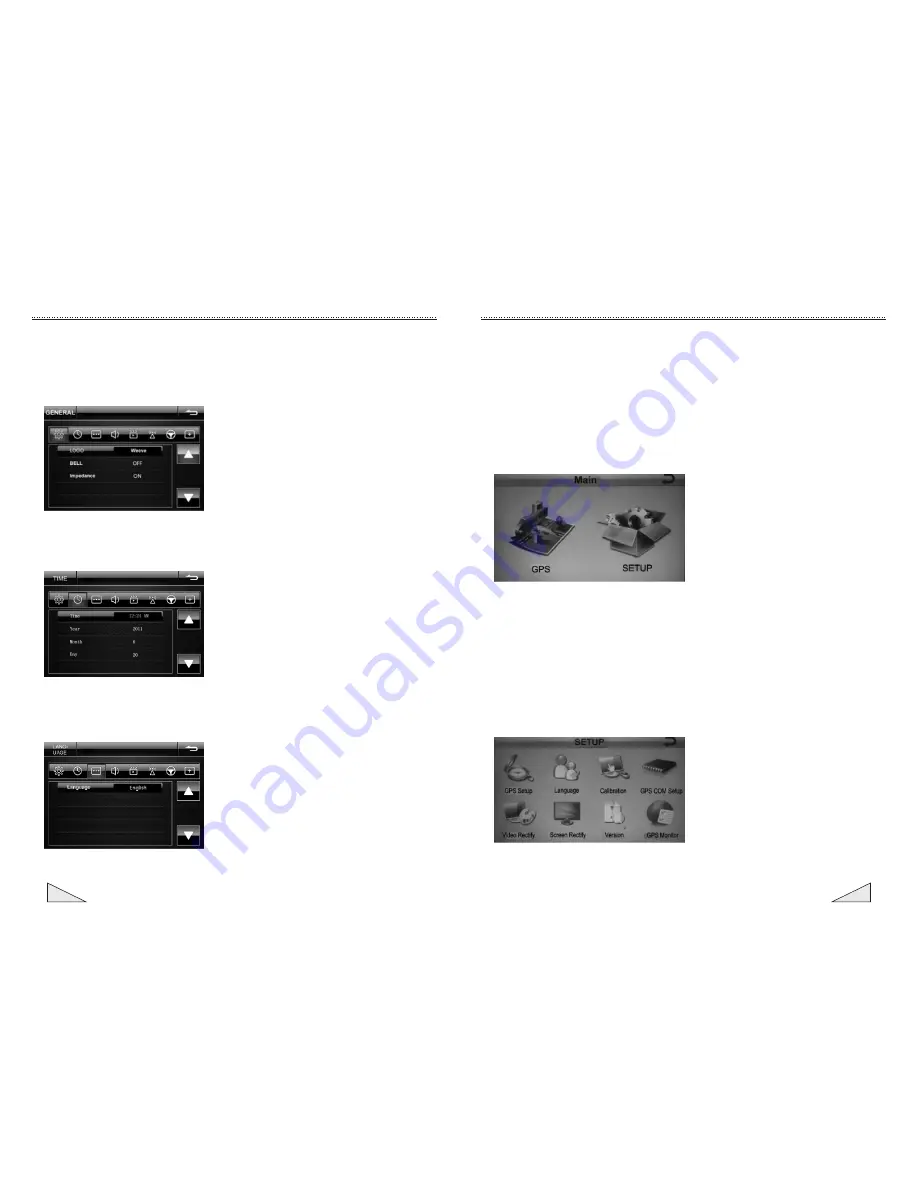
Instruction for
the
operation
of
touch
screen
9. Instruction for
the
GPS
operation
Insert the GPS navigation card into the GPS card slot and press the
【
GPS
】
icon on
the main menuto enter GPS main interface. Press [setting] icon to set GPS path setting,
language setting, video adjustment, screen adjustment, touch validation and check the
version information
;
After
the
navigation
path
is
set
,
press
[
navigation
]
icon
to
enter
the
interface
of
navigation
map
.
9.1 GPS Main interface
9.2 GPS setting interface
9.2.1
Set
the
end
point
of
the
actual
navigation
:
the
road
have
been
found
in
the
map
interface
,
the
point
on
the
map
where
you
want
to
end
,
and
then
point
into
the
map
to
the
right
of
[
cursor
]
menu
-
upper
right
[
set
as
Destination
]
set
end
point
(
Set
the
end
point
to
completed
,
there will be a mosaic flag.),
in the case of satellite navigation can be had.
If
you
want
to
simulate
navigation
on
another
point
in
the
lower
right
corner
of
the
interface
[
More
Options
]
in
the
[
Set
as
Start
]
set
the
starting
point
(
starting
point
there
will
be
blue
flags
),
then gps automatic planning the paths between the start and end.
NOTE:Password for into the GPS settings menu : 888888
15
06
Instruction for the operation of touch screen
4.
Instruction
for
the
setting
Operation
4.1 General setting
The general setting interface may switch the startup picture, switch button sound and
the high and low impedance of the steering wheel.
4.2 Time setting
Time setting can set the year, month, date and time of the system.
4.3 Language setting
The language setting can set the language display of the operating system.
Содержание XM-2DTSBN706
Страница 1: ...INSTRUCTION MANUAL XM 2DTSBN706 ...
Страница 2: ......












