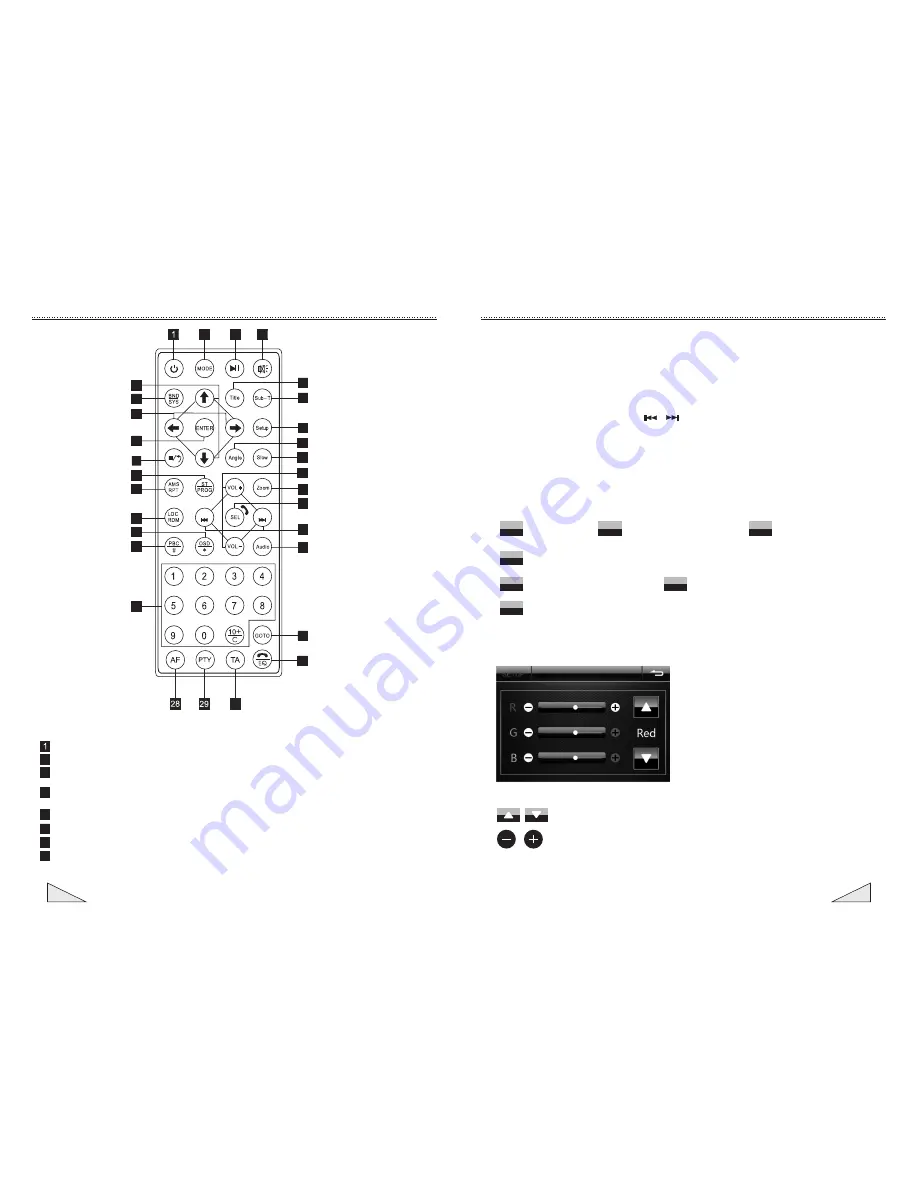
16
05
:
Quick browse to select different colors
:
Adjust the parameter
of
three
basic
colors
under
the
custom
mode
.
Instruction for the operation of touch screen
1. Search and select the needed radio channel
2. Select one unit (pre-set number) from N0.1 to No. 6 unit (pre-set number) and press
(long press) this unit (pre-set) number for 2 seconds. The radio frequency will be
stored in this unit (pre-set number) and will be displayed.
Method to search the radio frequency
Select the presetting radio: click the radio frequency stored in the unit (pre-set number).
Manual radio selection: press the[ ][ ] button on the touch screen to select the
needed radio frequency.
Automatic radio channel storage: pres the
{
APS
}
button on the operation interface of
touch screen for 2 seconds and the radio begins to search the frequency automatically.
Press [APS] button to save the radio to the pre-setting number of this band when the radio
frequency with signal is searched.
Description for the button function of radio interface
3.
Instruction
for
the
operation
of
quick
browse
setting
Description of button function
on this menu can set the color of backlight for the front panel
,
through this menu can
setting such as orange, blue, red, green
,
cyclic or customization
,
etc.
MUTE
:
Mute
switching
BAND
:
Cyclic switch of AM/FM band
PTY
:
Program type selection
APS
SEL
:
Audio and video setting
TA
:
Traffic announcement switching
AF
:
Automatic scanning (long press)/browse radio (short press)
:
Frequency replacement table switching
Introduction
for
function of controller
SEEK-
SEEK+
2
3
4
25
23
22
20
18
17
16
8
7
5
6
9
10
11
12
13
14
15
19
21
24
26
27
30
2
3
4
5
6
7
8
(Power switch) button: press this button to switch on or off the power supply.
(Mode conversion) button: press this button to switch the different modes in cycle.
(Play/pause) button: under the sound playing state, press this button to switch
between playing and pause
;
under
the
pause
state
,
press
this
button
to
play
.
(Mute) button: press this button to close the volume output. Press it again to restore
the former volume level.
(Title) button: under the DVD mode, press this button to return to the top menu of disc.
(Subtitling) button: under the DVD mode, press this button to play the subtitling language.
(Setting menu) button: press this button to enter the setting menu.
(Angle) button: under the DVD mode, press this button to change the play angle when
the multi-angle DVD content.
Содержание XM-2DTSBN706
Страница 1: ...INSTRUCTION MANUAL XM 2DTSBN706 ...
Страница 2: ......












