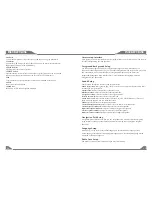INSTRUCTIONS
INSTRUCTIONS
09
08
Disc Function Operation
Play/eject disc
Insert the disc into the disc slot with the printing surface up,
system will detect the disc and automatically take it in to
read and play.
Click
button on the panel to eject the disc.
If a disc has not been took away 15 seconds after it is ejected,
system will automatically take in the disc but not play.
Note:
Do not insert two discs or more.
Playback Menu
During playback of disc, touch the middle lower area of the
screen to pop up the touch menu, operate the touch menu to
perform various playback controls.
Note:
Touch the top left corner of the screen to return to the main interface.
DVD/VCD disc playback
When there is a disc in the unit, touch icon in the main interface, system enters into disc
reading status. When the disc does not have play menu, system will automatically read the disc
and directly play; when the disc has play menu, system displays DVD menu, you can touch
appropriate options on the screen to access the corresponding items.
CD Disc Playback
When there is a disc in the unit, touch icon in the main interface, system enters into disc
reading status. After disc format is read, the screen will display the CD playback interface,
system will automatically read the disc contents and display on the screen, You can directly click
song name to select and play, you can also click the numeric keypad button and enter song
number to selected your favorite song to play.
MP3/WMA format disc playback
Put the MP3/WMA disc in DVD player, after the disc is read, system enters into the interface as
is shown below:
Touch the file name icon and the song to read and play. Touch
to select the previous/next file.
Playback control function keys and DVD Play control keys are
functioning.
Play/pause
Stop
The
song
previous/next
Fast
/
backward forward
Repeat/Repeat all discs
settings
002 Big big world
001 \
003 My Heart
001 My Heart
1.MP3
002 My Heart
1.MP3
003 My Heart
1.MP3
004 My Heart
1.MP3
005 My Heart
1.MP3
1
2
3
4
2. Manual search and store station
(1) Finger / touch pen drag of high radio frequency scale can be achieved manually search for
radio stations. During search, after a station is searched, the unit will stop searching
automatically and play the searched station radio.
(2) Directly touch[ / ] icon in the radio interface to fine-tune station frequency.
(3) After a station is searched, (such as: 88.15MHZ), long press any position in the pre-stored
station list in the radio main interface, the searched station will be stored in the selected position.
(4) FM band can save 18 stations (Fm1/FM2/FM3 can each save 6), AM band can save 12 stations
(AM1/AM2 can each save 6).
(5) During search, the unit will automatically stop searching after it has searched for all stations
through once.
3. Select station/band switch/switch
between LOC/DX
(1) Directly touch any station in the pre-stored station list in radio interface to play the selected
station.
(2) Touch button in radio interface to switch band among Fm1,FM2, FM3, AM1 and AM2.
(3) Touch
icon to switch search mode between LOC and DX. When LOC function is turned
on, only those radio stations with strong signals and good reception can be received; When DX
function is turned on, distant weak radio signals can be received.
4. RDS function
RDS provides a series of information (such as traffic information and station name), and can
automatically switch to a station with strong signals and carries the same program.
RDS data contains the following contents:
P1---program identification TA---traffic announcement PS---program service name
PTY---program type name AF---alternative frequencies EON---enhanced other network
TP---traffic program
Touch the upper right corner [RDS] radio interface icon, enter the RDS interface:
Function
Operation
①
TA ( Receive traffic information )
ON: When the traffic station is turned on, the radio will
automatically search for traffic stations. After a station is
searched, screen displays “TP”. Only when traffic information
is broadcasted can it be received, after traffic information is
completed, the radio will automatically switch to the previous
mode.
OFF: Repress [TA] button to close TA function. In other modes, traffic announcement will
automatically switch to radio mode, after the traffic announcement is completed, it will
automatically switch to the previous mode.
②
AF
Touch the button to turn the AF function on/off. AF function is turned on, When the received
station signals become weak, the radio will automatically fine-tune to other frequencies. When
receiving an emergency announcing, the screen will display warning message “ALARM“.
③
EON
ON: Open EON function, another AF list is received. OFF: Close EON function.
④
REG
ON: Open REG function, only local RDS stations can be received. OFF: Close REG function.