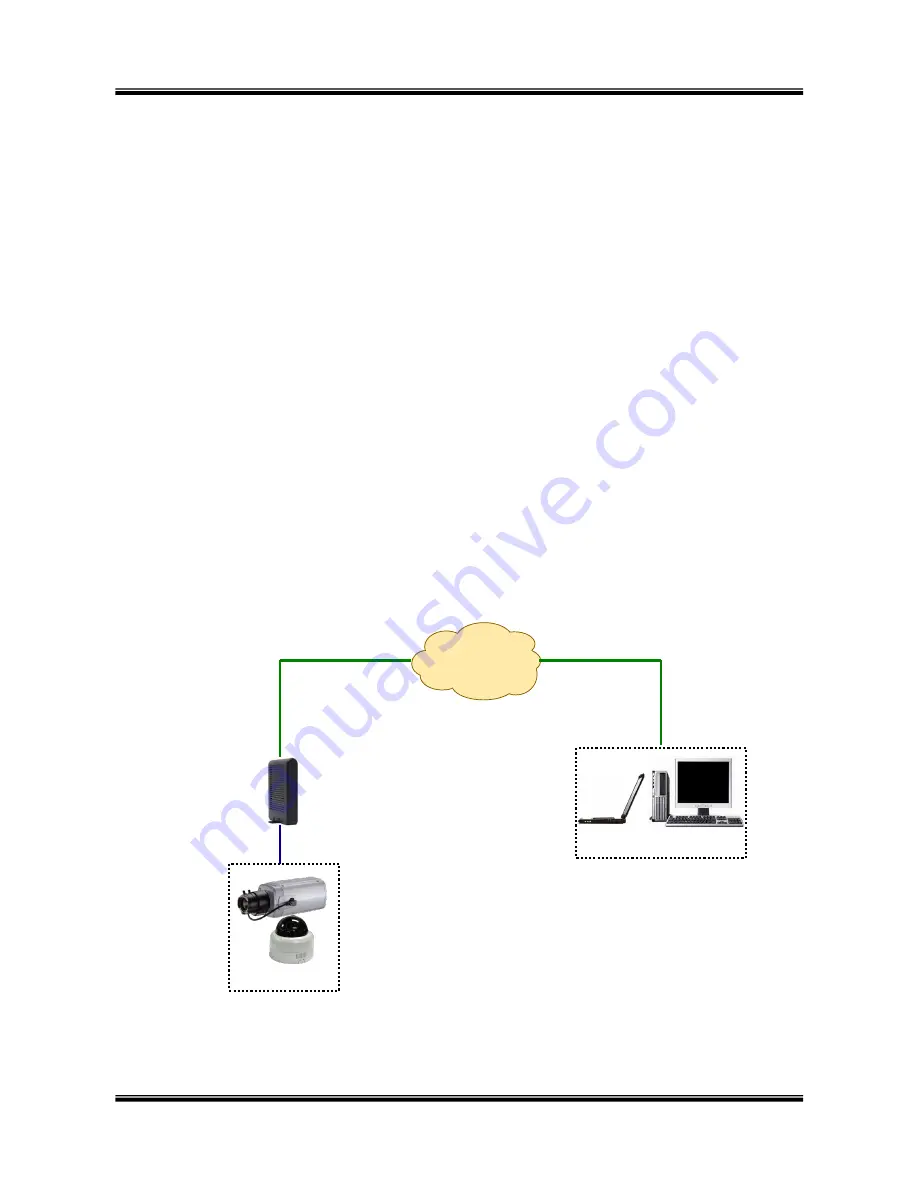
XNET Network Box Camera User’s Guide
13 of 47
Wireless.
2)
Install the viewer program (NVR or XNVR) and connect it to desired LAN.
3)
Check if you can receive video data when connecting to XNET/XNET-Wireless using the
viewer program.
4)
When one or more IP video products are connected through a IP sharing device (i.e.
router) to a larger network (i.e. the internet), in order to access each unit from outside
the local area network, each device must have a unique RTSP (Real Time Stream
Protocol) and HTTP port number. You must also configure your IP sharing device for
“port forwarding”. This is to enable the IP sharing device to forward packet data with
unique port number (RTSP and HTTP) to unique internal IP address (local IP address). If
you only plan to access multiple units from within a local area network, you do not need
to change the RTSP and HTTP port numbers, unless other IP sharing devices sit in-
between the client and the IP video products. For more detailed information regarding
the use of IP sharing device refer to the document
[Use of Private IP network using
IP-sharing-device]
.
3.2. Connecting to xDSL/Cable Modem
1)
Follow through steps
①
to
③
in
Section 2.5
to assign IP address and other network
parameters to XNET/XNET-Wireless.
2)
Install XNET/XNET-Wireless and connect it to xDSL or Cable modem as in Figure 3-2.
Figure 3-2. Connecting the XNET to ADSL Modem
②
XNET
IP Network
(LAN/WAN)
xDSL/
Cable
Modem
Client PC




























