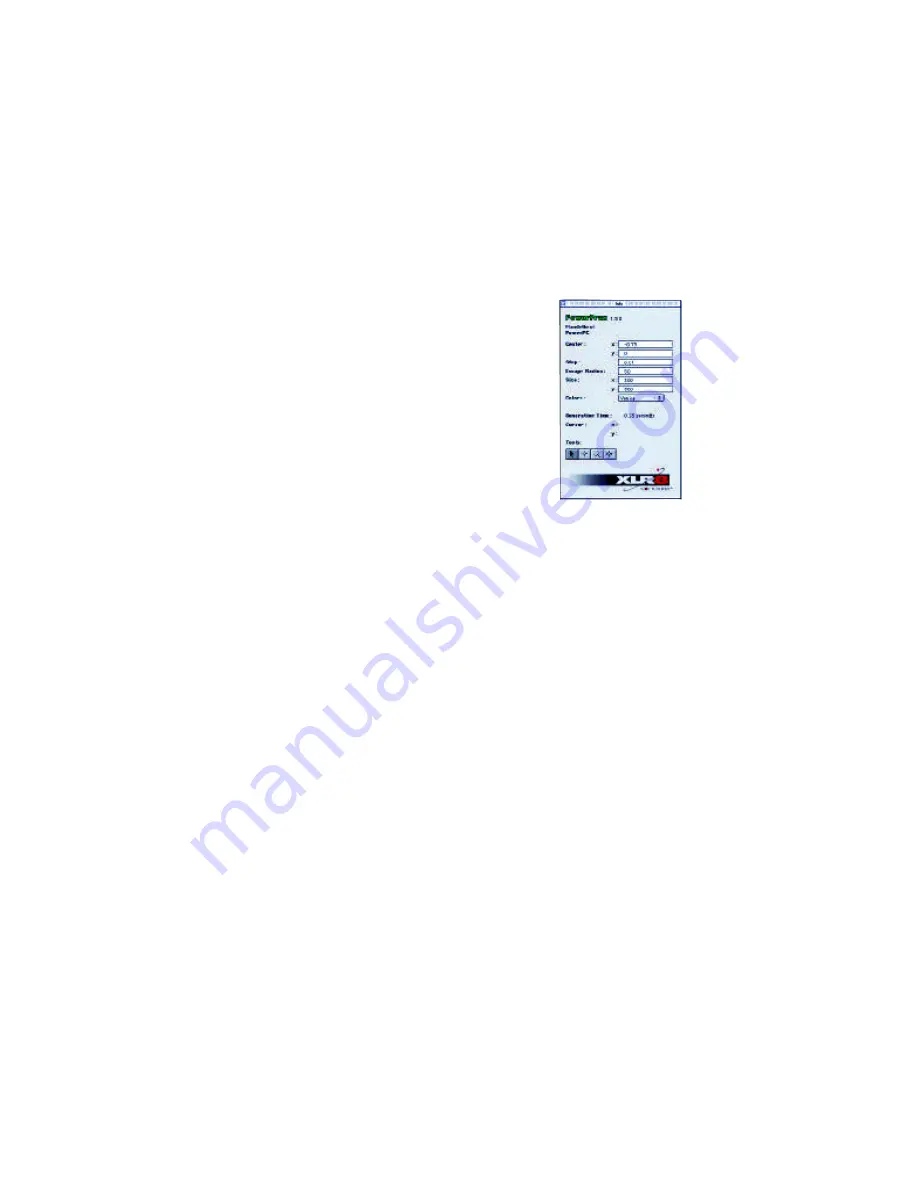
Chapter 4 - PowerPack: PowerFrax Software
• The Projection field states
which fractal the projection
was derived from. Note that
the fractal from which the
projection was derived does
not have to be left open.
• The Tessellation field
defines how many pixels in
the corresponding base fractal
are traversed before a new ver-
tex in the projection is
defined. The smaller this
number the more polygons
there will be in the projection.
• Maximum Height defines how 'tall' the projection will
be. Making this number negative will turn the projec-
tion into valleys instead of mountains.
• Rotation Speed defines the angle in degrees between
each subsequent frame displayed in a 3D projection
window. Setting this number to 0 will make the pro-
jection stationary.
• Polygon Count states how many polygons are in the
3D projection.
• Frame Rate states how many frames per second are
being displayed.
• The Size fields are the pixel dimensions of the projec-
tion document.
• The Drag And Drop tool is the only tool available for
3D projections.
• The 3D Projection plug-in also installs a menu which
contains the following options:
3D Projection
• Wire Frame: Renders the projection as a wire frame.
• Vertex Shading: Renders the projection using vertex
interpolation.
3D Projection Window
Chapter 4 - PowerPack: PowerFrax Software
• The Escape Radius field is used to determine when to
stop performing iterations.
• The Size fields are the pixel dimensions of the fractal.
Editing these two fields is the only way to make the
fractal bigger or smaller.
• The Colors menu allows the user to recolor the frac-
tal with any one of a variety of different color sets.
• The Generation Time display shows how long it took
to calculate the current fractal. Only the time
required to perform the calculations is measured -
nothing else.
• The Cursor display shows the position in the complex
plane of the pixel under the cursor. If the cursor is
not over a fractal then this display will be blank.
Julia Sets
There is one Julia set for every point in the Mandelbrot set.
The Info window content for a Julia Set is very similar to that
for a Mandelbrot set.
There are two additional fields defining the point lambda in
the Mandelbrot set to which the Julia set corresponds.
There is also a sample tool which will allow lambda to be set
quickly by clicking on a point in any open Mandelbrot win-
dow. The sample tool may be activated at any time by holding
down the option key. Try holding the mouse button down
and moving the sample tool around inside a Mandelbrot win-
dow. The results can be very impressive on a fast machine.
3D Projection
This plug-in does not generate a fractal. Instead, it creates a
three-dimensional projection of an existing fractal. This plug-
in will not be available unless QuickDraw 3D is installed.
The Info window for 3D projections is significantly different
from the other two types of plug-ins:






































