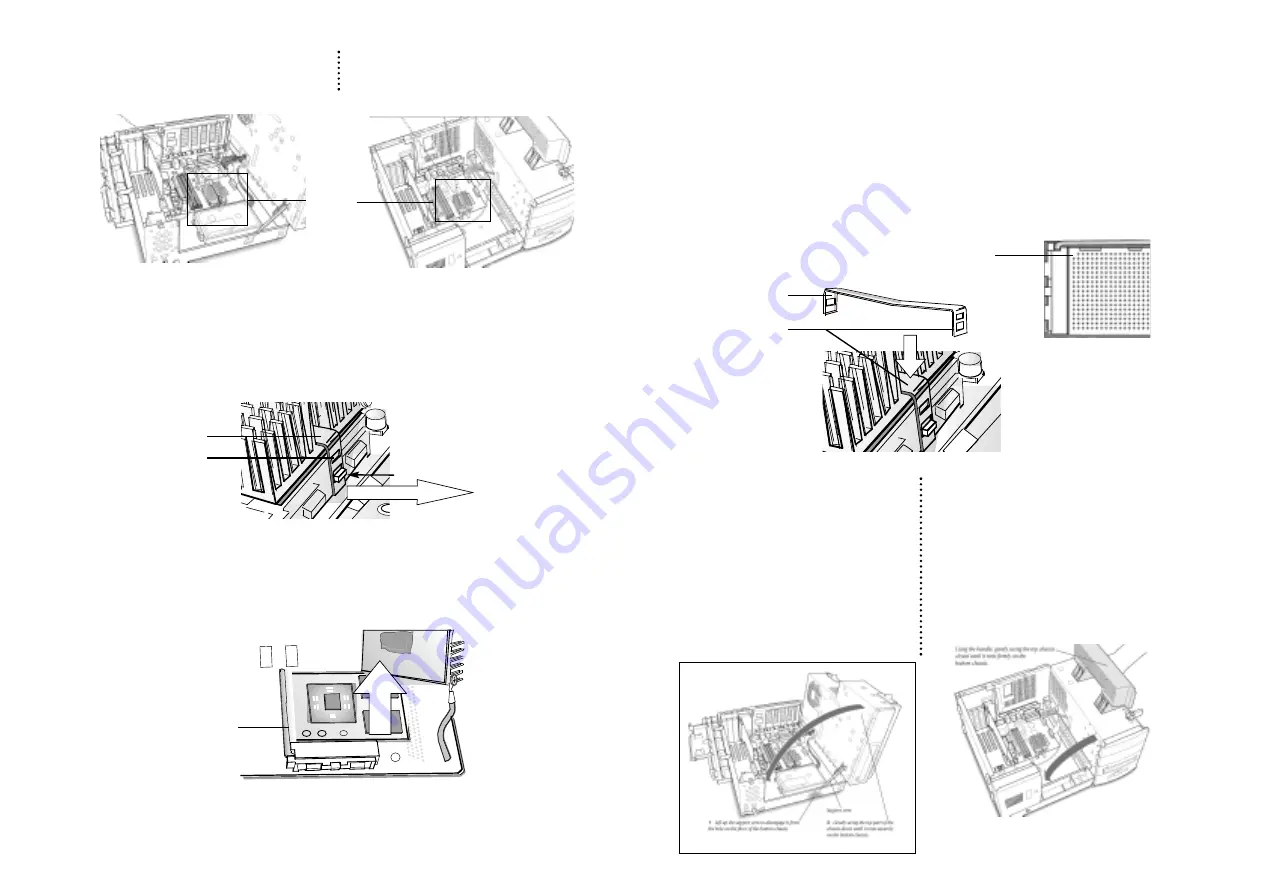
Removing the old processor
5. Remove the heat-sink.
• Insert the small screw-driver into the slot on the heat-sink clip.
• Press down and rock the handle of the screwdriver towards the heat-sink fins,
releasing the heat-sink’s clip from the lock tab.
6. Remove the CPU Card.
• Carefully raise the ZIF Socket Release Lever and lift the CPU card from the
socket.
NOTE: A razor is included to clean the bottom of the heatsink.
• Put the used card into MACh Speed anti- static box. If you ever have a problem, it
may be handy to be able to use the old card while troubleshooting the system.
7. Install the MACh Speed ZIF into your system.
• The MACh Speed ZIF Upgrade will face the same direction as the older card that
you just removed (note the missing pin.)
• Holding the card by the edges (do not depress the center of the card), line up
the pins and insert the card straight down. Insertion should require only
minimal force.
• Lower the ZIF Socket release lever to lock the card into the socket.
• Replace the heat-sink on the MACh Speed ZIF card.
• Reattach the heat-sink clip by first “hooking” the end of the clip with the single
hole to the back of the processor socket.
• Press down on the front end of the clip to snap onto the lock tab on the front of
the processor socket
.
Chapter 3 - Installing the MACh Speed card
Page 14
Chapter 3 - Installing the MACh Speed card
Page 13
Heat-sink
clip
Slot for
Screwdriver
Lock tab
Hook behind
processor socket
Press down on
clip to snap onto
lock tab
Raise Card
ZIF socket
release lever
Leverage clip outward
Desktop
Locate the processor and heatsink
Mini-Tower
Locate the processor and heatsink
CPU and
Heatsink
Missing pin on the
ZIF connector
Desktop
Close the chassis by disengaging the
support arm and gently swing the chassis
back into place.
•
Lift up the support arm to disengage it
from the hole on the floor of the
bottom chassis.
•
Gently swing the top part of the chassis
down until it rests securely on the
bottom chassis.
•
Close the expansion card cover and put
back the main cover onto the computer.
Mini-Tower
Replace the chassis by swinging it back into
place and lock it with the two green levers.
•
Replace the cover on the computer











