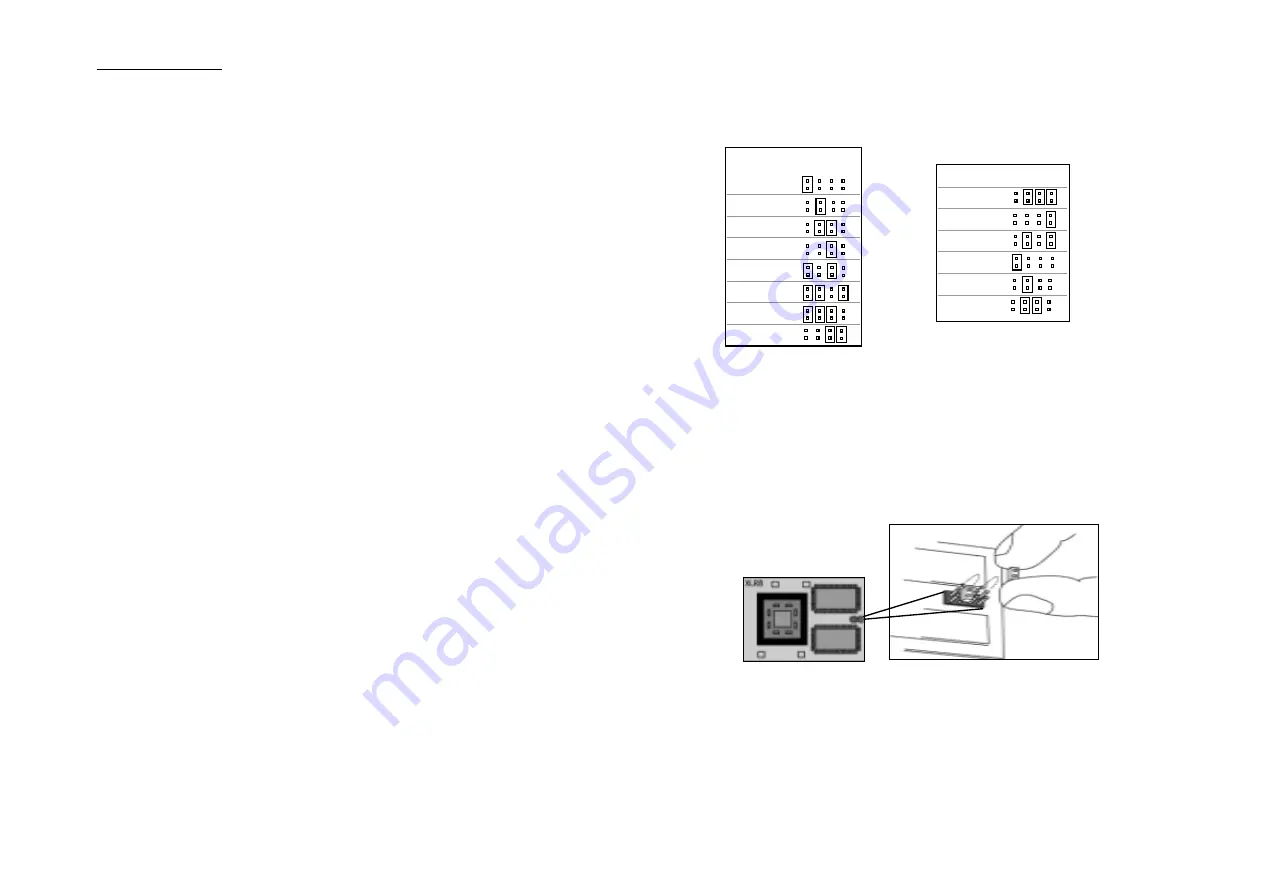
Chapter 4 -Technical Support
Page 18
Chapter 4 - Technical Support
Page 17
Default settings for the MACh Speed G3 ZIF and
MACh Speed G4 ZIF MPe upgrade cards
Adjusting the jumpers on the MACh Speed ZIF card
Before installing the MACh Speed card, you need to adjust the jumpers in order to set the
speed of your upgrade card.
The jumpers are adjusted on the card itself, you do not need to changer the jumpers on
the motherboard of your PowerMac.
The jumpers are set from the left to the right, when the XLR8 logo is at the top left
corner and the jumper block at the right side of the card.
If your system is unstable:
• If you have used MVP to boost the processor upgrade beyond its default settings, i.e. running
at a faster bus speed or a faster processor speed, you may have boosted it beyond its
capabilities. Back the speeds down to the default settings and try again.
• Boot the computer and restart. Then erase (ZAP) the P-RAM.This is an area of memory on
the motherboard that retains card settings/date/motherboard devices/etc. To erase/ZAP,
depress the “command-option-p-r” keys simultaneously, immediately after the boot chime.
Wait for a second chime to occur, then release the keys.
• Try running the backside cache at a slower speed. The automatic setting used by the MACh
Speed software should generally be safe, but it is not foolproof. In particular, if MVP is being
used to squeeze extra performance out of the processor upgrade, the software may select a
speed that is unsustainable. Use “Manual” to select the next lowest speed from the pop-up
menu and restart the machine. If stability returns, then the backside cache was running too
fast. If you are using MVP, move the processor upgrade back towards its default speed in
order to regain cache performance. An extra 50MHz of backside cache performance is far
more beneficial than an extra 10 MHz of processor performance.
• Depress “command-option-x-r” on reboot until the XLR8 extension is displayed. This will
rerun the cache test and assist in setting the correct cache speed.
• Verify all connections and SCSI Termination settings.
• Open the “Extension Manager” control panel and select “MacOS all” in the “Selected set”
pop-up menu. Then activate the XLR8 MACh Speed Extension and the XLR8 MACh Speed
Control. You will be asked to create a new set of extensions. Restart your computer. If you do
not experience any stability problems, you have an extension conflict. You will have to
activate the third-party extensions one by one to find out which one is conflicting.
Default
Jumper Settings
Setting
300
333
366
400
433
466
500
533
P
OWER
M
AC
G3 (
BEIGE
)
Default
Jumper Settings
Setting
300
350
400
450
500
550
P
OWER
M
AC
G3 (B
LUE
&W
HITE
)
P
OWER
M
AC
G4/PCI











