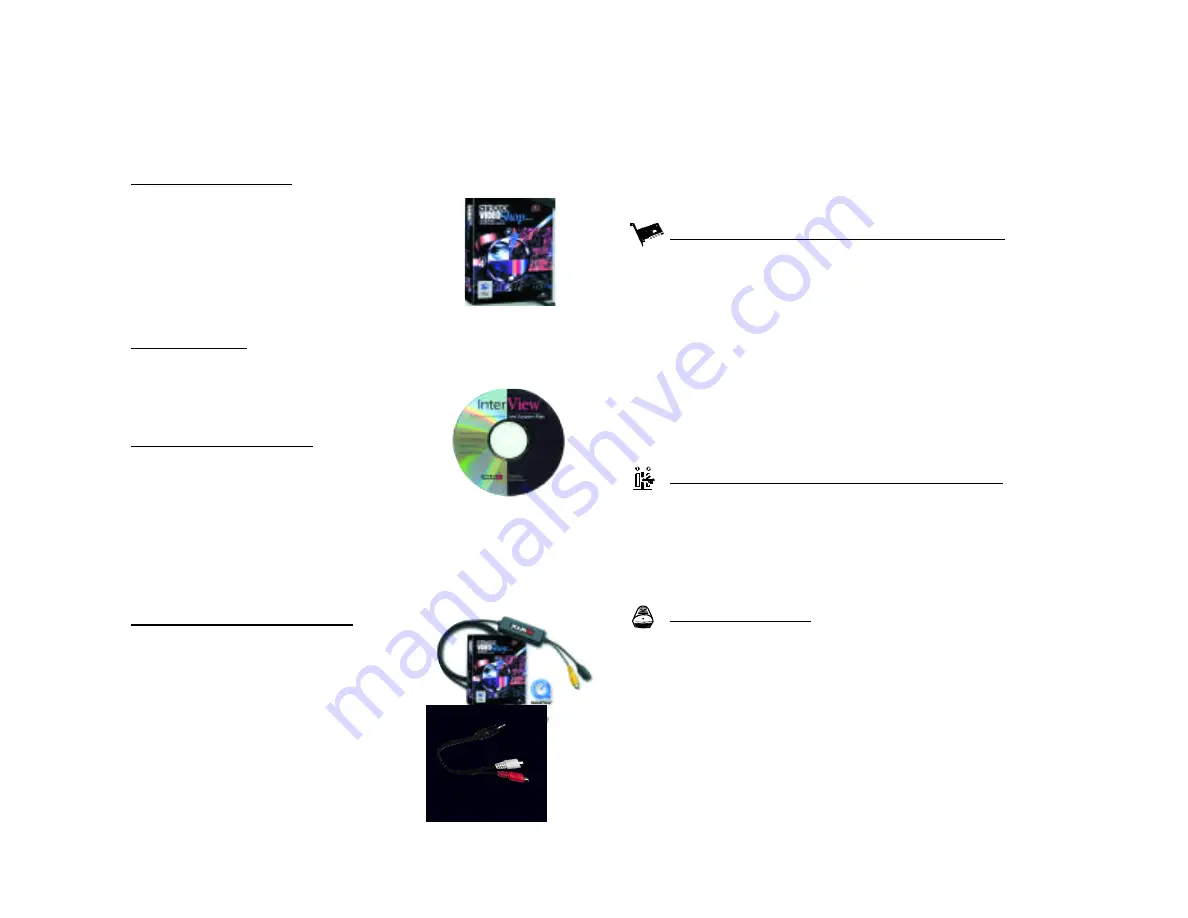
Chapter 1 - Getting To Know Your InterView Package
Page 5
Types of Macs supported
InterView supports all USB-enabled Macs. Note that
InterView is a “high bandwidth” USB device. It should be
plugged directly into the USB source (card or built in), or
into a self-powered hub.
Power Macintosh, PowerBook or clone with USB card
InterView can be used on Macs with USB cards, however
users will need to get the latest USB drivers (1.2 or higher)
from the manufacturer of their USB card. Earlier USB soft-
ware does not support the state-of-the-art isochronous trans-
fers used by InterView.
Note:
Users with Interex’s or XLR8’s USB PCI card can use
the 1.2 libraries in the “Enhancement Utility” folder.
This is an encrypted file. Please call 800-513-9744 x333 for
the password.
Power Macintosh G3 or PowerBook with USB built in
InterView transparently supports systems with built-in USB
running Mac OS 8.6. Users can get the latest updates of 8.6
through the "Get Mac OS 8.6" link provided on the
InterView CD.
iMac with USB built in
Like other new Macintosh systems, InterView is supported
transparently on the iMac. You will need to update your
system to the latest updates for firmware (1.2.x), and
system OS (8.6). These are available through the link
on the InterView CD.
Chapter 1 - Getting To Know Your InterView Package
Page 4
The parts of your package
The package itself is comprised of the InterView device with
audio adapter, the InterView Software CD, Manual, and
additional Strata-support software CDs (2).
Strata Videoshop software
This is the base application that is optimized for
performance with InterView. As such, all instruc-
tions assume that capture and editing will be per-
formed in Videoshop. InterView supports most stan-
dard QuickTime-compatible capture applications.
Please refer to your software manufacturer for sup-
port and use information.
InterView software
These are the the system extensions and the base preference
settings for using InterView on the Mac. It also includes the
set-up and sharing utilities, InterReView and
WebCleaner.
Enhancement utility software
This includes a variety of o p t i o n a l packages
including:
• FTP Client 3.0 – a web transfer shareware
• Adobe Acrobat 3.0 – the PDF viewer software
• a link to download Apple Mac OS 8.6
• a link to download Apple QuickTime 4.0
• a link to update software via XLR8’s web site
• Additional XLR8 driver software
InterView device and audio adapter
Video is connected to the InterView device via
normal “RCA” (composite) video, or via profes-
sional “S-Video.” Sound is connected by plug-
ging the audio adapter into the Mac’s micro-
phone port; then connecting the standard
“RCA” audio of the source (VCR, camera,
etc.) to the free end of the audio adapter
(video and sound cables are usually provided
by the manufacturer of the source device -
they are not included with InterView.)
InterView device
Audio adapter






































