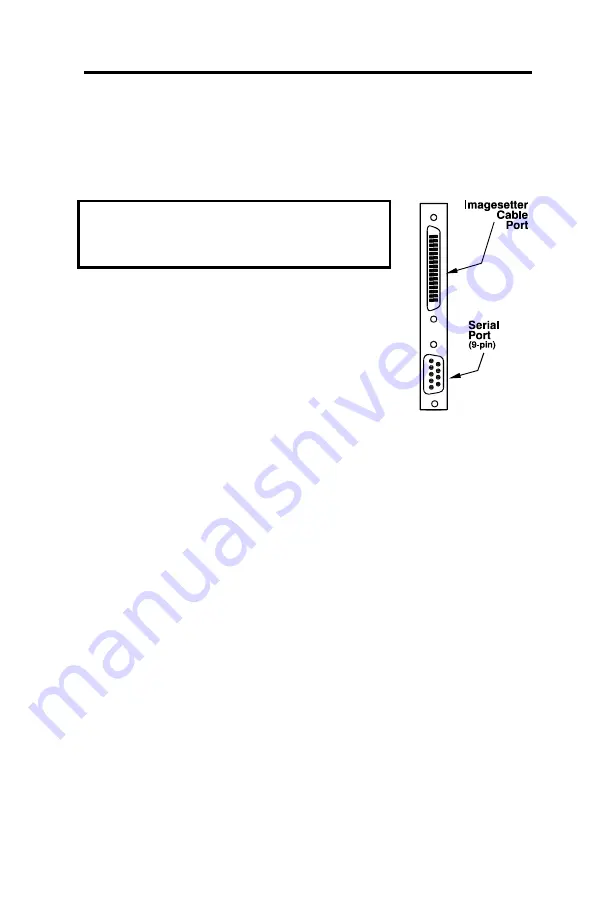
Chapter 2
Hardware Installation 11
Xitron Universal PCI Card Installation
Connecting the cables
Next you must connect your output device cables to your
personality card (see Fig 2.6):
Note:
Some output devices do not require
the serial cable. Check your device plugin
manual for instructions for your device.
1. Plug the image setter cable connector
into the image setter cable port on the
card.
2. If your device uses the serial cable, plug
the 9-pin serial connector into the serial
port on the card.
For information on how to connect these
cables to your output device, refer to your
device manual. For some devices, additional
information may be found in the plugin manual. You do not need to
connect to the output device at this point but you may do so if you
wish. See the relevant Plugin Manual in the
\Doco
folder of your
installation CD for more details regarding your device and the
necessary connections.
Figure 2.6
Connecting the
cable to the card
Содержание 101-0007-010
Страница 1: ...Xitron Universal PCI Card Installation Guide for Windows 2000 and XP p n 101 0007 010 October 2003 ...
Страница 4: ...iv Xitron Universal PCI Installation Guide Xitron Universal PCI Card Installation Guide October 2003 ...
Страница 6: ...6 Xitron Universal PCI Installation Guide Xitron Universal PCI Card Installation ...

















