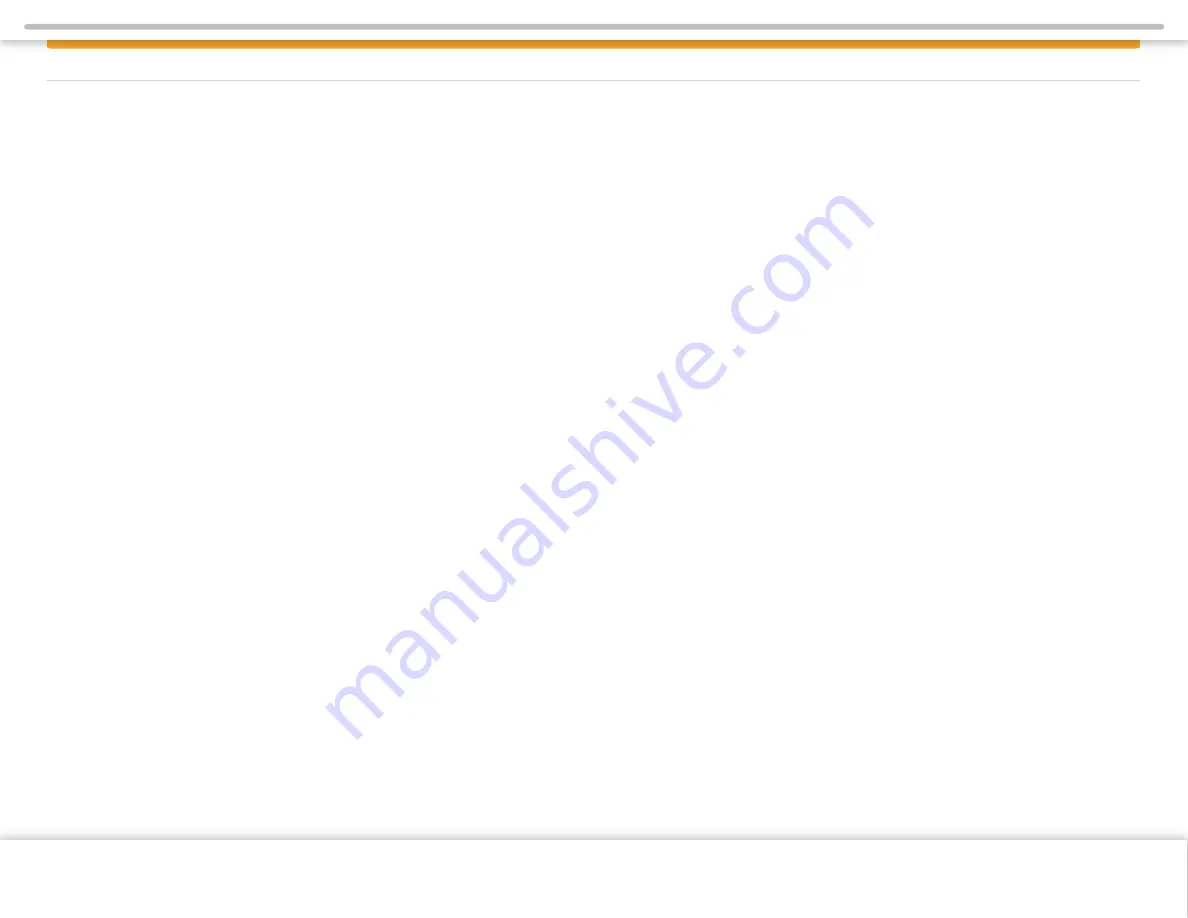
Page 2
SAFETY INFORMATION
Read the operating instructions for the Infotainment Center and all other
components of the system carefully before using the system.
FAILURE TO READ AND UNDERSTAND THE INSTRUCTIONS GIVEN IN THIS
MANUAL MAY CAUSE INJURY OR DAMAGE AND VOID THE WARRANTY.
WARNINGS!
Observe the following warnings when using this unit:
•
Limit time spent looking and using the device while operating the vehicle
Taking your eyes off the road for too long or too often while using any
infotainment feature can cause a crash. You or others could be injured or killed.
Do not give extended attention to infotainment tasks while driving. Limit your
glances at the vehicle displays and focus your attention on driving.
•
Use the proper power supply
This product is designed for operation with a negative grounded 12 V DC battery
system. Never operate this product with other battery systems, especially not with
a 24 V DC battery system.
•
Do not disassemble or modify the unit
Do not disassemble or modify the unit, or attempt to repair the product yourself. This
may cause serious injury or damage and your warranty will be null and void. If the
product needs repair, consult your dealer or contact technical support (see page 5).
•
Do not use the unit when it is out of order
If the unit is out of order (no power, no sound) or in an abnormal state (has
foreign objects in it, is exposed to water, is smoking, or smells), turn it off
immediately and consult your dealer. Refer installation to qualified personnel.
USA-Federal Communications Commission (FCC)
This device complies with part 15 of the FCC Rules. Operation is subject to the
following two conditions:
(1)
this device may not cause harmful interference; and
(2)
this device must
accept any interference received, including interference that may cause
undesired operation.
This equipment has been tested and found to comply with the limits for a Class B
digital device, pursuant to Part 15 of FCC Rules. These limits are
designed to provide reasonable protection against harmful interference in a
residential installation. This equipment generates, uses, and can radiate
radio frequency energy. If not installed and used in accordance with the
instructions, it may cause harmful interference to radio communications.
However, there is no guarantee that interference will not occur in a particular
installation. If this equipment does cause harmful interference to radio
or television reception, which can be determined by turning the equipment off
and on, the user is encouraged to try and correct the interference by
one or more of the following measures:
• Reorient or relocate the receiving antenna.
• Increase the distance between the equipment and the receiver.
• Connect the equipment to outlet on a circuit different from that to which
the receiver is connected.
• Consult the dealer or an experienced radio/TV technician for help.
Any changes or modifications not expressly approved by the party
responsible for compliance could void the user’s authority to operate the equipment
SAFET Y INFORMATION
Copyright © 2018 Xite Solutions North America. All Rights Reserved | User Manual Version 18042019.01
RF Exposure
To comply with FCC RF exposure compliance requirements, a separation distance of at least 20 cm
must be maintained between the antenna of this device and all persons. This device must not be
co-located or operation in conjunction with any other antenna or transmitter.


































