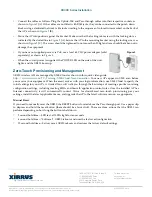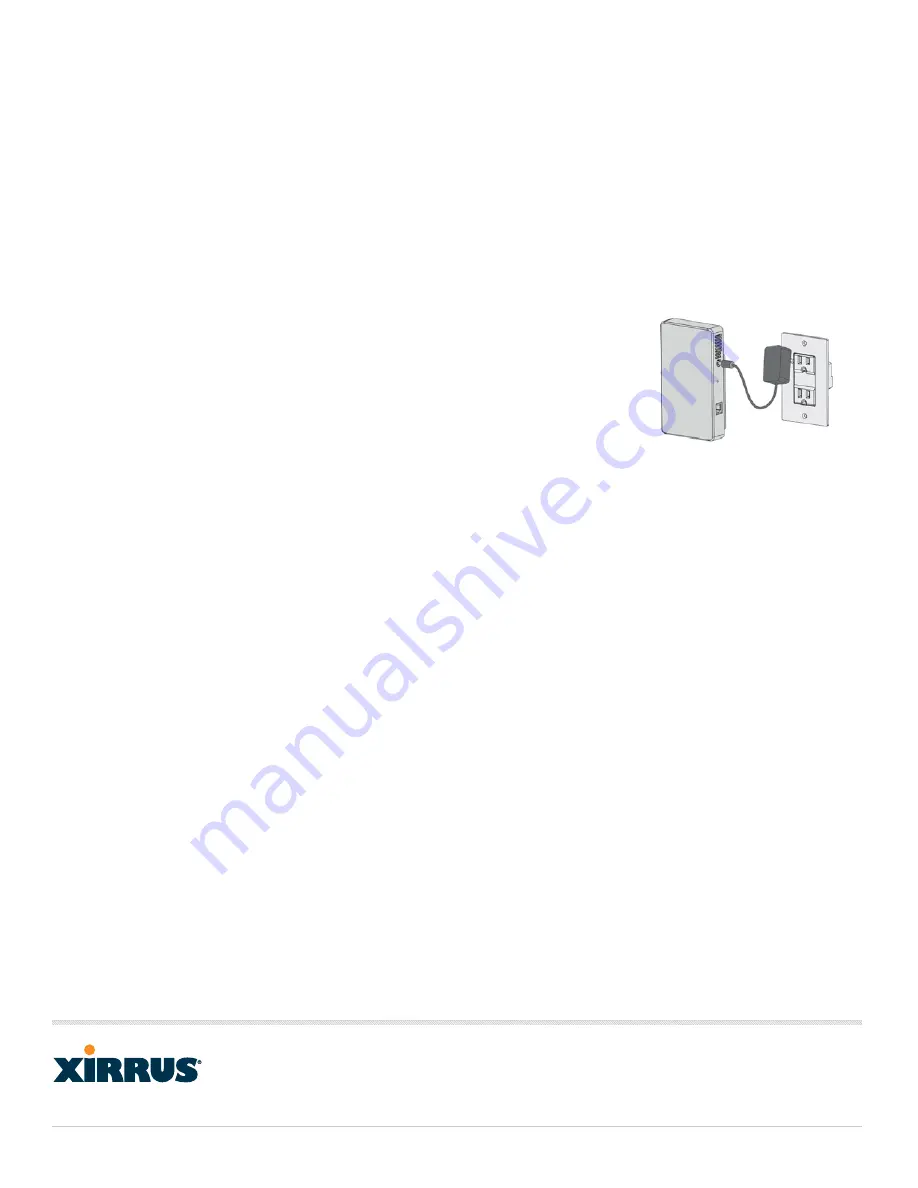
XR300 Series Installation
High Performance Wireless Networks
7ROO)UHHLQWKH86
6DOHV
)D[
&RUSRUDWH&HQWHU'ULYH
7KRXVDQG2DNV&$86$
7ROHDUQPRUHYLVLW
[LUUXVFRPRU
HPDLOLQIR#[LUUXVFRP
;LUUXV,QF$OO5LJKWV5HVHUYHG7KH;LUUXVORJRLVDUHJLVWHUHGWUDGHPDUNRI;LUUXV,QF
$OORWKHUWUDGHPDUNVDUHWKHSURSHUW\RIWKHLUUHVSHFWLYHRZQHUV&RQWHQWVXEMHFWWRFKDQJHZLWKRXWQRWLFH
812-0085-009 Rev A
3.
Connect the cables as follows. Plug the Uplink-PoE and Pass-through cables into their respective sockets as
shown in
Figure 2
(A). If the cables are not fitted with RJ45 jacks, they can be connected to the punch down
blocks using a dedicated network cable tool according to the sequence of colored wires marked on the back of
the AP, as shown in
Figure 2
(B).
4.
Move the AP into position against the bracket. Make sure that the locking tab mates with the locking slot as
indicated by the dotted line in
Figure 2
(A). Secure the AP to the mounting bracket using the locking screw, as
shown in
Figure 2
(C). The screw should be tightened to not more than 20Kgf and care should be taken not to
damage the equipment.
5.
If you have not supplied power via PoE, use a local 48 VDC power adapter (sold
separately) as shown in
6.
When the correct power is supplied, the POWER LED on the side of the unit
lights, and the XR320 boots up.
Zero-Touch Provisioning and Management
XR320 wireless APs are managed by XMS-Cloud as shown in this quick video guide:
http://www.xirrus.com/TV/Training/XMS-Cloud-Next-Generation
. Your new APs appear in XMS even before
you receive your equipment. When the email arrives with your login information, use XMS Cloud to specify the
initial settings for your APs. A Guided Tour will walk you through the basic steps of creating a profile containing
configuration settings, including creating SSIDs and firewall/application control rules. Once the installed AP has
Internet connectivity, it will automatically contact Xirrus for cloud-based zero-touch provisioning per your
settings, install the latest applicable license, and upgrade the AP to the latest software version as appropriate.
Manual Reset
If you need to manually reset the XR320, the RESET button is located above the Pass-through port. Use a paper clip
to depress and hold the reset button (there should be a faint click). There are three actions that the XR320 can
perform depending on how long the button is held down:
2 second hold time—LED test: all LEDs light for ten seconds.
4 second hold time—”Soft reset”: XR320 reboots and uses the last saved configuration.
10 second hold time—Factory reset: XR320 reboots and restores the factory default settings.
Figure 3