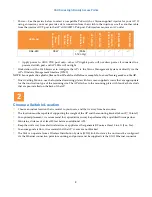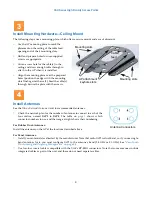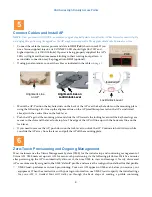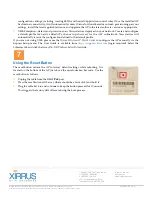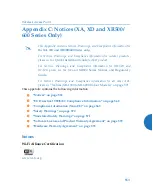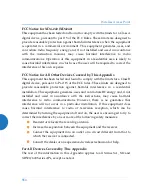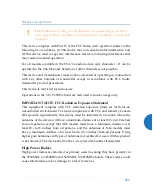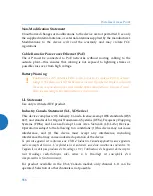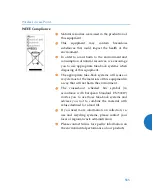XA4 Series High Density Access Points
4
Connect Cables and Install AP
NOTE
: Once you connect GIG1/POE, an automatic upgrade typically starts soon after the AP has Internet connectivity. Do
not unplug this port during the upgrade or the AP may become inoperable. The upgrade should take 10 minutes or less.
Zero-Touch Provisioning and Ongoing Management
Most customers use the Xirrus Management System (XMS) for the initial setup and continuing management of
Xirrus APs. XMS users set up new APs for zero-touch provisioning via the following platforms. Wait five minutes
after powering up the AP to automatically discover it, then use XMS to view and manage it. Newly discovered
APs are automatically assigned to the XMS “default” profile, and receive the configuration defined for that profile.
XMS-Cloud—performs zero-touch provisioning. Your new APs appear in XMS even before you receive your
equipment. When the email arrives with your login information, use XMS-Cloud to specify the initial settings
for your APs. A Guided Tour will walk you through the basic steps of creating a profile containing
1.
Connect the cable that carries power and data to
GIG1/PoE
(shown in red). If you
use a Xirrus-supplied injector, its CONNECT LED should light (for 70W and
higher injectors, it is OK if it blinks). If power is being properly supplied, the AP’s
LEDs will light and then commence blinking in their rotating boot pattern. A
second data connection may be plugged into
GIG2
(optional).
2.
If using panel antennas, connect the cables as indicated in the table on
.
3.
Mount the AP: Position the keyhole studs on the back of the AP over the keyhole slots on the mounting plate
using the following aid—line up the alignment line on the AP (small bump located on the AP as indicated
above) with the vertical line on the lock lever.
4.
Push the AP against the mounting plate and slide the AP towards the locking lever until the keyhole slugs are
secure in the slots and the lever locks in place. The edge of the AP will line up with the horizontal line on the
lock lever.
5.
If you need to remove the AP, push down on the lock lever to unlock the AP. Continue to hold it down while
you slide the AP away from the lever and pull the AP off the mounting plate.
5
POE
Alignment Lines on
Lock/Unlock Lever
Alignment Line
on AP
Alignment Lines on
Lock/Unlock Lever
Lock/Unlock Lever
Installed AP
6