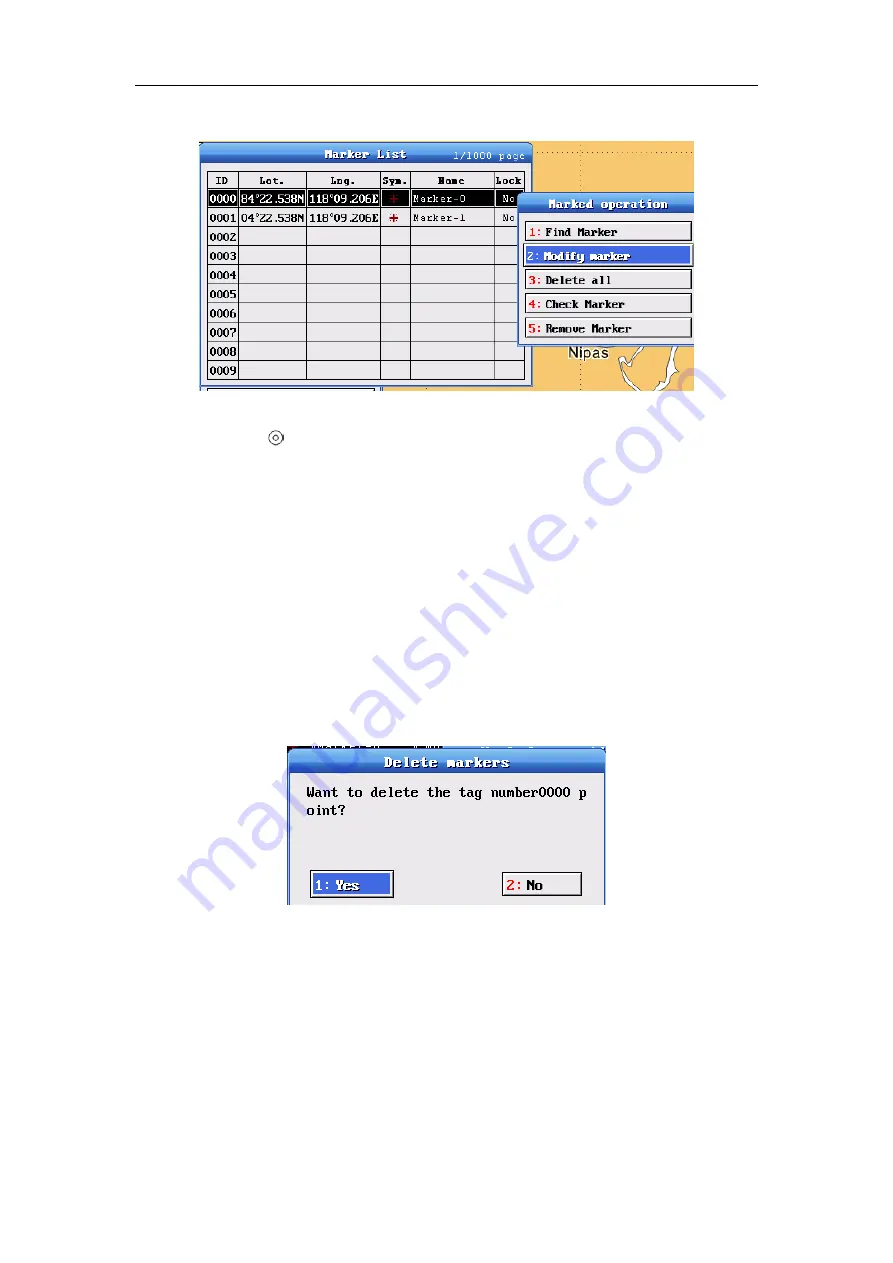
Electronic chart system
27
marker
" item, press
〖
ok
〗
Method three: shortcuts
Please press the
〖 〗
key to enter the quickly
edit mode in the marker list
, and then
modifies.
Note:
The number of markers can not be modified
You must select the "Save" button
of the menu after editing..Then press
〖
ok
〗
to save
the modified values
.
2-6-3 Delete Markers
l
Delete the single
marker
Please select the
marker
you want to delete in the
Marker
List,then press the
〖
ok
〗
,
choose "Remove Marker "in the
【
marker
operation
】
..The
System will
pop-up
a
message box .The marker will be
deleted afte pressing the
〖
ok
〗
.
l
Delete all the
marker
s
Please select one line ,then press the
〖
ok
〗
in the
Marker
List, choose "delete all"in the
【
marker
operation
】
.The
System will
pop-up
a confirmation warning.box of
clear
markers .The markers will be
deleted afte pressing the
〖
ok
〗
Note:
Locked waypoints couldn
’
t be
deleted
Kill:
,select the
marker
you want to delete on the chart, when there is a
Checked
box
,press the
〖
ok
〗
key in the pop-up menu, then select "Delete
marker
t
”
to delete.
Содержание HM-5817
Страница 49: ...Electronic chart system 48 Appendix Appendix 1 HM 5817 Installation dimension Units mm As shown below ...
Страница 50: ...Electronic chart system 49 Appendix 2 Installation drawings ...
Страница 54: ...Electronic chart system 53 Appendix 6 Fix installation drawings and adjust the installation perspective ...
















































