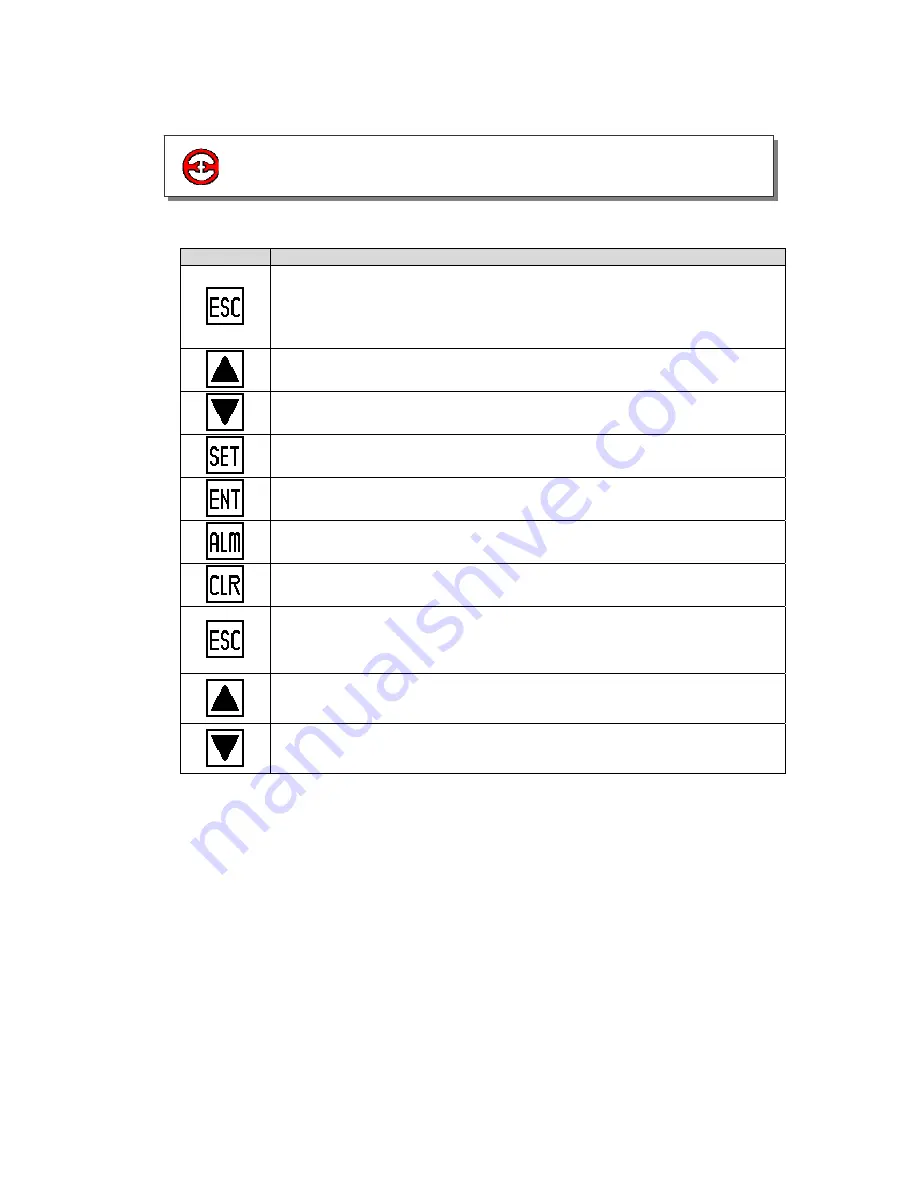
XP3 PLC/HMI Hardware Manual
Page 6 of 42
LMAN007_R2V2
Button
Basic function
Return to initial screen. The initial screen is appointed by the user when
designing the screen (the default screen is number 1).
(It can also be used as a function key)
Page up
Page down
Select item to be modified
Write the modified data to the register.
Alarm list key (It can also be used as a function key).
Clear entry (It can also be used as a function key).
When modifying the register’s data, set the data positive or negative
(It can also be used and a function key).
Can use as global function key or normal function key
Common function keys F1 to F8
1-4 Button functions





















