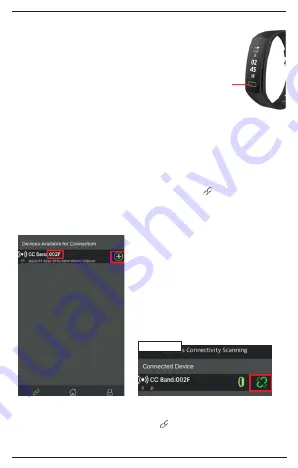
4
CONNECTING THE ACTIVITY TRACKER TO THE APP
1. PAIR THE DEVICE
Open the App once the app is downloaded. Please make sure your BT is ON when
you pair the device. You will enter the first screen to register or you can choose
to skip. When entering the menu, please click on the icon “ “ located on the
tabs below to pair your device with the activity tracker. Select the right activity
tracker ID/pairing device by clicking on the “plus” button and wait until pairing
successfully.
Please note:
you will have your own unique
code. You can find your pairing name when
going to the turn on/off option by clicking
on the sensor. It will show a combination of
letter and numbers (see picture). If you have
not got any notification of pairing/binding
successfully, please repeat above steps.
Note:
Device must connect through the App.
Do not pair directly by BT on your mobile
device.
Note:
please keep the watch near the phone while pairing and
turn on the BT on your device.
Please note:
the screenshots differs from versions of the APP due
updates of the new versions.
Make sure the screen is on before pairing by tapping your finger
to the device. This is a point touchscreen, which means that
this activity tracker could only be remoted by the sensor that is
located within the square position on the screen.
Single click on the sensor: to switch interface or option
Press and hold the sensor: to enter the chosen function or to turn on device.
Disconnecting the Device
To disconnect the device, click on the green “ “ icon in the above right corner.
Disconnected

























