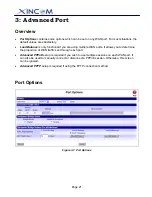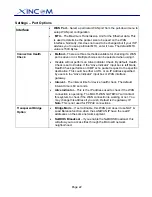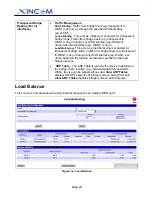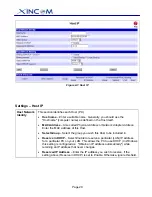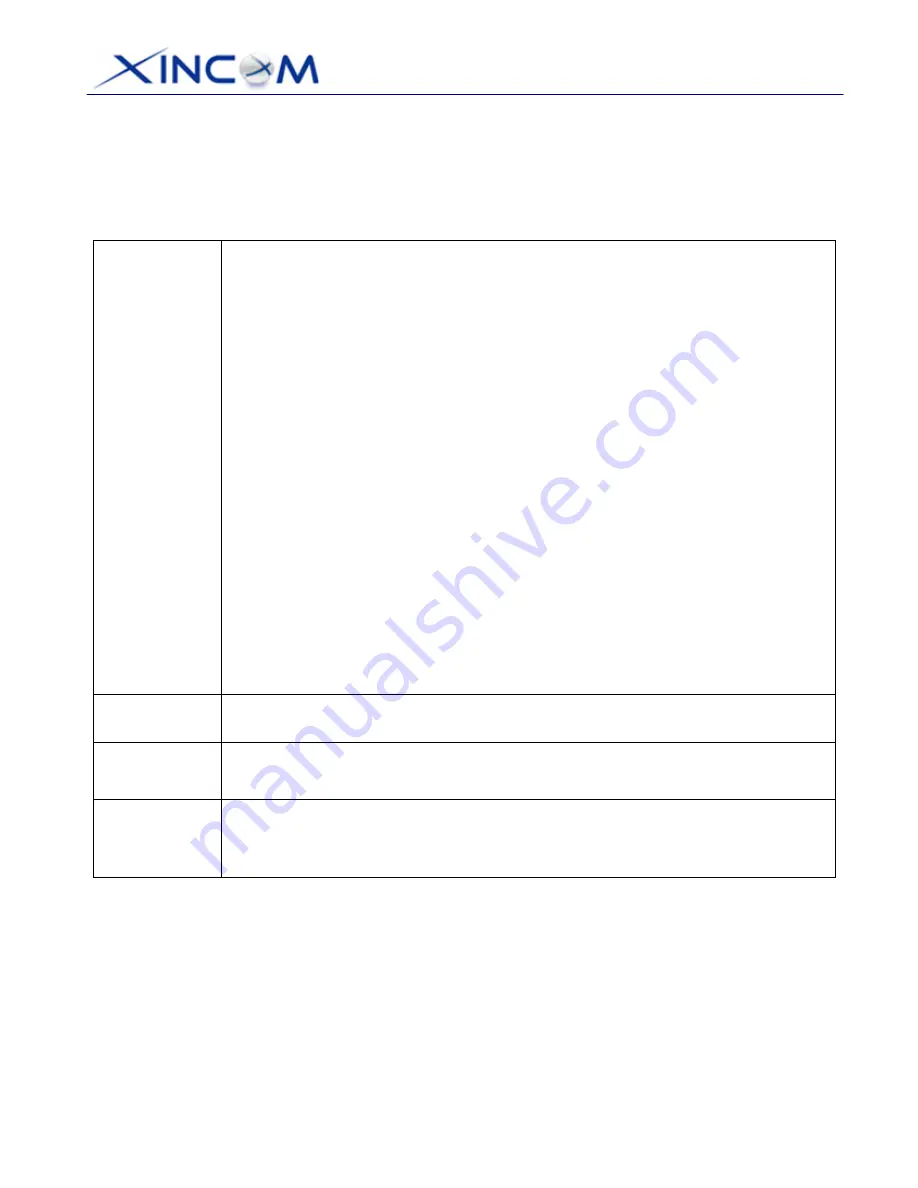
Page 24
Only functional when using two (2) or more WAN ports - these settings determine the proportion of
traffic sent over each port.
Settings – Load Balance
Load Balance
Configuration
•
Enable
– This enables your Load Balance setting options and must be
checked for other settings on this screen to be effective.
•
Balance Type
– You can select the Balance types based on:
•
Bytes Tx + Rx – Traffic is measured by Bytes. (Least load)
•
Packets Tx + Rx – Traffic is measured by Packets. (Least load)
•
Sessions established – Traffic is measured by Sessions. (Least load)
•
IP Address – Traffic is measured by IP address. (Least load)
•
Auto Learning – The largest unused upload/outgoing bandwidth.
•
Fastest – The largest upload bandwidth.
•
Priority – The highest priority
.
•
Round Robin – Continuously repeating sequence.
•
Weight Round Robin – In sequence with weight placed accordingly.
•
Loading Share
– Enter the percentage (%) of traffic to be sent over each
WAN port. If one WAN port connection has a greater bandwidth than another,
the one with the greater bandwidth is given a higher percentage of traffic than
the other.
Click the "submit" button to save your changes.
NAT
Statistics
This section displays the current data about any WAN port. You can use this
information to help you "fine-tune" the settings above.
Interface
Statistics
This section displays cumulative statistics.
Use the "Restart Counters" button to restart the counters when required.
Buttons
•
Refresh
– Update the data entered on the screen.
•
Restart Counters
– Restart the counters used in the "Interface Statistics"
section.
Содержание X16-R
Страница 1: ...MULTI WAN GATEWAY Model X16 R User s Guide...
Страница 2: ...ii...
Страница 17: ...Page 13 12 Save your data then go to Step 2 Installing the MULTI WAN GATEWAY in your LAN...
Страница 54: ...Page 50 Figure 5 2 Access Filter...