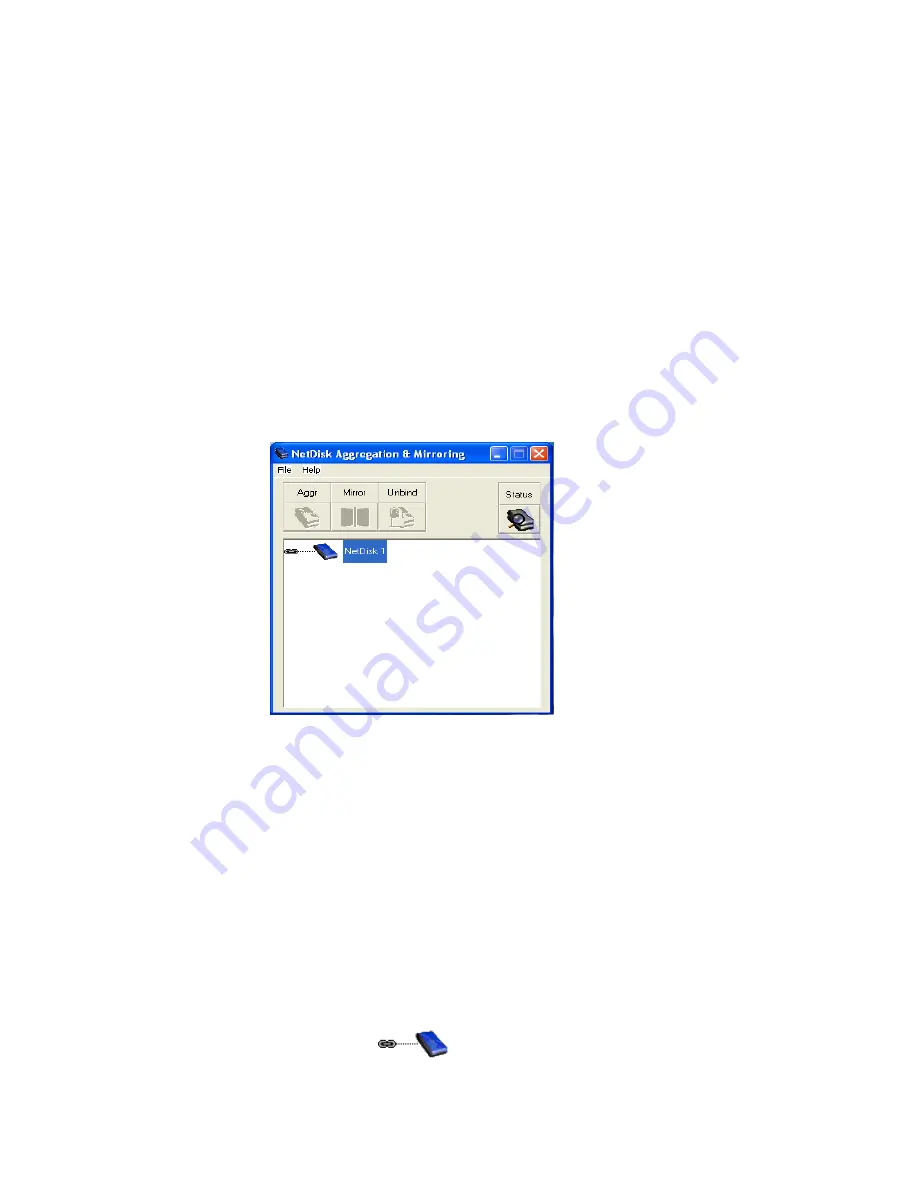
Aggregation - Bind
In order to bind two NetDisk, each NetDisk has to be
unplugged
and have a
Write Key
. Detailed explanation of unplugging and Write Key are listed in the
steps below.
The purpose of Aggregation is to enable multiple NetDisk units to be
recognized as a single large disk drive. This function is extremely useful
where a large storage device is needed.
NOTE:
You cannot unplug a NetDisk that is currently being used by
someone else. Occupied NetDisk will be indicated by
white
colored NetDisk.
1. Click
Start
> Program > NetDisk > NetDisk Aggregation & Mirroring
NetDisk Aggregation & Mirroring
window displays all the NetDisk
installed and registered in your computer.
Binding can proceed only if two or more NetDisk are registered in the
computer.
NOTE:
Only two NetDisk can be bound at a time.
If two or more NetDisk are listed on the
NetDisk Aggregation &
Mirroring
window, continue to the next step. Otherwise, go to
Add
NetDisk
on 28 to add more NetDisk.
NOTE:
Different color NetDisk indicates different mode.
Blue Disk:
Read/Write
34
Содержание NetDisk NDU10-80
Страница 1: ...NetDisk TM Installation Guide...
Страница 15: ...ii NetDisk with Read Only mode 15...
Страница 28: ...E New NetDisk has been added to your computer To view it click My Computer and see under Hard Disk Drive 28...
Страница 52: ...Undo Mirroring Please follow the Aggregation Unbind on 39 to undo Mirroring 52...
Страница 57: ...14 You can see the partitioned disk 57...






























