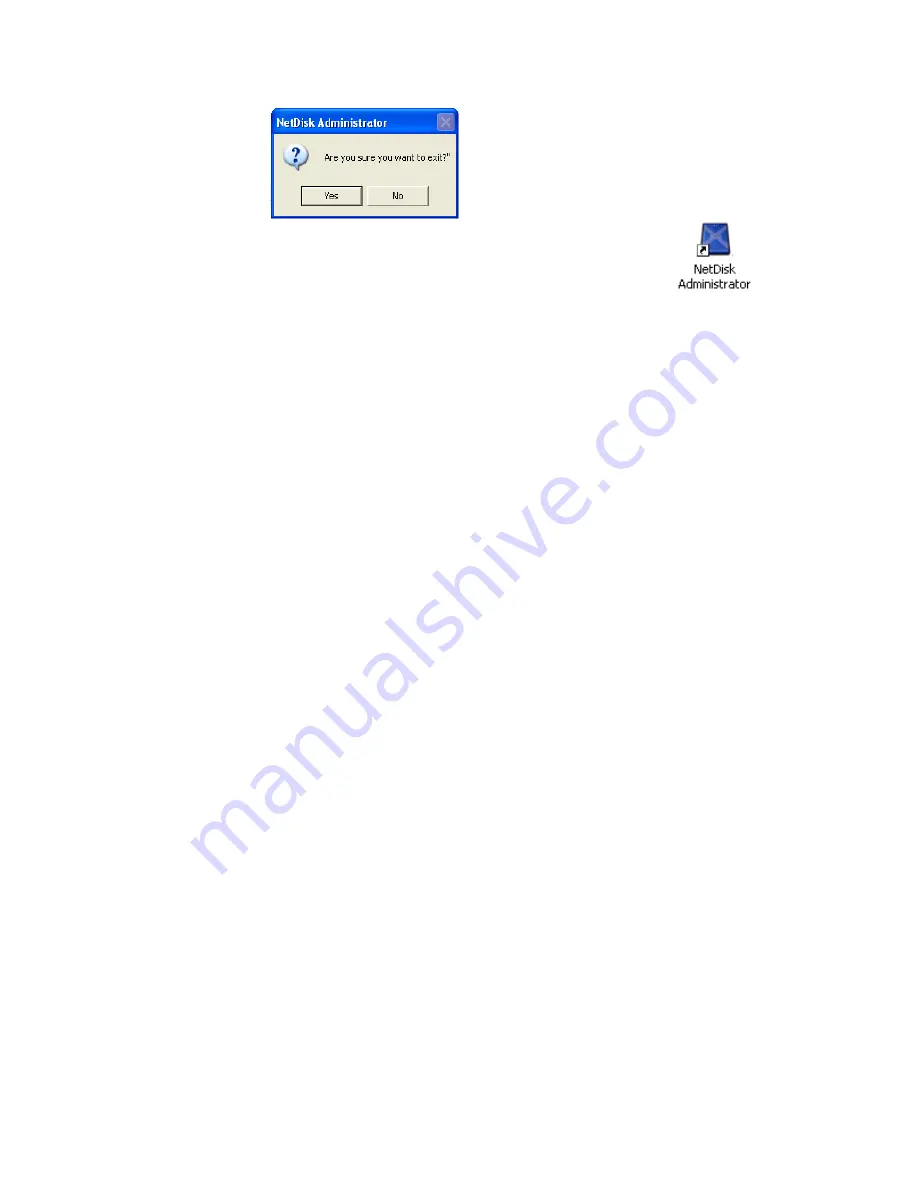
NetDisk Administrator can be restored by double clicking
on
the screen.
COMMENT:
For Windows 2000 users.
Whether you are in a
Read/Write
mode or
Read Only
mode, Windows 2000
will allow you to write to the NetDisk. However, by now, you know that you
can only write to NetDisk if you are in
Read/Write
mode.
If you are writing to the NetDisk with
Read Only
mode, you are not actually
writing the data to the NetDisk but writing it to your computer’s memory. The
data you entered will get last as soon as the computer gets re-started or
turned off. So if you want to modify or add data to the NetDisk please check
that you are in
Read/Write
mode.
26
Содержание NetDisk NDU10-80
Страница 1: ...NetDisk TM Installation Guide...
Страница 15: ...ii NetDisk with Read Only mode 15...
Страница 28: ...E New NetDisk has been added to your computer To view it click My Computer and see under Hard Disk Drive 28...
Страница 52: ...Undo Mirroring Please follow the Aggregation Unbind on 39 to undo Mirroring 52...
Страница 57: ...14 You can see the partitioned disk 57...






























