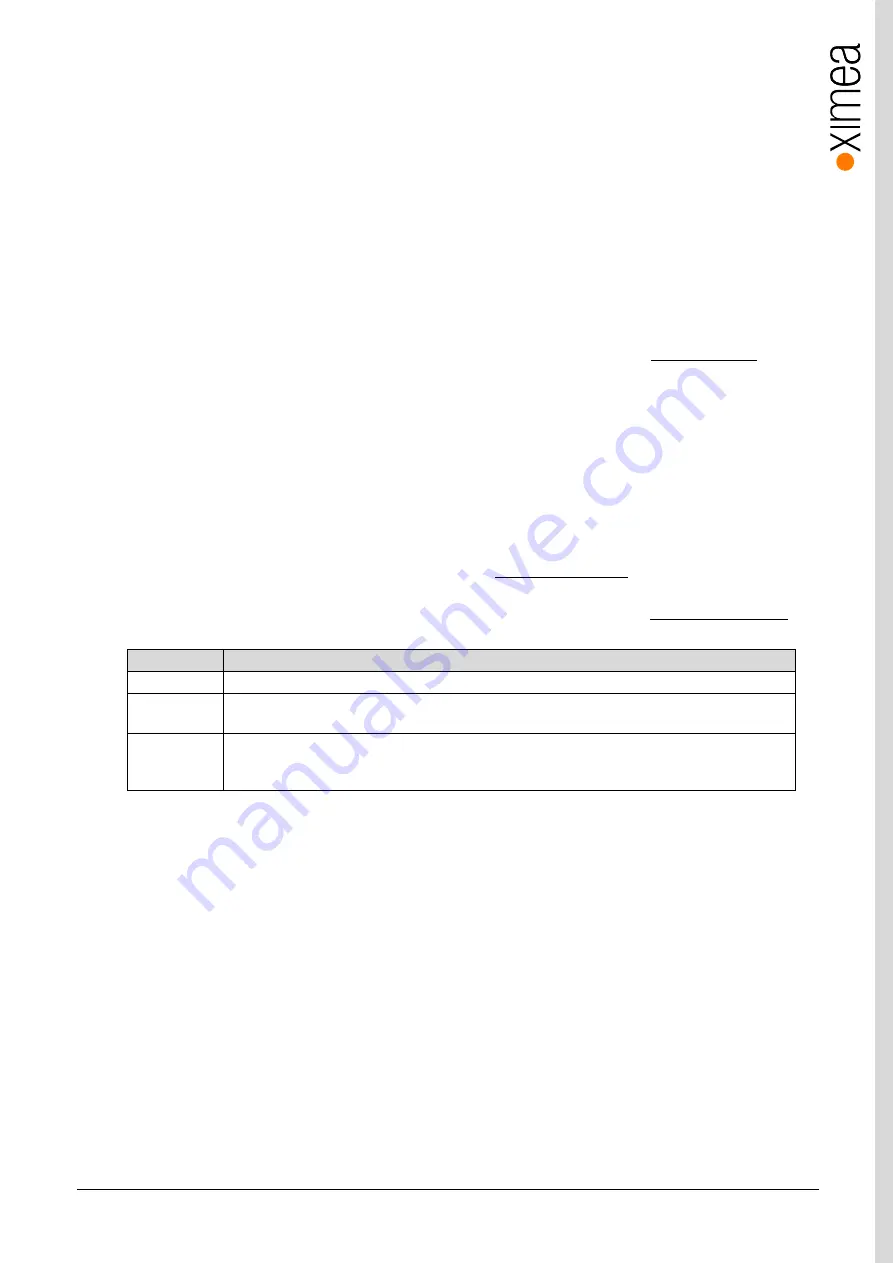
xiQ - Technical Manual Version 1.0
92
6.
Appendix
6.1.
Troubleshooting and Support
This chapter explains how to proceed, if you have issues in getting your xiQ camera to a proper operation.
At first, please make sure, that you have installed the latest version of the following XIMEA software:
•
http://www.ximea.com/downloads/recent/XIMEA_Installer.exe
•
http://www.ximea.com/support/attachments/690/xiCOP_Beta.exe
Please make sure, that you have connected your xiQ camera with the XIMEA USB 3.0 cable to an appropriate USB 2.0 or USB 3.0
port. Ensure that the connections are carefully locked. Follow the instructions described in chapter
xiQ camera with the xiApi Viewer). In case that you still have issues, please read the following chapters.
6.1.1.
Worldwide Support
We offer worldwide first level support to you by our partners.
Please refer to your local dealer if you need technical support for your xiQ camera.
6.1.2.
Before Contacting Technical Support
There are a few steps to take before contacting your local dealer for technical support. In case you cannot display images from
your xiQ camera, please open the XIMEA xiCOP software (please see
. It will immediately start searching
for connected cameras. Your camera will appear in the XIMEA camera list on the upper left side of the xiCOP window if it is
connected properly and your USB interface meets the minimum system requirements described in
. If
the camera does not appear, please proceed with the following steps:
Step no:
Description
1
Click on the button “Troubleshoot My System” and follow the instructions that are suggested.
2
If step 1 does not lead to a positive result, please click the button “Save diagnostics”. Keep the
diagnostic file ready for providing it to support.
3
Contact your local dealer where you bought the camera either by phone or by email for first level
support. He will decide if he can help you immediately or if more information is necessary for initiating
the next steps.
table 6-1, use xiCOP before contacting technical support
6.1.3.
Frequently Asked Questions
In this manual, we can take only a few FAQ. For more and updated information, please also note:
•
http://www.ximea.com/support/wiki/allprod/Frequently_Asked_Questions
•
http://www.ximea.com/support/wiki/allprod/Knowledge_Base
6.1.3.1.
What is USB 3.0 SuperSpeed?
USB 3.0 is the latest major revision of Universal Serial Bus (USB) standard which brings transfer speed of 5Gb/s and enables
delivery of up to 5W of power to the target device. It uses communication technology similar to that of PCI Express Gen2.






























