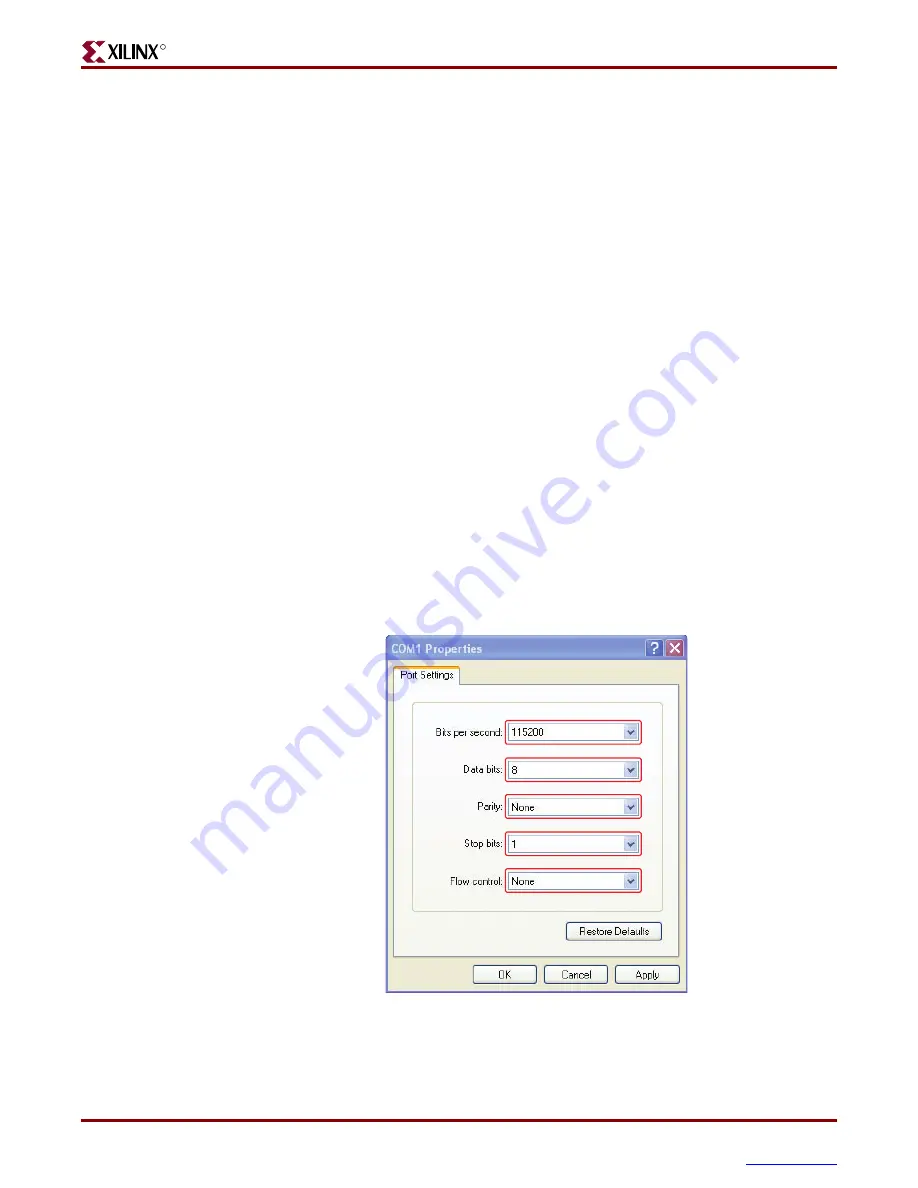
Getting Started with the MicroBlaze Development Kit - Spartan-3E 1600E Edition
15
UG258 (v1.3) November 30, 2007
Executing the BlueCat Linux Reference System
R
1.
Opening the BlueCat Linux project in XPS, then
2.
Generating the bitstream by selecting
Hardware
→
Generate Bitstream
in XPS
Downloading the Bitstream
To configure the Spartan-3E device, the bitstream can be downloaded by using one of two
methods:
1.
Using the download option in XPS, then connecting the USB cable from the PC to the
board and selecting the
Device Configuration
→
Download Bitstream
option
2.
Using the iMPACT configuration tool and downloading the bitstream.
From an EDK shell,change directory to the
/ready_for_download
directory:
cd ready_for_download
impact -batch s3e1600e_bclinux.cmd
Downloading the BlueCat Linux Kernel
Before the BlueCat Linux demonstration can be executed, a serial communications utility,
such as HyperTerminal, must be set up. To configure the HyperTerminal and run the
BlueCat Linux demonstration on MicroBlaze, the following steps are followed:
1.
A serial cable from the COM port of the PC to the DTE serial port on the board(J10) is
connected.
2.
A HyperTerminal or similar program is set to a Baud Rate of
115200
, Data Bits to
8
,
Parity to
None
and Flow Control to
None
, as shown in
3.
A crossover Ethernet cable to the host PC and the board’s Ethernet port is connected.
The USB cable must remain connected from the PC to the board.
X-Ref Target - Figure 2-2
Figure 2-2:
HyperTerminal Settings
UG25
8
_2_2_110507
www.BDTIC.com/XILINX


















