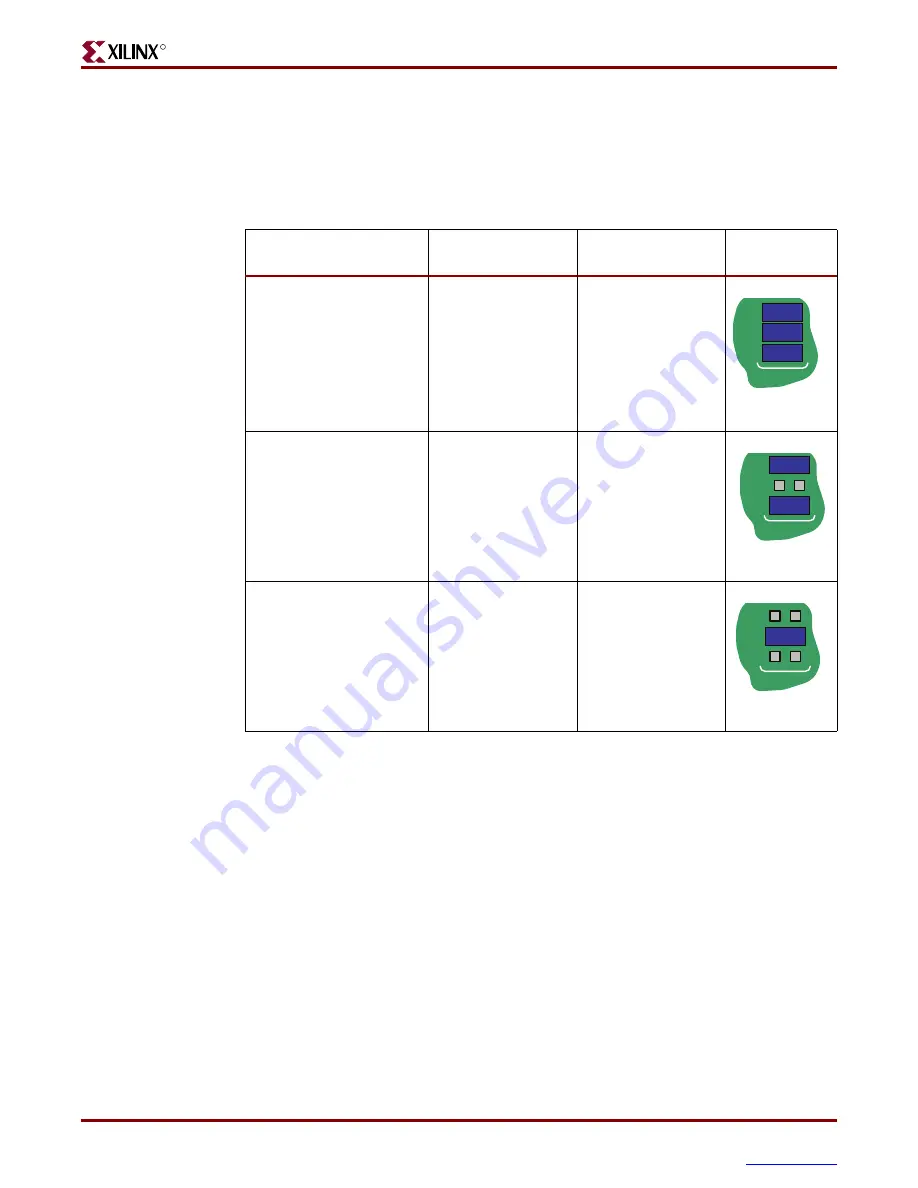
Getting Started with the MicroBlaze Development Kit - Spartan-3E 1600E Edition
9
UG258 (v1.3) November 30, 2007
Demo Description and Configuration Mode Settings
R
Configuration Mode Settings
shows the jumper block settings used to control the FPGA’s configuration mode.
They select the configuration memory source for power-up and for depressing the PROG
button.
Note:
1. The
μ
Clinux image is pre-loaded into the Intel Strata Flash PROM using the BPI Up
configuration mode. Therefore, only after re-programming the Intel Strata Flash PROM with the
Lynuxworks Bluecat Linux image in the BPI Up Configuration mode, the FPGA will boot up with the
BlueCat Linux demo in the BPI Up mode.
Executing the Demos
1.
Position the SP3E1600E board so the SPARTAN-3E and XILINX logos are oriented
upright.
2.
Make sure the power switch, located in the upper left corner of the board, is in the
off
position.
3.
Plug the power supply adapter cable into the SP3E1600E board. Plug in the power
supply to AC power.
4.
Ensure that the configuration jumpers are set to Master Serial mode, as shown in
, for the Hello World Demo.
5.
Connect a null modem serial cable between your PC and the SP3E1600E board’s DTE
connector (J10) and open a serial terminal program.
Table 1-2:
Development Kit Demo and Configuration Mode Jumper Settings
Demo
Configuration Mode
Configuration
Image Source
Jumper
Settings (J30)
Hello World Demo
Master Serial
Platform Flash
PROM
μ
Clinux
Demo
/
BlueCat
Linux Demo
[1]
BPI Up
StrataFlash PROM
Not Applicable
JTAG
Downloaded from
host via USB-JTAG
port
M0
M1
M2
J
3
0
UG257 T4 11 01 062006
M0
M1
M2
J
3
0
M0
M1
M2
J
3
0
www.BDTIC.com/XILINX






















