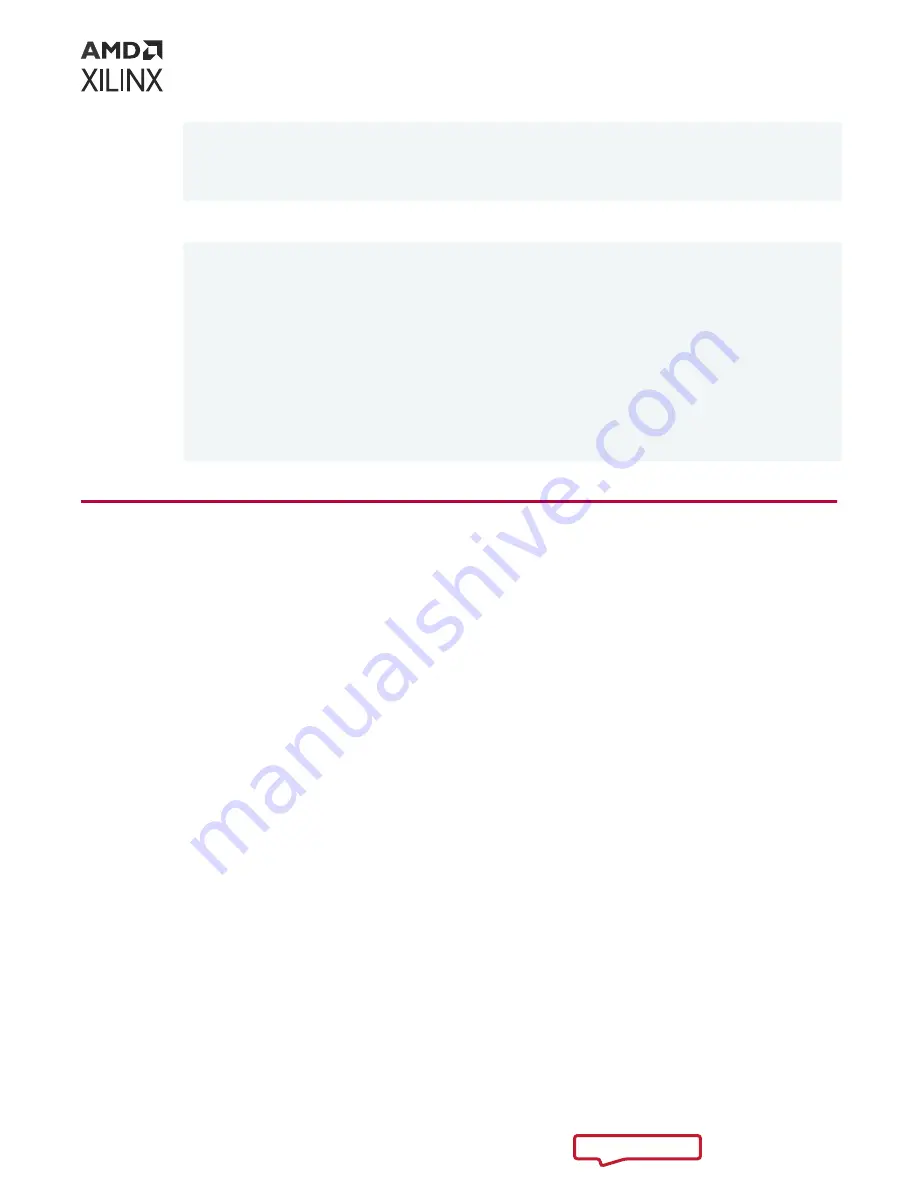
Capabilities: [b0] Vital Product Data
Capabilities: [100] Advanced Error Reporting
Capabilities: [220] Transaction Processing Hints
Capabilities: [e80] Vendor Specific Information: ID=0020 Rev=0
Len=010 <?>
• This is sample output for an X3522PV adaptable accelerator card:
01:00.0 Processing accelerators: Xilinx Corporation Device 5074
Subsystem: Xilinx Corporation Device 000e
Flags: bus master, fast devsel, latency 0, NUMA node 0
Memory at 2bf82000000 (64-bit, prefetchable) [size=32M]
Memory at 2bf84040000 (64-bit, prefetchable) [size=256K]
Capabilities: [40] Power Management version 3
Capabilities: [60] MSI-X: Count=32 Masked-
Capabilities: [70] Express Endpoint, MSI 00
Capabilities: [100] Advanced Error Reporting
Capabilities: [1c0] #19
Capabilities: [e00] Access Control Services
Capabilities: [e10] #15
Capabilities: [e80] Vendor Specific Information: ID=0020 Rev=0
Len=010 <?>
Connect the Card to the Network
If you are installing an X3522 low latency network adapter, you can now connect it to the
network.
The X3522 has two DSFP28 cages, each of which supports two ports:
• Cage 1 supports ports 0 and 2.
• Cage 2 supports ports 1 and 3.
• If you connect a DSFP28 cable, or a DSFP28 to SFP splitter, both ports for the cage are
exposed.
• If you connect an SFP+ or SFP28 cable, only the first port for the cage is exposed.
• Ports are currently 10 GbE only, with 25 GbE support to follow.
Attaching a Direct Attach Copper (DAC) Cable
To attach a DAC cable:
1. Turn the cable so that the connector retention tab and gold fingers are on the same side as
the network adapter retention clip.
2. Push the cable connector straight in to the adapter cage until it clicks into place.
Chapter 2: Card Installation
UG1522 (v1.0) October 18, 2022
Alveo X3522 Installation Guide
14












































