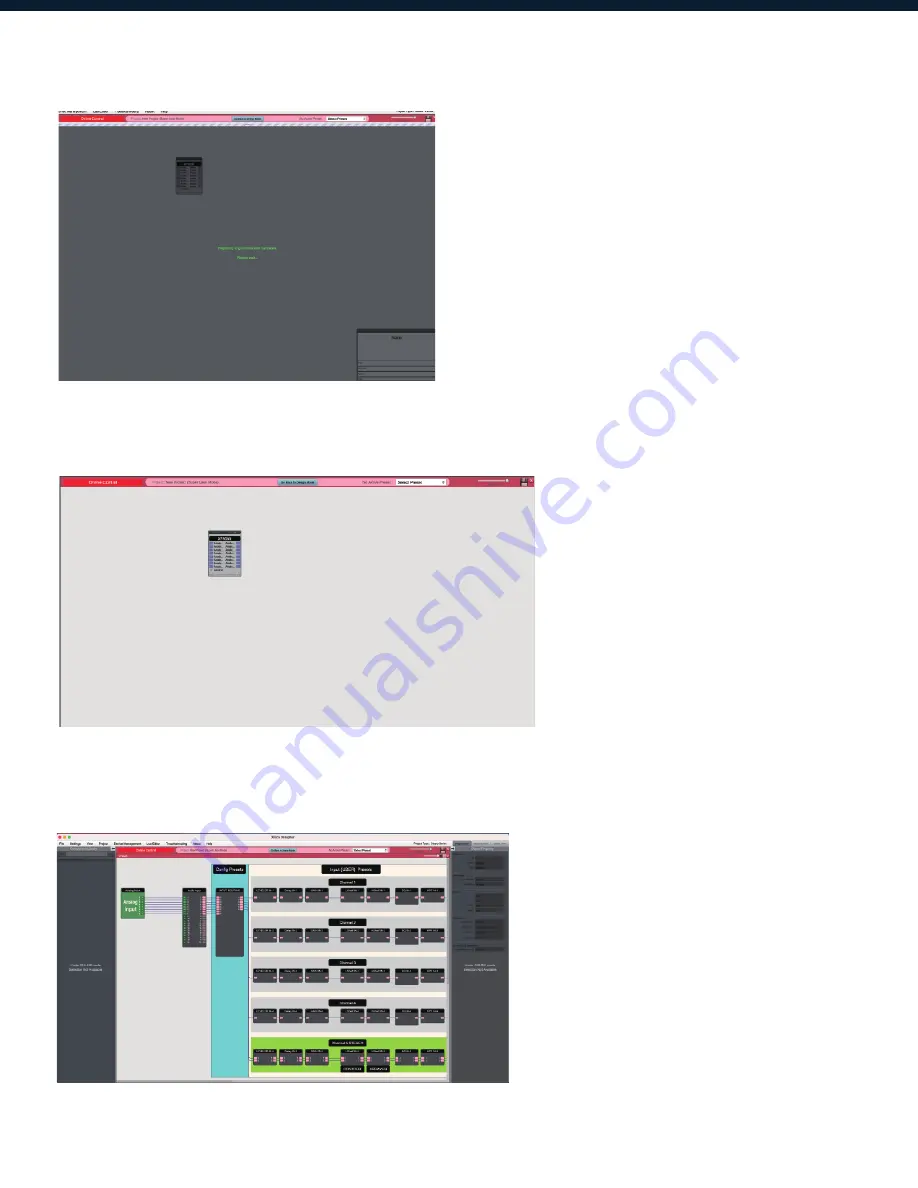
23
Going online may take up to several minutes. Please do not disrupt the process.
The progress bar
at the top will display the overall progress percentage.
Once online, notice that the work area has become a solid color and the design menus are no
longer available.
6. To make adjustments in real-time, double click the DSP module in Project View,
Or double click the device block in Network View to view the device schematic.
Содержание XF1616
Страница 1: ...1 SOLARO FR1 User Manual XF1616...

















