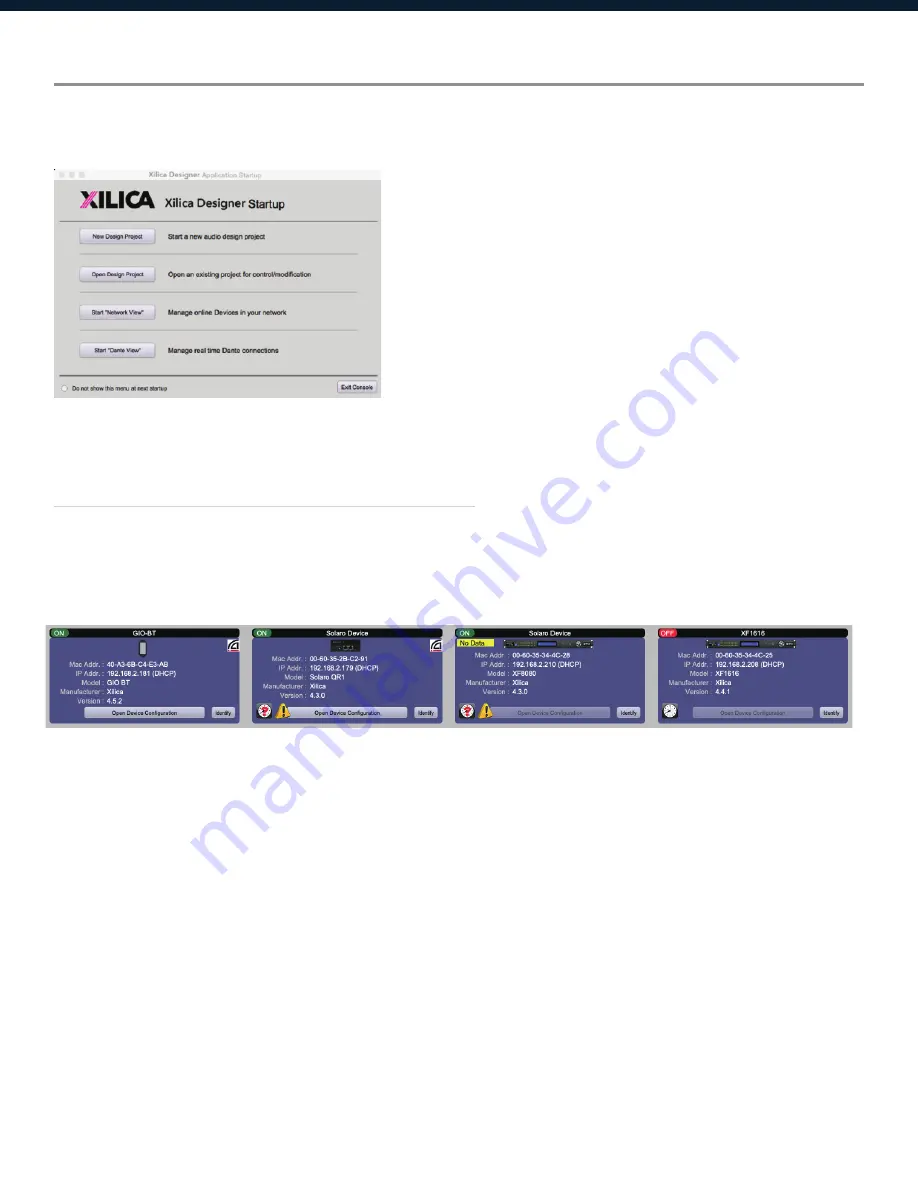
11
Launch Xilica Designer
Locate the Xilica Designer application on your Desktop or Applications folder.
Double click the application to launch the software.
You can create a
New Design Project, Open Design Project, Start Network View,
or
Start Dante View.
Network View
Network View displays all processors and control devices on the network. Network View displays
device information including, the device connection status, computer IP address, device IP
address, device name, manufacturer and the firmware version.
In Network View, you should see your pr
ocessor(s) listed
. At the top left of each device block is a
device
connection indicator
.
Green:
The device is connected and operational.
Yellow:
The device is connected and online, but not operational. Hovering over the network
indicator will display a pop-up message of
identified p
roblems. (Normally this would
indicate that no device desi
gn is loaded)
.
Red:
The device is not connected and of
fline
. There is no communication between Xilica
Designer software and the device. Please check all cables, connections and power. If the
pr
ocessor is performing a firmwa
re upgrade or is in the process of rebooting, this may
be a temporary of
fline interruption.
Содержание XF1616
Страница 1: ...1 SOLARO FR1 User Manual XF1616...

























