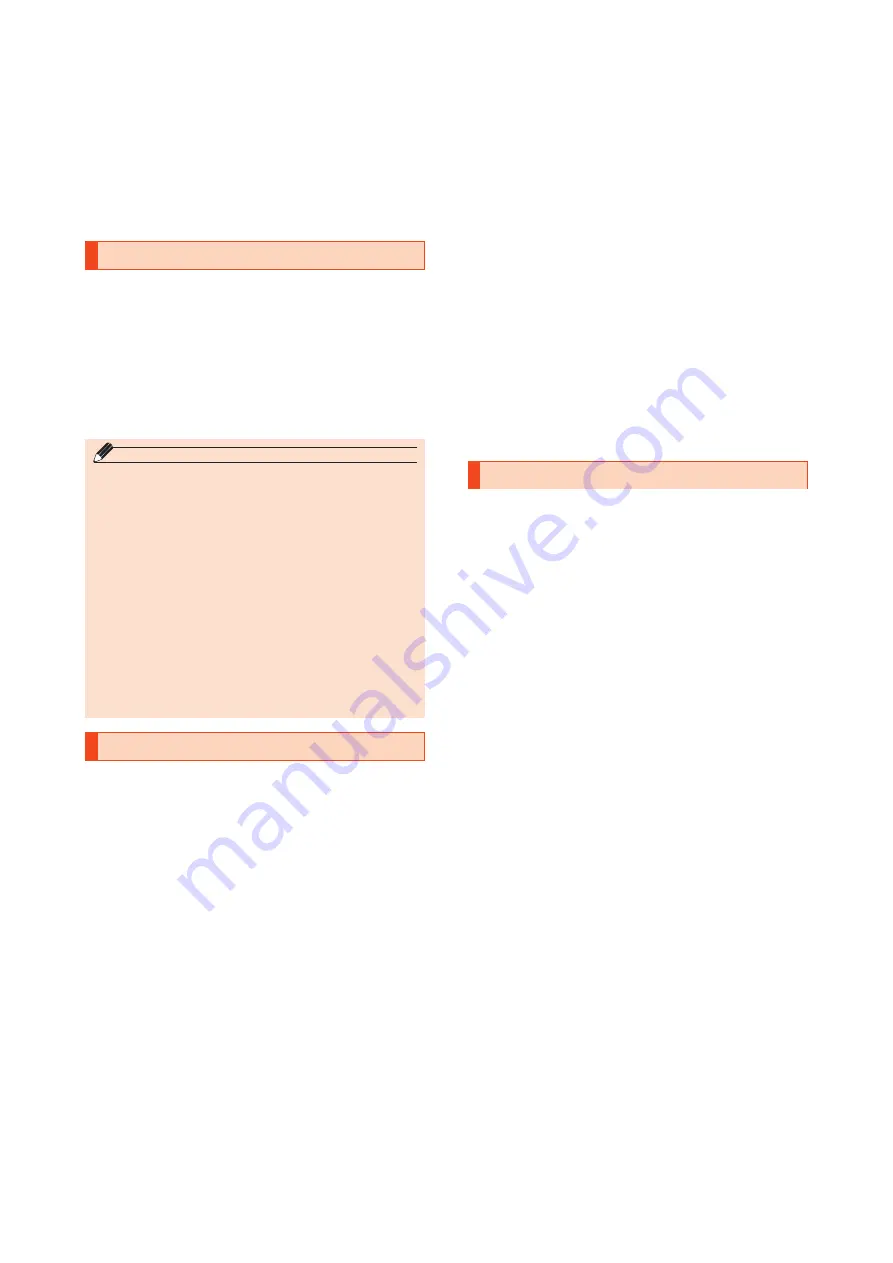
11
• Some applications prohibit the product from entering sleep
mode while they are active, or rapidly drain the battery while
running in the background.
• Operational procedures and screen appearances of the
applications preinstalled in the product and those installed
by you are subject to change without notice as a result of
version upgrade. In addition, operating procedures described
in this manual may differ from the actual procedures.
Configuring the App's Permissions
When you access a function or information on the product for
the first time, a confirmation screen will appear requesting you
to permit the access.
If a confirmation screen appears, read through the displayed
information and tap either "Deny" or "Allow".
Example: When starting the photo function for the first time
1. On the home screen, tap [Google ] → [photos].
2. The permission confirmation is displayed and you can choose
[Deny] or [Allow].
memo
◎
If you do not select "Allow", you may be unable to
activate the app/function or the function may be
restricted.
◎
To change the permission setting: on the Applications
screen, [Settings] → [Apps] → tap the application whose
permission setting you wish to change → [Permissions] →
tap the permission you wish to change → follow the
onscreen instructions.
◎
A screen explaining the permission may be displayed for
some apps/functions. Or, a confirmation screen may
appear multiple times and or be displayed differently.
Check the displayed information carefully and follow the
onscreen instructions.
◎
Descriptions on the contents displayed on the confirmation
screen(s) may have been omitted in this manual.
Mobile Phone Etiquette
Use of the product is not allowed in the following
places!
• Do not listen to music or watch videos, TV, etc. while driving
a car or motorbike, or riding a bicycle. Use of mobile phones
while driving a car or motorbike is prohibited by law (Use of
mobile phones while riding a bicycle may also be punishable
by law). In addition, stay alert to the traffic around you even
when walking. Surrounding sounds may not be heard clearly,
and gazing at the screen might distract your attention
causing a traffic accident. Be especially careful at railroad
crossings, station platform and pedestrian crossings.
• Use of mobile phones on board is restricted. Follow the
instructions of each airline.
Consider people around you
• To prevent ringtone from bothering other people, not only
refrain from making a call but also power off or use Silent
mode at a movie theater, theater, museum, library, etc.
• In a city area, use in a place where you do not bother people
walking.
• It is extremely dangerous to walk while looking at the screen
of the mobile phone. Do not make calls or operate a mobile
phone while walking or by stopping suddenly.
• Move to a place where you do not disturb others while you
are in shinkansen, a hotel lobby etc.
• Be careful not to be loud while talking.
• Be careful of sound leakage from earphones in trains or other
places with many people around you.
• Ask permission if you take photos with your mobile phone
camera.
• When using the camera, follow common rules of etiquette
regarding camera use.
• There may be a person with a cardiac pacemaker nearby at a
place filled with people such as in a crowded train. Set
"Airplane mode" or turn the product off beforehand.
• When a medical institution has laid down designated areas
where use of the product is prohibited or is not allowed to be
brought in, abide by the instructions of that medical
institution.
Updating Software
You can have the optimal performance and the most advanced
function by updating the software to the latest version.
• You are charged for data communication when connecting
to the Internet from the product by using data
communication. OS updates will especially use a large
amount of data. au recommends that you update software
using a Wi-Fi® connection.
• When a software update is necessary, you will be informed
on the au homepage, etc. For details, contact the au shop or
Customer Center (157/Toll-free). Customers using a Mi 10 Lite
5G requiring a software update may be sent a notification
from au so that the terminal can be used in optimum
condition.
• You are recommended to back up your data before updating
software.
• If you failed to update software, or the update stopped,
please update again.
• If you failed to update software, it may become impossible to
operate the product. If this happens, bring it to an au shop or
Toyota store (not accepted by some shops).
• The software update function may not be available overseas.
• Operations are not available during software update. Calls to
110 (Police), 119 (Fire department or ambulance service), 118
(Japan Coast Guard) and 157 (Customer Center) are also not
available. Also, alarm, etc. cannot be used.
Downloading and updating software
Update files can be downloaded from the Internet web site via
wireless communication into the product directly.
If the Wi-Fi® signal is unstable, it will be automatically switched
to the data communication mode, and you will be charged by
using data communication.
On the home screen,
tap [Settings] →[Software update] → [Download and install],
follow the onscreen instructions.
















